- Home
- Photoshop Elements
- Discussions
- Re: Photoshop Elements 19 and using open closed ey...
- Re: Photoshop Elements 19 and using open closed ey...
Photoshop Elements 19 and using open closed eyes function with multiple faces
Copy link to clipboard
Copied
When using the "open closed eyes" function in Elements 19 on multi people photos I am unable to change the face I want to enhance. In all of the photos I have tried I only get one face I can use the function on, even though all of the faces have been identified in Organiser. I get the option to change faces within the "Adjust facial features" option but not the Open Closed Eyes one. Any help would be welcome!
Copy link to clipboard
Copied
If a group photo contains people with closed eyes, the software normally highlights all of them with the main focus highlighted in blue and the others highlighted in gray – see image below. Clicking any gray circle changes the focus to that persons face.
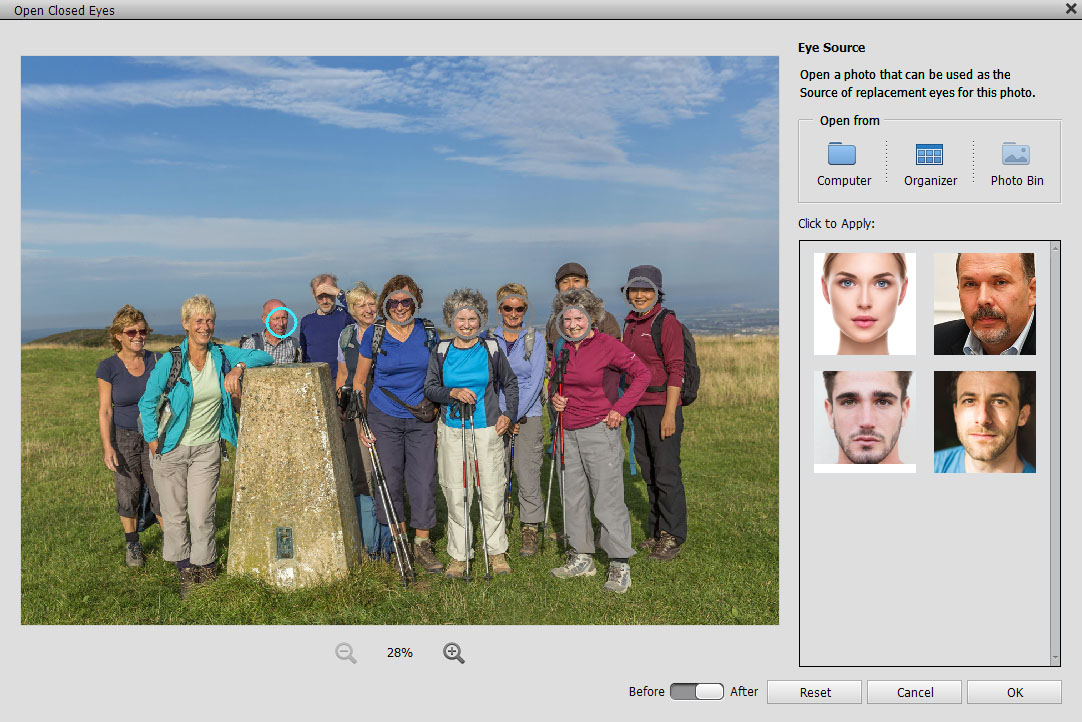
Copy link to clipboard
Copied
Sadly we are a bit tricked into thinking Elements can fix a closed eyes face, even in a group shot but the reality is quite different. I've attached a photo to make the point. Not through Adobe, but frustrated users, I've learned some truths. It seems you can only fix closed eyes if the head is both straight up and looking at the camera. Adobe it would be nice if you'd mention such limits in your video demonstration or in your product overview. I paid a fair chunk of money to fix this single photo only to find it can't be done after all with Elements. I'm hoping that with advances in AI such limits will be fixed. The ONLY face with closed eyes can't even be seen by Photoshop Elements. If anyone has a fix for my photo I'd be grateful for some advice.
Copy link to clipboard
Copied
This is a screenshot from pse 2023--- shouldn't take you any more than a minute.
The perfect portrait in #1 is a guided edit.
Copy link to clipboard
Copied
First off THANK YOU soooo much for taking the time to look at this. I must admit I ran out of options to fix it. Nice to see you found a way. I'll go back to the project and see if I can fix it after all. Really appreciate you taking the time to advise me. Cheers, WR
Copy link to clipboard
Copied
I have a photo with only two faces, both recognised by Elements 23 but only one gets the blue circle and the other face nothing, no grey circle. I am unable to move to the second face, the one with closed eyes.
Any suggestion?
Copy link to clipboard
Copied
Or simply copy and paste the open eyes from another photo of the person. Here I used the open eyes from another person in the same photo.
Copy link to clipboard
Copied
Greg --- I must admit your fix is very creative. My wife says I now look better but tired. Haaa - still, huge better than it was. I tried some copy and past options but you did this so well I can't see that it was done. Mine were pretty bad trying to use my own eyes from other images. The light was the big problem. Just could not blend it well. Big thanks, friend. Appreciate you taking the time to help me out. WR
Copy link to clipboard
Copied
@corradom33202328 you need to show us the photo before we can make any suggestions.
Find more inspiration, events, and resources on the new Adobe Community
Explore Now




