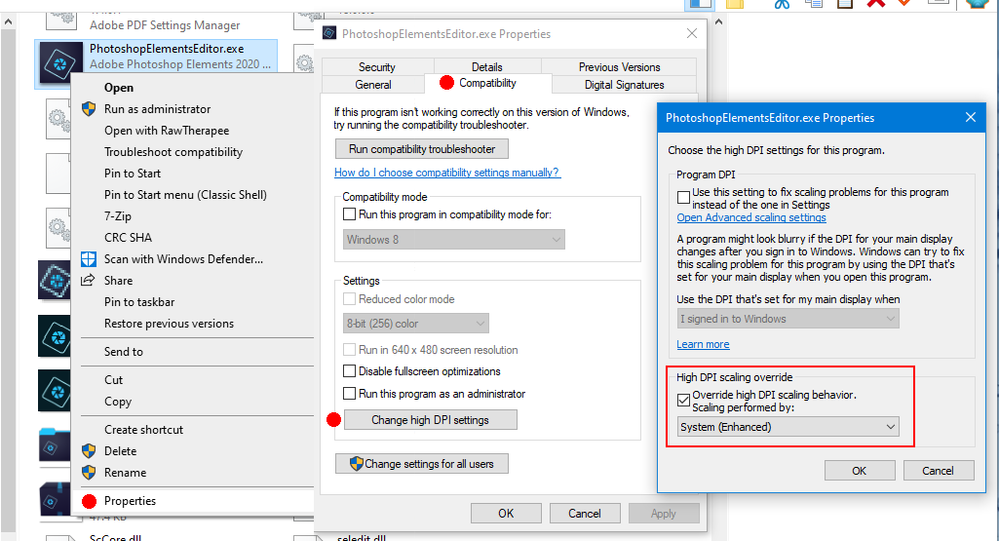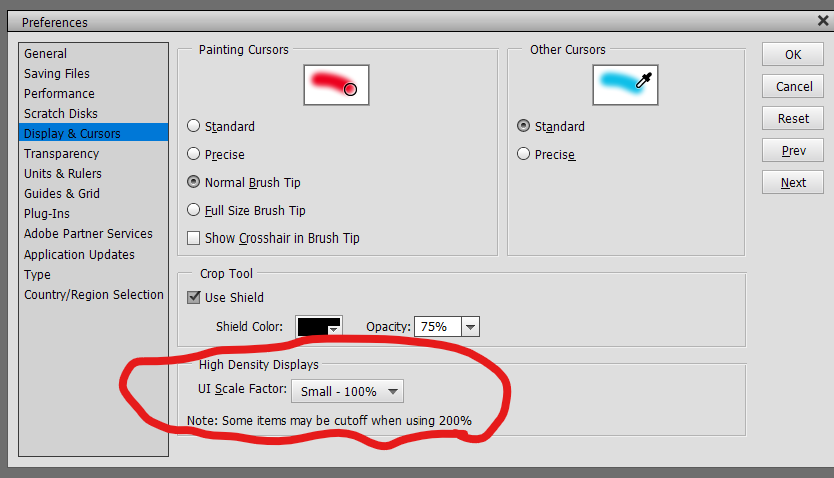- Home
- Photoshop Elements
- Discussions
- Photoshop Elements 2020.1 not compatible with high...
- Photoshop Elements 2020.1 not compatible with high...
Copy link to clipboard
Copied
I run Windows 10 on my iMac. The screen resolution is 5120 x 2880... with scaling set at 200%. These are the recommended settings.
However, Photoshop Elements is all messed up. Where certain buttons and controls should be in the app... they are missing. Instead there is just black space. The program is virtually unusable because of all the missing controls. Any ideas as to a fix?
I've attached a screen capture of the bottom of the program where some controls should be.
 1 Correct answer
1 Correct answer
Go to
C:\Program Files\Adobe\Photoshop Elements 2020
right click on the
PhotoshopElementsEditor.exe
select Properties>Compatibility>Change high DPI settings and enable High DPI scaling override to System or System Enhanced and see if that makes any difference.
Copy link to clipboard
Copied
Do you have the taskbar set to hide automatically?
Copy link to clipboard
Copied
Taskbar? Where would I find settings for a taskbar in Photoshop Elements?
These missing controls are at the bottom of the Photoshop Elements screen, and also at the top.
In general... when I mouse over the controls, they appear.
Copy link to clipboard
Copied
Sorry, I focused on you using Windows 10. I didn't notice that you are using a virtual machine in iMac. The taskbar control is a right-click in Windows. I have no idea what happens on an iMac. And why are you not using the native Mac program for Elements?
Copy link to clipboard
Copied
I am not using a virtual machine on my iMac. I am running Windows on my iMac natively. This is why I'm not using the Mac version of Photoshop Elements. Because I am not running macOS on my iMac.
So anything that applies to Windows 10 will also apply to me... since I'm running Windows 10.
So back to my question... are you referring to some taskbar setting in Photoshop Elements? This is where I am lost.
Copy link to clipboard
Copied
I should also clarify... my screen capture did not show the Windows taskbar. My screen capture was showing the bottom of the Photoshop Elements window. The Windows taskbar is not shown. I don't think Windows taskbar settings are a factor in the issue I'm experiencing.
Copy link to clipboard
Copied
A 5K monitor is unusual hardware for an Elements user. I suspect the developers didn't do much testing with it.
Have you tried using different OS scaling? Perhaps 150% instead of 200.
Copy link to clipboard
Copied
Yep. I do believe the 5K monitor is the root of the issue. I will try using 150% tonight and post the result. Thanks for the suggestion.
I do see, in the Photoshop Elements preferences, where I can set the zoom level manually. Setting it to 200% didn't help. And there is even a warning on that panel indicating potential problems with doing so.
Copy link to clipboard
Copied
Changing the scaling in the Windows settings did no good. BUT... when I changed the settings in Photoshop Elements to force it to 100%, my specific problem went away. So the various controls are all visible. But they are very small. Because everything on my screen is zoomed to 200% but the Photoshop Elements UI is set to 100%. (see attachment) I would not really consider this a solution, but it is a work-around. If the Photoshop Elements UI could successfully zoom to 200% I don't think I would have any problem. But here, even by their own admission... it doesn't work.
Copy link to clipboard
Copied
Go to
C:\Program Files\Adobe\Photoshop Elements 2020
right click on the
PhotoshopElementsEditor.exe
select Properties>Compatibility>Change high DPI settings and enable High DPI scaling override to System or System Enhanced and see if that makes any difference.
Copy link to clipboard
Copied
Thank you for the tip Jeff. I will give that a try.