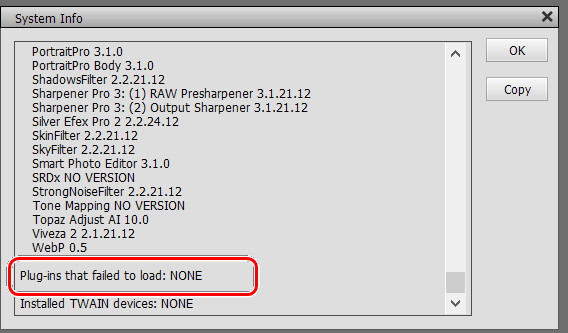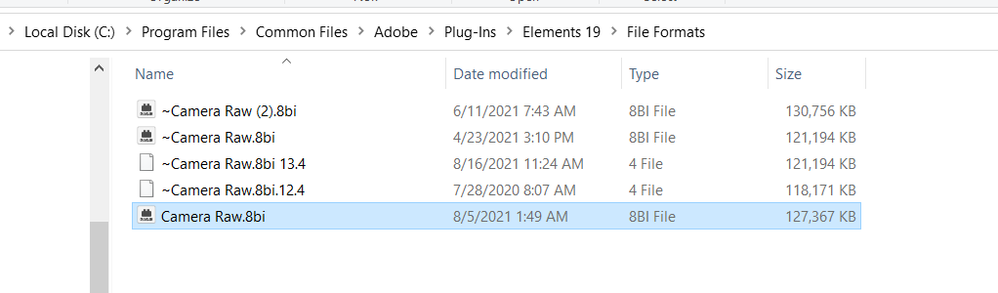- Home
- Photoshop Elements
- Discussions
- Re: Photoshop Elements 2021 Nikon NEF files
- Re: Photoshop Elements 2021 Nikon NEF files
Photoshop Elements 2021 Nikon NEF files
Copy link to clipboard
Copied
I just installed Photoshop Elements 2021 on my Windows 10 laptop. This program will not open NEF (raw) files from my Nikon Z7ii. How do I fix this issue? It will open NEF files from my Nikon Z7.
Copy link to clipboard
Copied
Hi Christopher,
You need to update your version of the Adobe Camera Raw plug-in to at least version 13.1. Your Nikon Z7 II camera was released too late for it be included in version 13.0 which is the latest "official" release of Adobe Camera Raw for Adobe Photoshop Elements 2021.
However, version 13.3 has just been released and there is a "semi-official" workaround to install it which is described in this knowledge base article:
Update the Camera Raw version on your Mac or Windows machine
I downloaded version 13.1 earlier today and can confirm that it appears to working correctly on my copy of Adobe Photoshop Elements 2021 running on Windows 10.
Hope that helps 🙂
Copy link to clipboard
Copied
Copy link to clipboard
Copied
Chris, you have spent $75 for a program that works perfectly fine with the raw files from your new camera that wasn't even released when Elements 2021 first came out. Yes, you need to follow a few instructions to update the Camera Raw plug-in, but were you able to use all of the features of your $3,500 camera without any effort on your part? Since you tell us that you are not computer savvy, I'm not sure what further response you want from us. Perhaps you can get someone who has more knowledge of computers to help you out on your machine. The instructions provided in the link given by Phil are fairly explicit.
I will assume that you are willing to work past your frustration and try the solution provided by Phil. So, here is a little further help:
You say that you have downloaded the ACR 13.3 file because you could not find the 13.1 link. (It is just a little further down the page.) Since 13.3 works perfectly fine with Elements 2021, there is no reason why you shouldn't install that version which is the latest update. The file that you downloaded should be named AdobeCameraRaw_x64_13_3.exe. Simply double-click on the exe file and follow the instructions that will be given you. Once you have gone through this install process, use Windows File Explorer to find the folders mentioned in the link and copy the Camera Raw.8bi file from the Creative Cloud folder (C:\Program Files\Common Files\Adobe\Plug-Ins\CC\File Formats) to the Elements 2021 folder (C:\Program Files\Common Files\Adobe\Plug-Ins\Elements 19\File Formats).
If you still can't figure it out, I suggest you contact Adobe Support. They may be willing to take control of your computer and perform this task for you. This workaround is an official one, but I'm not sure whether Adobe support personnel are aware of it. So you may face some resistance from them. Persevere and hopefully you will get hold of someone who can help you.
The only other solution would be to convert your raw files to DNG format using the free Adobe DNG converter. But if you are unable to follow the ACR instructions, the DNG converter instructions may not be any easier for you.
We're here to help you, but as the saying goes, it takes two to Tango.
Copy link to clipboard
Copied
Greg S and all-
I have downloaded and correctly placed several different versions or the CameraRaw.8bi file into the proper folder as indicated in the above posts. PSE2021 is still not importing .NEF files. They preview fine in the file dialog but keep getting rejected during import. Would anyone have advice?
Thanks,
James
Copy link to clipboard
Copied
@JamesNewman, when you say the files are previewing OK, do you mean in the Adobe Photo Downloader dialog?
Did you delete or rename the existing Camera Raw.8bi file?
What version of ACR is currently installed in the Editor? Go to Help>About Plugin>Camera Raw. You should see a splash screen with the version number:
If you are not seeing ACR 13.1 or above, go to the Help>System Info. . dialog. (It may take a while to load.) Scroll to the bottom of the dialog and see whether there are any plug-ins that have failed to load.
Copy link to clipboard
Copied
Greg-
Thanks for the quick reply. I have both the 13.1 and 13.4 files. I initially renamed the original file to .old and then tried both versions of the CameraRaw plugins. As you suggested I checked the diaglog box and the the system info and in each case the plugin was registered and shown as not failed.
I had until this point just been working on importing but have now just tried opening as Camera Raw the .NEF in the editor and get the error "Could not complete your because it is not the right kind of document."
I know this points to a possible file issue but all .NEF files behave this way and they do open properly in Nikon NX Studio.
What do you think?
Thanks,
James
Copy link to clipboard
Copied
@JamesNewman, what OS are you using and what camera model do you have?
Please give us a screenshot of your File Formats folder (showing the path):
In the meantime, instead of renaming the old plug-in files with a suffix, use a tilde (~) as a prefix.
Find more inspiration, events, and resources on the new Adobe Community
Explore Now