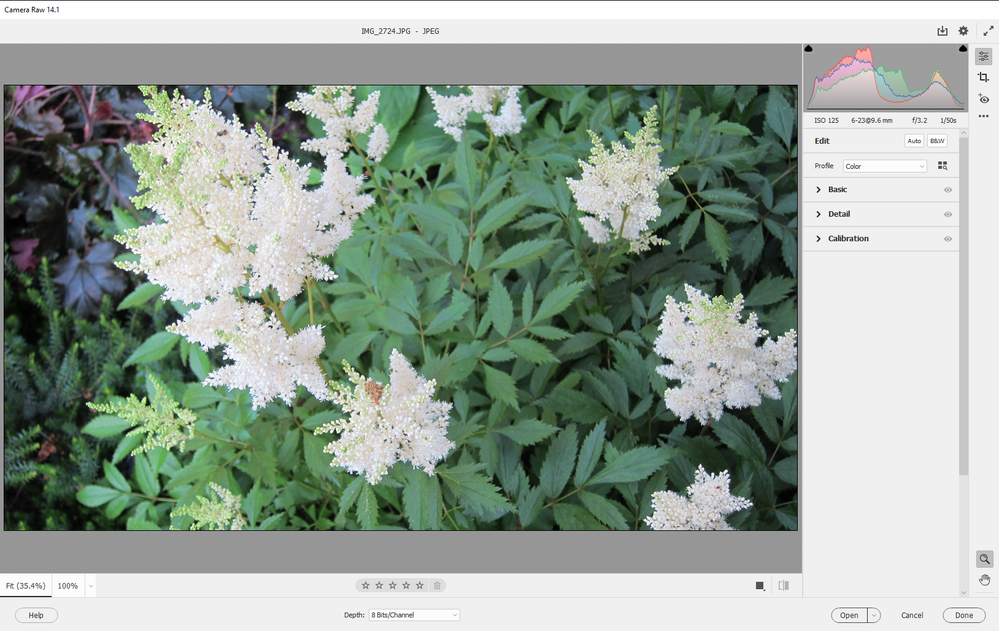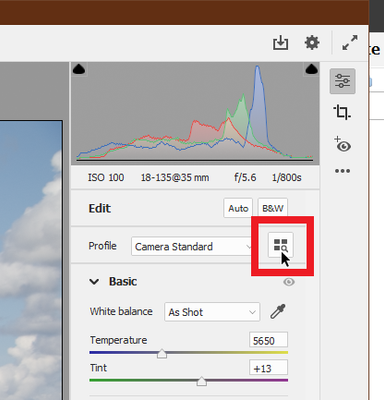Download and install the latest Camera Raw version from https://helpx.adobe.com/camera-raw/kb/camera-raw-plug-in-installer.html
- Home
- Photoshop Elements
- Discussions
- Re: Photoshop Elements 2022 Camera Raw 14.1 ?
- Re: Photoshop Elements 2022 Camera Raw 14.1 ?
Photoshop Elements 2022 Camera Raw 14.1 ?
Copy link to clipboard
Copied
Hello,
does anyone know, when i would download the Photoshop Elements 2022 version, if the Camera Raw module 14.1 is automatically included?
I have the new Sony A7 IV camera which should work with the CameraRaw 14.1 version, but when i downloded the PSE 2022 test version, i couldnt open the new raw files
Any help would be great
Thx
Copy link to clipboard
Copied
Nope, it's not included. You have to manually install 14.1
Go here, download it, install it. You then have to manually isntall into PSE 2022.
https://helpx.adobe.com/camera-raw/kb/camera-raw-plug-in-installer.html
It gets installed here.
C:\Program Files\Common Files\Adobe\Plug-Ins\CC\File Formats (the 8bi file is in the file formats folder).
locate the .8bi file and copy it.
Paste the 8bi file here: (LOOK FOR AN .8BI FILE IN THE FILE FORMATS FOLDER- IF YOU FIND ONE THERE DELETE IT.
C:\Program Files\Common Files\Adobe\Elements20\File Formats
(ELEMENTS 20 IS THE DIRECTORY FOR PSE 2022)
The new 8bi file goes into the file formats folder.
ACR in PSE is not the same version you see in photoshop- but it will enable you to work with raw photos taken with your new camera.
Copy link to clipboard
Copied
Hello Glenn, thx for your great support !!!!!!!!!!!!!!!!!!!
But unfortunaletly it didnt work, why? I dont know 😞
I have an new Win 10 PC, i installed PSE2022, everthing works fine, also the old raw format of my nikon d500, camera raw shows me version 13.3.
The adobe creative cloud app, automatically asked for the cameraraw14.1 update, i accepted, restarted eyerthing new (pc and programm) i coppied your mentioned 8bi as described and started again everthing new, i also saw the new camera profiles added under the structure 14.1
i again was able to start cameraraw with my old nikon nef file format, everthing looks good, but cameraw raw shows me still that its version 13.3, do i made smething wrong?
with the new raw sony arw file, it didnt work, message came up like "cant open this file"
Copy link to clipboard
Copied
What I've seen is, that in Programms(x86) - Common Files - Adobe - Installers ... there are some ACR13_3 and ACR14_1 pimx files, is this something what i have to change?
Or is there maybe a other raw converter wich can handle latest camera profiles which i could use for raw develepoment and after that to work with PSE?
Thx again for any help on this
Copy link to clipboard
Copied
Or is there maybe a other raw converter wich can handle latest camera profiles which i could use for raw develepoment and after that to work with PSE?
By @Jochen224365619oel
Yes, there has always been a way to do that apart from the recent workarounds already described here.
First, read:
The issue with Elements, which is not a subscription licence receiving frequent updates like Photoshop, is that it takes time to provide a new update of the reduced ACR version and also of the programme itself. There may be a PSE update during the first year or you may have to wait for the PSE version of next year.
Adobe's solution is to offer a free converter, the DNGconverter mentioned in the above faq.
It can batch convert a whole folder of your proprietary raw files into the open DNG raw format. A additional batch step, but free and with the same quality.
By the way, I thought that Sony supplied a raw converter with the camera? You could use it to convert to tiff format and open normally in the editor.
Copy link to clipboard
Copied
seems like that download helped... I can't do stuff like that (putting download links in posts), but im glad it helped.
Copy link to clipboard
Copied
Please show me a screenshot of the 8bi file in the place I said to put it....
Copy link to clipboard
Copied
Copy link to clipboard
Copied
That's not the correct 8bi file. You need one with a file date of Dec 1st....and 153mb in size.
Copy link to clipboard
Copied
Hi Glenn,
thx so much !!!!!!!!!!!!!!!!!!
That was the solution, i copied the file from Dec 1st, now its working, i am so happy 🙂
Happy new year 🙂
Copy link to clipboard
Copied
Hi Glenn, because of your great support of this issue, another question came up to me, maybe you know also a solution?
when i open a raw file now in camera raw, i can select some styles like standart,bw etc but not the styles e.g. flat, neutral, vv etc which i chose/set in the A7 iv , is there also an easy way to implement this creative looks in camera raw
Tanks again for your help
br
Jochen
Copy link to clipboard
Copied
Hi Jochen, Try clicking on the "Browse Profiles" button.
You'll get a selection of several profiles to choose from.
Walter in Davie, FL
Copy link to clipboard
Copied
Thx Walter for your answere ! I can see now lots of profiles, but there are not the same number of profiles as in my Sony A7IV itself, this is what me make wonder.
With my old Nikon D500 from last year, i had in the CameraRaw, exact the same nmbers of profiles as in my camera itself.
Another thing wich wonder me is, when i made photos with my old D500 with e.g. neutral profile, this came up in the camera raw, but now, doesent matter wich profile i chosse, cameraraw always opens it with an adobe profile
Copy link to clipboard
Copied
I am not a proud owner of that 'top' pro camera, so I have downloaded raw samples from there:
https://www.photographyblog.com/reviews/sony_a7r_iv_review#sample_images
When you browse the profiles as explained by @Walter_H
You should get two categories:
- Adobe raw
- camera matching.
You should go to the second category which a set of profiles created by Adobe to mimic the Sony renderings used in the camera to create the out of camera jpegs. For instance, you get:
- Clear, Deep, Landscape, Light, Neutral, portrait...
The specific Sony 'recipes' to convert the raws to those rendetings are not available, they are 'proprietary' but Adobe and other converters can try to get a very similar result. That's why they are called 'camera matching' profiles.
- Note that those profiles are already 'cooked' in the out of camera jpeg, so that if you open those jpegs in ACR, the profiles would have no meaning, they are not available.
- Adobe has insisted in a number of ACR tech docs and forums that supply 'camera matching' profiles for all cameras is not implied nor guaranteed for all otherwise supported camera models. In your case, I can open the Sony A7 IV raw samples with my PSE2022 (updated from the Help > Update menu in Februray). The camera matching profiles are available for me.
Copy link to clipboard
Copied
Hi Jochen, I don't know why others have not suggested this. Follow these instructions to update the Camera Raw in Elements. This is an official workaround from Adobe!
https://helpx.adobe.com/photoshop-elements/kb/camera-raw-update-not-available.html
Pay particular attention to steps 7 - 10. In step 9, you use 20 as the version number for your PSE 2022.
Walter in Davie, FL
Copy link to clipboard
Copied
Unfortunately, the link above now goes to a much different page (html file). There are now only five steps in the basically duplicate instructions for macOS and Windows:
Windows
- Quit all Adobe applications.
- Double-click the downloaded .zip file to unzip it. Windows might unzip the file for you.
- Double-click the resulting .exe file to start the installer.
- Follow the onscreen instructions.
- Restart your Adobe applications.
macOS
- Quit all Adobe applications.
- Click the downloaded .dmg file. In case of Camera Raw 10.5, double-click the .zip file to unzip it.
- Double-click the .pkg file to start the installer.
- Follow the onscreen instructions.
- Restart your Adobe applications.
Nor have I been able to find any file with the ".8bi" extension.
However, that "Camera Raw.plugin" is Version 14.1 (993), Created Aug 8, 2022. While I can use that version, I'd like to update to at least 14.5, if not 15.4. Both of which are downloadable from that heplx.adobe.com/.../camera-raw-plug-in-installer.html page.
The path to my copy of the Camera Raw.plugin on my System:
Macintosh SSD/Library/Application Support/Adobe/Plug-Ins/Elements 20/File Formats/Camera Raw.plugin
Thanks for any help! 😄
Copy link to clipboard
Copied
Here are the instructions that used to be at the above link.
The instructions on the page linked to now are for photoshop cc.
Update the Camera Raw version on your Mac or Windows machine
Find out how to update the Camera Raw version on your Mac or Windows machine.
The following is a workaround to update Camera Raw within Elements. It is recommended to wait for Camera Raw updates within the product for issue fixes.
If you haven't been able to update the Camera Raw plug-in for Elements, follow these steps:
-
Quit all Adobe applications.
-
- On macOS, double-click the .dmg file to mount it.
- On Windows double-click the downloaded .zip file to unzip it. (Windows might unzip the file for you.)
-
- On macOS, double-click the .pkg file to start the installer.
- On Windows, double-click the resulting .exe file to start the installer.
-
Follow the on-screen instructions.
-
Once installed successfully, close the installer window.
-
Navigate to the following folder:
- On macOS: /Library/Application Support/Adobe/Plug-ins/CC/File Formats
- On Windows: C:\Program Files\Common Files\Adobe\Plug-Ins\CC\File Formats
-
Copy the Camera Raw plug-in from the CC > File Formats folder that is mentioned in the above step.
-
Navigate to the following folder:
- On macOS: /Library/Application Support/Adobe/Plug-ins/Elements<Version Number>/File Formats
- On Windows: C:\Program Files\Common Files\Adobe\Plug-Ins\Elements<Version Number>\File Formats
-
Replace the existing Camera Raw plugin in Elements<Version Number> folder with the plug-in that you copied in step 8.