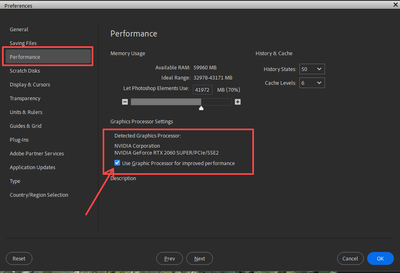Adobe Community
Adobe Community
- Home
- Photoshop Elements
- Discussions
- Re: Photoshop Elements 2024 Doesn't Display Text o...
- Re: Photoshop Elements 2024 Doesn't Display Text o...
Photoshop Elements 2024 Doesn't Display Text on Lenovo laptops
Copy link to clipboard
Copied
My previous Lenovo laptop and my current Lenovo T15p do not display text layers as I input characters until I hit the check tab button to lock it in. In other words, I am flying blind not being able to see what I am typing.
For example, when I switch to text to insert over a blank page or graphic, I get the requisite Lorem Ipsum dummy text input window I then click into the beginning of the text window and start entering my text. The cursor may or may not move. None of the input is displayed. Then I click the check tab button to finish my entry and suddenly my text is displayed. I begin editing my typos and sizing it, etc., however, I can't see my corrections or resizing until I click the check tab.
This same scenario happened with my previous Lenovo laptop Photo Elements 2003 and it is the same with my newer Lenovo and the 2004 edition.
I have posted the problem on Lenovo Community Support and it was suggested to reset Bios to default settings and reinstall Elements. That did not cure the problem.
Copy link to clipboard
Copied
Howard,
Have a look on the type tool's option bar, which is just above the photobin. Are you sure that you are using the horizontal or vertical type tool, not the horizontal or vertical type mask tool?
If the ordinary type tool is indeed engaged, reset the tool to default. To do that, click on the 3-dot icon on the lower right on the option bar to reset. If that does not fix it, reset preferences via Edit menu>Preferences>General>Reset on next launch.
Copy link to clipboard
Copied
I started with a fresh install of PE 2024 and have followed your steps three times and nothing changed. I am using horizontal not mask. I set the tool to default and I also used the Preference menu to reset on the next launch to no avail. In addition, I followed the advice of Greg_S and unchecked the box for Use Graphic Processor for improved performance. This also had no effect.
I have also checked to see if I have the latest graphic/video driver in place and I do.
Thank you both for your suggestions. Do you have any more?
Copy link to clipboard
Copied
If hatstead's solution doesn't work, try going to the Edit>Preferences>Performance dialog and uncheck the box for Use Graphic Processor for improved performance:
Copy link to clipboard
Copied
hatstead and Greg_S,
I started with a fresh install of PE 2024 and have followed your steps three times and nothing changed. I am using horizontal not mask. I set the tool to default and I also used the Preference menu to reset on the next launch to no avail. In addition, I followed the advice of Greg_S and unchecked the box for Use Graphic Processor for improved performance. This also had no effect.
I have also checked to see if I have the latest graphic/video driver in place and I do.
Thank you both for your suggestions. Do you have any more?
Copy link to clipboard
Copied
I recall someone else reporting a similar problem, but I don't remember whether a solution was found.
Are you using a color other than black to type? This can change the visibility of the text while typing. And what is the background upon which you are placing the text? Does the same thing happen if you use the Add Text Guided Edit?
Can you give us a screenshot of the Performance tab in Preferences.
My only other advice would be to try contacting Adobe Support.
Copy link to clipboard
Copied
That previous recollection could have been me last year when I experienced this same issue with a different Lenovo laptop and PE 2023. I got no response for help from anyone at that time. So, with a new version of PE and a new Lenovo laptop giving me the same problem I thought I would ask again.
I am typing black text on a white background and I get the same outcome with Guided Text Edit. Attached please find my Preferences>Performance screenshot.
Thanks for sticking with me.
Copy link to clipboard
Copied
Hmmmm. I still suspect that it is a GPU issue and that perhaps Lenovo has not fully updated its propriertary graphics driver. Do you by any chance have a second GPU beside the Intel integrated one. If so, disable the Intel driver.
Otherwise, I don't have any further suggestions for you. Try Adobe Support, and if you don't get any satisfaction there, let me know and I will try to find further assistance for you.
Copy link to clipboard
Copied
Thank you for your attention and suggestions. I will follow up on your latest suggestions and let you know what comes out of that.
Copy link to clipboard
Copied
Hi @Howard K.,
Can you please confirm if you're using an external monitor with your laptop? Another user reported a similar issue a couple of months ago. I'm linking that thread here for your reference.
Regards,
Medha
Copy link to clipboard
Copied
Medha -- Thank you for the follow up. The answer to your question: No. I am using the built-in laptop display screen and not an external monitor. I am using a fresh install of PE 2024, i.e., essentially right out-of-the-box installation. All drivers are current and BIOS has been set to factory default. Using this same arrangement on a Dell Desktop, I have no problems. It is only through the combination of PE 2024 and 2023 Lenovo laptops have I experienced this exasperating situation. PE 2024 works well in all other creative uses except for text inputting.