- Home
- Photoshop Elements
- Discussions
- Re: Photoshop Elements Organizer 2018's Slideshow ...
- Re: Photoshop Elements Organizer 2018's Slideshow ...
Photoshop Elements Organizer 2018's Slideshow Feature is UNSTABLE and crashes repeatedly
Copy link to clipboard
Copied
I have found it essentially impossible to create a slideshow through Photoshop Elements 2018's Organizer. The slideshow creation module crashes every single time, and that is on a clean installation. I'm disappointed that Adobe would release this feature-poor and buggy slideshow module. It is much worse IMO than the slideshow features of Elements 13's Organizer, for example, and it crashes predictably as well. This release, at least of the slideshow feature, makes a very poor impression where Adobe and its QA folks are concerned.
Copy link to clipboard
Copied
Hi,
Sincere apologies for the issue you're facing.
Are you on Windows platform? If yes, then the issue might be due to Lava Soft Ad-ware. Please follow the instructions in following article to uninstall Web Companion app:
Troubleshoot slideshow and video playback issues
Please let me know whether it works for you or not.
Thanks,
Arshla
Copy link to clipboard
Copied
No, Arshia, I do not use Lava Soft Ad-ware. Your suggestion is incorrect. The Slideshow feature of Elements Organizer 2018 is UNUSABLE, and needs to be seriously debugged and reworked.
Copy link to clipboard
Copied
Hi Timothy,
Couple of queries here:
- Which OS are you using? Please specify (Win10 or Win8 or Win7 or Mac 10.12 etc.)
- What are your exact steps? I mean is it as simple as that you select some media (say 2 images) and click on 'slideshow' and application crashes.
- Please attach snapshot of the stage at which it is crashing.
- If possible, please share a video showing your exact steps.
- Are you able to launch Search dialog or instant fix dialog correctly or if there are any issues?
- Are you able to play video files correctly?
- Please enable crash logs on your machine. Detailed steps are present in 'Enabling crash dumps on Windows7 or later:' section of my blog: Photoshop Elements (PSE) knowledge base. Once you have the crash logs, please upload them to a dropbox location that I have shared with you.
Please let me know if there are any queries.
~Surendra
Copy link to clipboard
Copied
1. Windows 10 Pro 64-bit
2. Add images, change theme, change music, add captions (the order does NOT matter).
3. Not necessary; it crashes during the automatic playback of the slideshow (every time, always during slideshow playback).
4. Not at this time, but it also is not necessary; if you are serious, you will be able to reproduce the crash from the above steps.
5. Have not tried; did not get that far.
6. I am not reaching the point where I can actually export video files from the Slideshow module, AND the crashes occur during the automatic playback of the slideshow as it is being created.
7. No, the material on which I am working is too sensitive to allow anything from memory to leave my machine. That means I cannot provide such logs to Adobe.
Copy link to clipboard
Copied
Hi Timothy,
Thanks for the info.
Please see if steps listed on the page are helpful: Troubleshoot slideshow and video playback issues
Please find my queries inline with your comments:
4. Not at this time, but it also is not necessary; if you are serious, you will be able to reproduce the crash from the above steps.
[Surendra]: I have tried on all flavours of Windows10 (Win10 Home, Win10 Pro, Win10 Pro) and it is working fine on all the machines.
6. I am not reaching the point where I can actually export video files from the Slideshow module, AND the crashes occur during the automatic playback of the slideshow as it is being created.
[Surendra]: I assume you might have some videos in your catalog. If not please import some videos in catalog. Try to play them in Oranizer and see if the video is playing fine or if it is problematic too.
7. No, the material on which I am working is too sensitive to allow anything from memory to leave my machine. That means I cannot provide such logs to Adobe.
[Surendra]: Does this mean that the images that you are working on is sensitive? If this is the case, then I have provided some sample images. Please try to create a slideshow and if it is crashing, share the crash logs.
Please let me know if there are queries.
~Surendra
Copy link to clipboard
Copied
Hi Surendra,
The "Troubleshoot slideshow..." linked page has NO useful information for my situation.
4. It cannot be "working fine" as you claim, since it predictably and always crashes when I try to use it. (I have PSO 13 as well, and that does not crash.) You have clearly not tested sufficiently. Once YOU have it working, try changing the theme and the background music, and even removing your selected theme's prepended image, and then see what happens on your end....
6. Videos also are problematic; the same issues I have with photographs in the Slideshow module of PSO 2018 I also have with videos. The problems particularly start up when one changes both the theme (e.g., to Classic) and/or background music, as well as when one removes the theme's inserted image (i.e., the image that a selected theme prepends to the slideshow).
7. Yes, my images are sensitive. Where are the sample images you say you've provided?
Here's some Event information that may or may not be of use to you:
Faulting application name: PhotoshopElementsOrganizer.exe, version: 16.0.0.0, time stamp: 0x59aad916
Faulting module name: ntdll.dll, version: 10.0.15063.608, time stamp: 0x8274fd8b
Exception code: 0xc0000005
Fault offset: 0x000000000001445d
Faulting process id: 0x30b0
Faulting application start time: 0x01d343a031bc65ae
Faulting application path: C:\Program Files\Adobe\Elements 2018 Organizer\PhotoshopElementsOrganizer.exe
Faulting module path: C:\WINDOWS\SYSTEM32\ntdll.dll
Report Id: e2643b4b-0e8d-40ee-9d0e-fdafce93563d
Faulting package full name:
Faulting package-relative application ID:
Fault bucket 120844505090, type 4
Event Name: APPCRASH
Response: Not available
Cab Id: 0
Problem signature:
P1: PhotoshopElementsOrganizer.exe
P2: 16.0.0.0
P3: 59aad916
P4: ntdll.dll
P5: 10.0.15063.608
P6: 8274fd8b
P7: c0000005
P8: 000000000001445d
P9:
P10:
Attached files:
\\?\C:\Users\THuckabay\AppData\Local\Temp\WER73AE.tmp.WERDataCollectionStatus.txt
\\?\C:\ProgramData\Microsoft\Windows\WER\Temp\WER8790.tmp.csv
\\?\C:\ProgramData\Microsoft\Windows\WER\Temp\WER87A1.tmp.txt
These files may be available here:
C:\ProgramData\Microsoft\Windows\WER\ReportArchive\AppCrash_PhotoshopElement_b9311853c51deea21ddd330ac9f219fc71d3160_d76d5435_36159e21
Analysis symbol:
Rechecking for solution: 0
Report Id: e2643b4b-0e8d-40ee-9d0e-fdafce93563d
Report Status: 268435456
Hashed bucket: b0e1b4b212bd488bfaf0ead21c0f5db4
Copy link to clipboard
Copied
Hi Timothy,
Thanks for your inputs. Here are my queries:
" Videos also are problematic; the same issues I have with photographs in the Slideshow module of PSO 2018 I also have with videos. The problems particularly start up when one changes both the theme (e.g., to Classic) and/or background music, as well as when one removes the theme's inserted image (i.e., the image that a selected theme prepends to the slideshow)."
What I requested was trying to play videos in Organizer grid? I know that Slideshow is problematic at your end so thats why I want you to try playing videos in Organizer grid (just double click on the video to let it play). See if there are any issues.
"Are you able to launch Search dialog or instant fix dialog correctly or if there are any issues?"
Just see if you are able to launch these dialogs as above dialogs have similar implementation to Slideshow dialog. So you may be facing issues with above dialogs as well. So please try to launch Search dialog (blue icon located on top right bar) and Instant fix (fifth icon from left present on bottom bar).
"Yes, my images are sensitive. Where are the sample images you say you've provided?"
You must have received an email from dropbox saying that I have shared some images with you. No issues I will resend dropbox link containing images and a folder where you can share the dumps.
Regarding the dumps you shared:
You have shared event viewer logs which are not helpful. I will be needing crash dumps (.dmp) files.
Please have a look on email that I sent you.
Please let me know if there are any queries.
~Surendra
Edit: I am removing your previous thread as this log is of no use to us (and might contain some personal/private information). However I have copied the contents at my end so I can refer them if required.
Copy link to clipboard
Copied
Hi Surendra,
No, there are no issues playing videos in the Organizer grid.
Yes, I am able to launch both the Search dialog and instant Fix, and I don't currently see issues with those.
I created a slideshow with your images (in Timothy), and uploaded the "PhotoshopElementsOrganizer.exe.3944.dmp" file.
Copy link to clipboard
Copied
Hi Timothy,
Thanks for your information.
Just to be clear: You followed all the steps listed by me. That is, created registry, created new catalog and imported sample images shared by me and then made Organizer crash, right?
If that is so, it seems either the dump wasnt created fully or if there is some error is uploading as the dump file size is 59 MB. As mentioned in my above reply the dump file will be somewhere around 1-2 GB. Please check.
~Surendra
Copy link to clipboard
Copied
Hi Surendra,
Yes, I followed your steps: I am also a senior-level enterprise, solutions and applications architect, a DBA, and former CTO. So, I followed your steps.
You do have the full dump file. There were two others from my prior crashes, and those were of similar size, but I cannot provide either of those to you due to the nature of the images on which I'm working.
You are mistaken concerning the expected size of the dump file; again, my prior crashes produced files of similar size to the one I uploaded to you.
Copy link to clipboard
Copied
I too cannot get the slideshow module to work.
On my Surface Pro 4 (i7, 16gb RAM, all drivers up to date, no adware blocker, only windows virus/firewall) when I try to start the module it prepares the photos, goes to a black screen with the time bar at the bottom moving, but no pictures. The mouse also disappears so I cannot close the module. I have to Ctrl-Alt-Del to bring up task manager which then causes the module to quit and I am dropped back to the organizer.
On my home machine (i7, 32GB RAM, all drivers up to date, no adware blocker, only windows virus/firewall) when I try to open the module, I get the box saying it is preparing overlying the organizer, however the box is black and the whole program freezes.
Copy link to clipboard
Copied
Regarding the black screen issue, can you please try solution 2 mentioned in following article:-
Mouse cursor not visible or menus not opening in Adobe Elements Organizer
Copy link to clipboard
Copied
Hi Timothy,
Even I had my doubts before downloading the dump (given the dump size), I still downloaded the dumps and analyzed them to see if they have some information about crash. But there was nothing in dumps. Given my experience with Elements Organizer, the dump size cant be less that 1 GB. If it is, it means the dumps are not getting created successfully.
Can you please check the registry settings that I shared with you were correctly set on your machine as mentioned on my blog page: Photoshop Elements (PSE) knowledge base.
~Surendra
Copy link to clipboard
Copied
I have checked the registry settings, and they are correct. It sounds like you have yet another bug to deal with in PSE, given that you say the dumps should be larger.... At this point, you folks at Adobe need to do a much better job with your QA efforts where PSEO is concerned.... Organizer's slideshow feature is terribly unstable and literally unusable....
Copy link to clipboard
Copied
Hi Timothy,
Please try following workaround too:
1. Open Preferences by clicking Edit->Preferences.->General.
2. Under 'General' tab, there will be a checkbox for 'Use Graphics Processor for Video Playback' (last option). Uncheck this check box.
3. Under 'Files' tab, there will be a section for 'Media Cache'. Below this text, on right side you will see a button for 'Clear Cache'. Click it and click on 'ok' in coming dialog.
4. Close Preferences dialog and quit Organizer.
5. Relaunch Organizer and try the slideshow workflow.
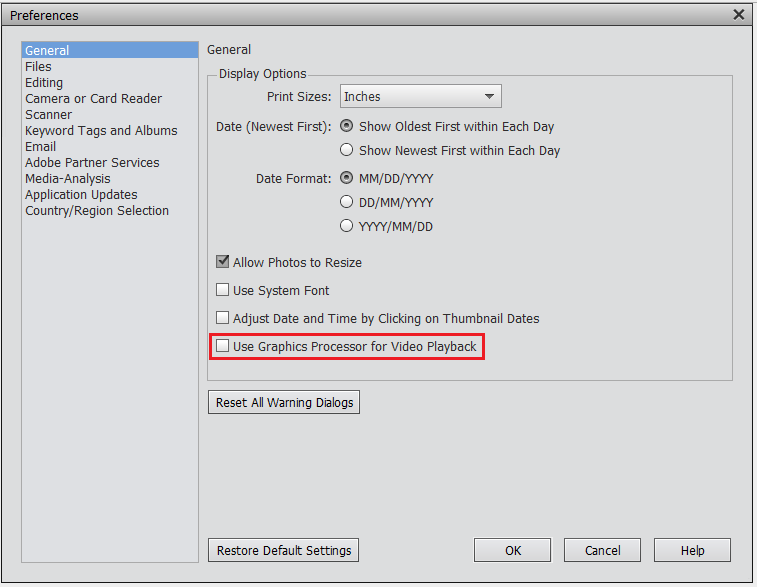
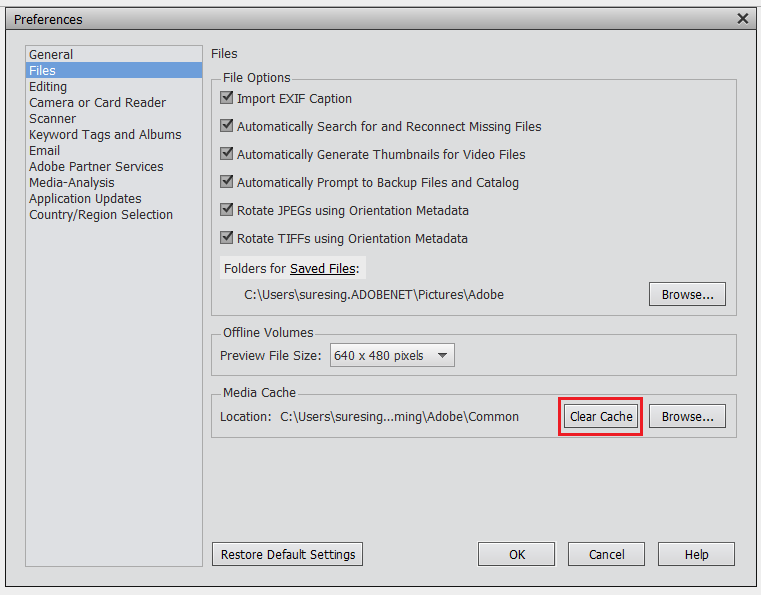
Please let me know if there are any queries.
~Surendra
Copy link to clipboard
Copied
Hi Surendra,
Clearing the cache and removing the hardware acceleration (graphics processor for video playback) setting made NO DIFFERENCE. Organizer continues to crash when the theme and/or music selections are changed, or a theme slide removed, etc. The unstable performance is NOT RESOLVED by your suggestions. The updated slideshow feature in Organizer 2018 needs to be reworked and fixed, as it is unusable.
Copy link to clipboard
Copied
I did finally see a larger crash dump from Organizer, but it was nearly 2.5 gigabytes in size—too large for me to upload through Dropbox....
Copy link to clipboard
Copied
Hi Timothy,
I have sent you a personal message. Please send your details in that message so that we can share a Dropbox link where you can upload the crashdump.
Thanks
Aurobinda
Copy link to clipboard
Copied
Thanks Timothy. I have sent you a link to dropbox location where you can upload the crash dumps.
Regards
Aurobinda
Copy link to clipboard
Copied
You do not seem to understand. The folder you shared is under MY Dropbox, not yours. Because it is under MINE, I cannot upload the dump file to you successfully, as it is too large. I suggest you provide an FTP site and give me the FTP credentials to which I may upload the file. Short of that, I'm done. I've spent an inordinate amount of time trying to help you folks with this, and I do not have that time to spare.
Copy link to clipboard
Copied
I was finally able to get it to work. I took off the Windows 10 autohide taskbar. I then clicked the Organizer Restore button to the position that shows two squares on it. Any other combination and it freezes.
Hope this helps.
PS, This link:
https://helpx.adobe.com/elements-organizer/kb/mouse-cursor-not-visible-or-menus-not-opening.html
In part two it says to open Regedit and navigate to:
Select HKEY_CURRENT_USER and navigate to SOFTWARE\Adobe\ElementsOrganizer\16.0\Organizer.
That entry does not exist. There is a heading "Organizer" which does not have version numbers under it, or there is a heading Photoshop Elements/16.0 which does not have an Organizer subheading