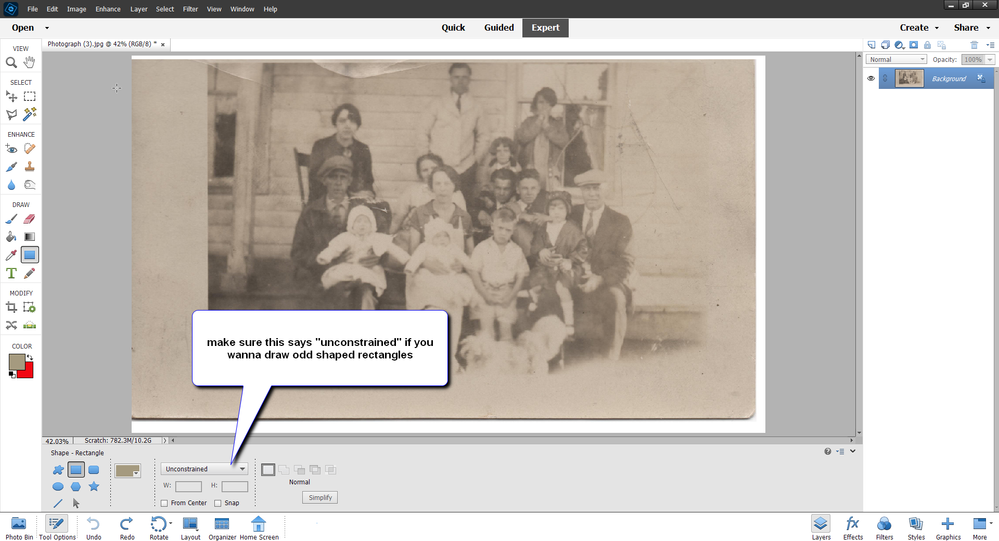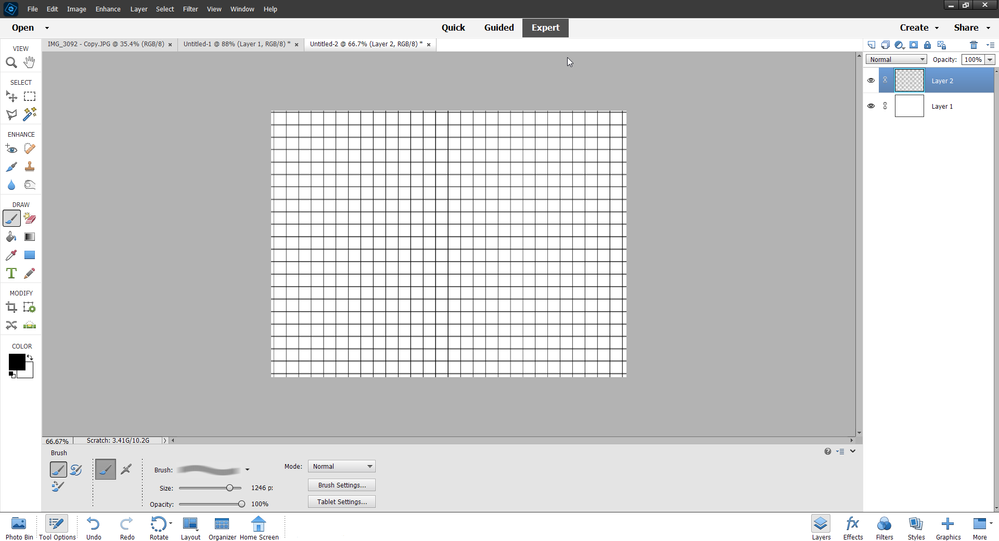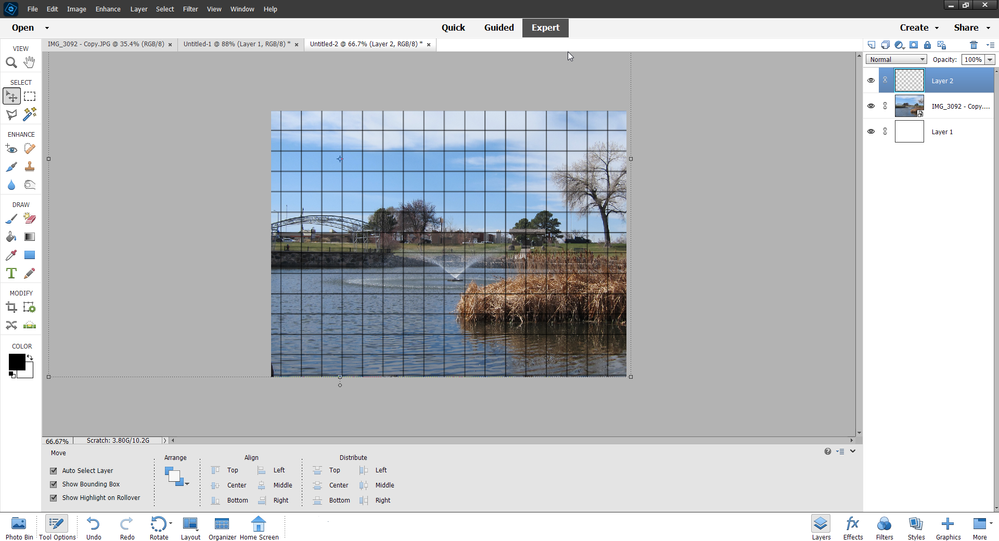- Home
- Photoshop Elements
- Discussions
- Re: Photoshop elements - shape without fill but w/...
- Re: Photoshop elements - shape without fill but w/...
Copy link to clipboard
Copied
Hello,
I would like to emphasize a certain spot on a picture by drawing a transparent rectangle with red borders around it. I cannot find how to make the rectangle completely transparent without also making the borders transparent. Also, I find it difficult to be able to change the borders. Any tips on how to make this work? Thank you. As I am a beginner, please be very clear (dummy language) in your explanation. Thank you.
Jan
 1 Correct answer
1 Correct answer
You're missing something here.
1. Create a new blank layer.
2.Go to the rectangular marquee tool, the little dotted rectangle near the top of the tool box. Drag a rectangle where you want the outline.
3. Go to Edit>Stroke (outline) selection and choose a color and width for the stroke.
There is no fill, ever. Do NOT use the rectangle shape tool down near the bottom of the toolbox. You are starting with a selection, not a shape.
Copy link to clipboard
Copied
Use the rectangular marquee tool to make a selection where you want the rectangle, then Edit>Stroke(outline) Selection to make the border. If you do this on a separate layer it will be possible to move or delete it later.
Copy link to clipboard
Copied
Dear Barbara, thank you for your quick response.
Indeed, I tried this numerous times, but I cannot seem to get the fill transparent. It stays in my 'foreground color' and I cannot adjust the inner transparency. Using 'Style Settings' I can change the styles of the stroke, but not of the inner transparency. I hope you can give me a golden clue to make the shape completely transparent, with a opaque border.
Thank you,
Jan
Copy link to clipboard
Copied
You're missing something here.
1. Create a new blank layer.
2.Go to the rectangular marquee tool, the little dotted rectangle near the top of the tool box. Drag a rectangle where you want the outline.
3. Go to Edit>Stroke (outline) selection and choose a color and width for the stroke.
There is no fill, ever. Do NOT use the rectangle shape tool down near the bottom of the toolbox. You are starting with a selection, not a shape.
Copy link to clipboard
Copied
Hello Barbara,
Again, thanks for your quick reply.
Instant succes with your excellent guidline.
Thank you very, very much.
Cordially,
Jan
Copy link to clipboard
Copied
Thanks.
I spent an hour trying out Google suggestions before finding this which was easy to follow.
Copy link to clipboard
Copied
Great Barbara!
Copy link to clipboard
Copied
I find it so frustrating that this discussion is 9 years old and Adobe have still not provided a simple way of drawing a box!!!! Why do things have to be so non-intuitive and stupidly opaque and obscure? You should be able to choose a simple box tool and draw a box, what is so hard about that? And when I go through this process and finally manage to draw one using the select tool (yeah that's logical, use the select tool and not the rectangle tool to draw a rectangle), when I go to resize it, it only resizes proportionately. I want to resize it disproportionately, because I want to draw a number of rectangles and duplicate them to make a grid because Photoshop is so moronic that it doesn't have a draw grid function (I mean a grid that actually appears in the picture, not the grid you just see on the screen as a guide). How do I do that? Where is the thing that allows me to resize just two sides not four?
Copy link to clipboard
Copied
It always helps to post screenshots of what you are having problems with. you want help with drawing rectangles that are not filled, or do you want to make grids? Do you want non filled rectangles?
What do you need a grid for anyway?
You can make one click grids using brushes or filling with patterns, brushes are easier to do it with--- in PSE brush size is limited to 2500- but there are ways around that.
Copy link to clipboard
Copied
Maybe try using Illustrator. Photoshop is best for bitmap and compositing.
Find more inspiration, events, and resources on the new Adobe Community
Explore Now