 Adobe Community
Adobe Community
Copy link to clipboard
Copied
I have seen videos showing how to use the lasso tool and each time it shows to tool as making a single line around the selection however when I do it, I get the marching ants. Tried it on PSE 15 and it does the same thing. Any tips on what I am doing wrong? Thanks
 1 Correct answer
1 Correct answer
You're not doing anything wrong. You should be seeing the marching ants. For various possible reasons a screen capture may not show the marching ants and it will appear as a straight line.
Copy link to clipboard
Copied
Discussion successfully moved from Photoshop to Photoshop Elements
Presumably your references to PSE mean Photoshop Elements. This discussion has therefore been moved to the Elements forum.
Copy link to clipboard
Copied
You're not doing anything wrong. You should be seeing the marching ants. For various possible reasons a screen capture may not show the marching ants and it will appear as a straight line.
Copy link to clipboard
Copied
Is there another tool I can use to get a straight line?
Copy link to clipboard
Copied
What are you trying to do? Do you want to draw a line around a selection, using the lasso tool? Or are you just trying to draw a straight line? If the former, first make a selection using the lasso (1,2), then choose Stroke (Outline) Selection from the Edit menu(3). If the latter, you can use the Pencil tool (4) and Shift-Click between two points (5,6) to make a straight line between them.
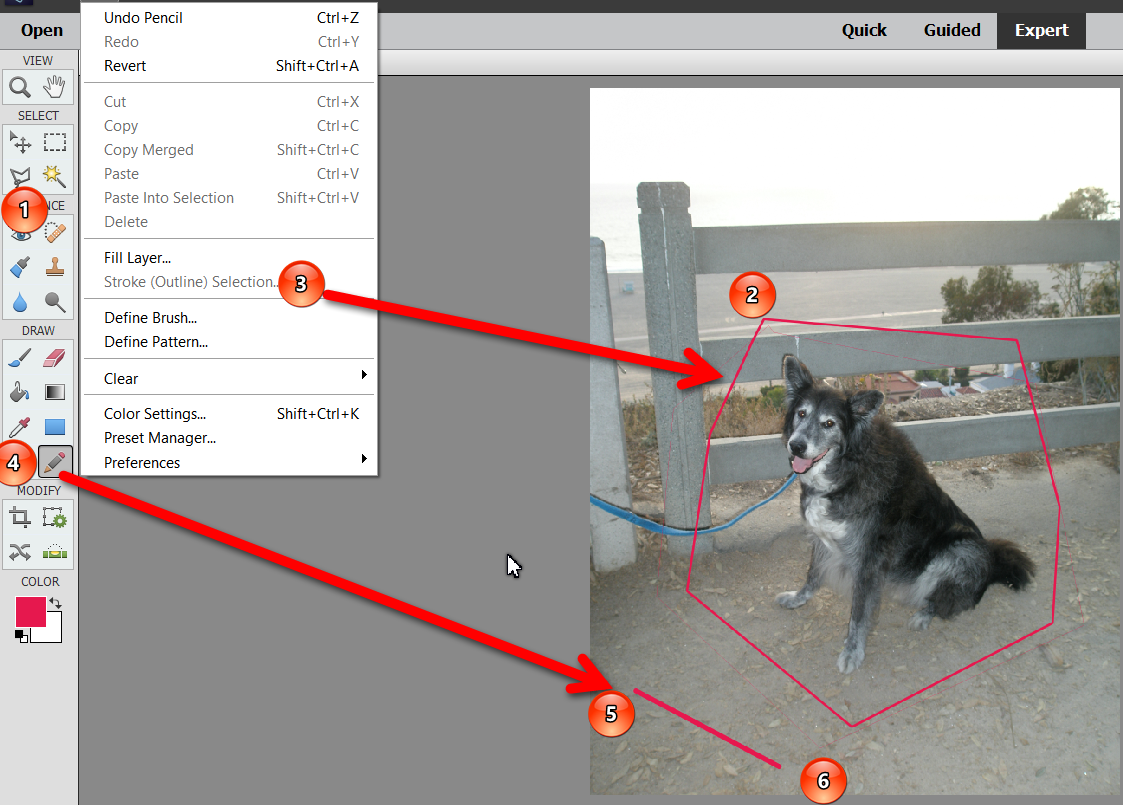
Copy link to clipboard
Copied
Hi Greg. I am just trying to draw a line around a person to make a selection. Even after going to Edit and selecting what you said, I still have the marching ants. I am using a MAC. Wonder if that is the problem?
Copy link to clipboard
Copied
You need to make sure that the line ("Stroke") around the selection is wide enough for the resolution of the image. I believe that the default is only 1 pixel, which won't show up on a high resolution picture and will be hidden by the marching ants. So, in the Stroke dialog, increase the size to at least 10 pixels. You may need to increase it more than that, depending on how you want the line to look.
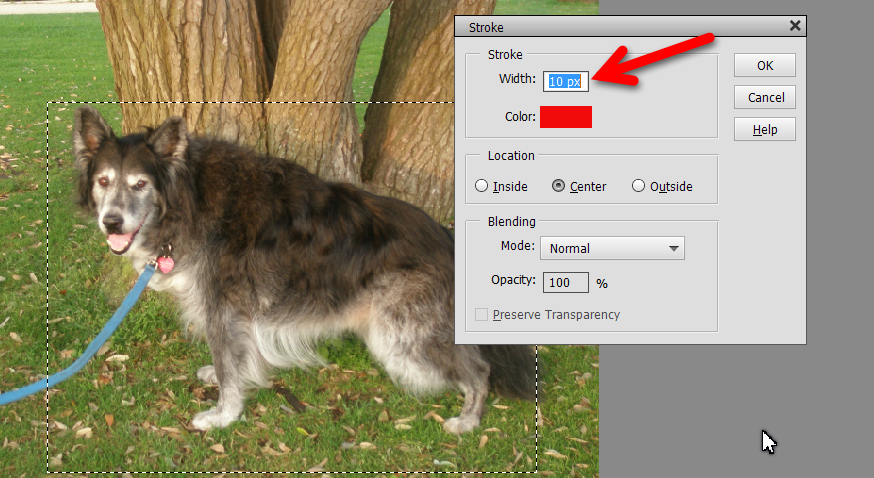
Even with a 10 px stroke on this image, the marching ants will still appear:

You can hide the marching ants by hitting Cmd+H. And once you are satisfied with your line and don't need the selection any more, you can hit Cmd+D and the selection will be removed, leaving the line in place.
I'm a Windows person and know very little about Macs, but I'm pretty sure that the keyboard shortcuts I've given are correct.
Hope this answers your questions.
Copy link to clipboard
Copied
Greg. I think I figured out what I;ve been doing wrong. You have to keep the mouse pushed down the entire way around the selection. If you release it before you are finished the entire selection, the ants appear. So when I keep the mouse active all the way around the selection, the single line appears and when finished, release the mouse and the ants appear. Whew. Thanks for your input and patience. I've had another issue but can't remember at this minute what it is. If I remember, can I call on you ?
Copy link to clipboard
Copied
Glad you have resolved your issue. Whenever you have a new problem with Elements, you can always come to this forum for help. There are many able and willing folk who will do their best to assist you.
