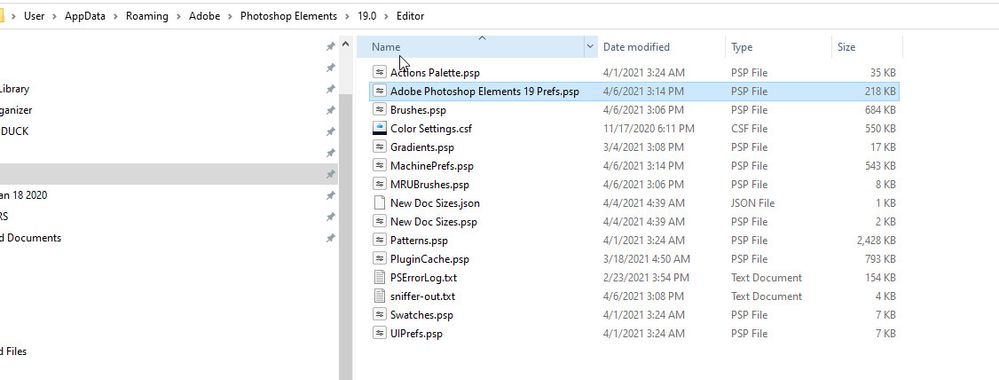PSE 19 will not re-open.
Copy link to clipboard
Copied
My problem is that PSE19 will only open after a Windows 10 restart.
After PSE has been closed, it will not then reopen. The blue circle shows for one second - and then nothing happens.
A Windows restart seems to be the only option to get back into PSE19. Suggestions will be very welcome.
Copy link to clipboard
Copied
THIS IS A TROUBLESHOOTING STEP:
MANUALLY DELETE YOUR PREFERENCES: THEN RESTART.
C:\Users\User\AppData\Roaming\Adobe\Photoshop Elements\19.0\Editor
Copy link to clipboard
Copied
Some people find it easier to reset the preferences file by going to Edit>Preferences>General tab and clicking the Reset Preferences on next launch button.
What I suspect is happening is that the program is not closing properly and the process remains active. You can check this by looking in Windows Task Manager and seeing if any Elements Editor process remains open. The reset of the preferences file may fix this problem. If it doesn't, I would suggest doing a complete uninstall and reinstall of the program.