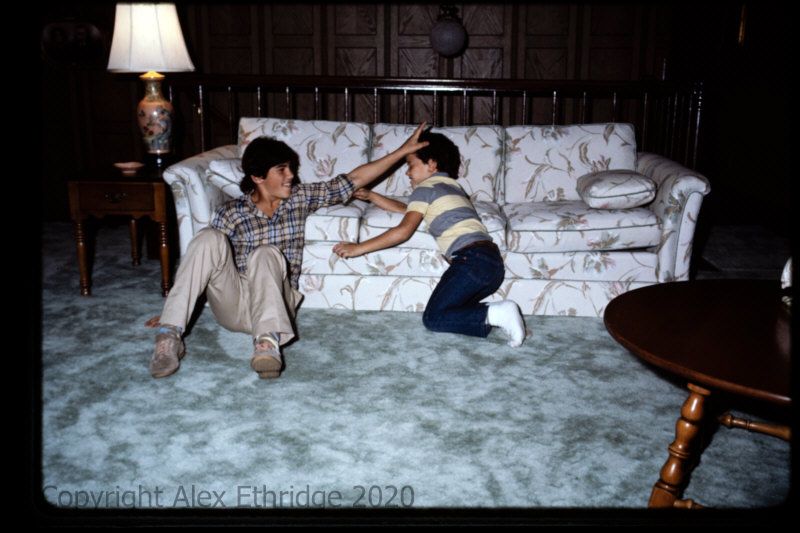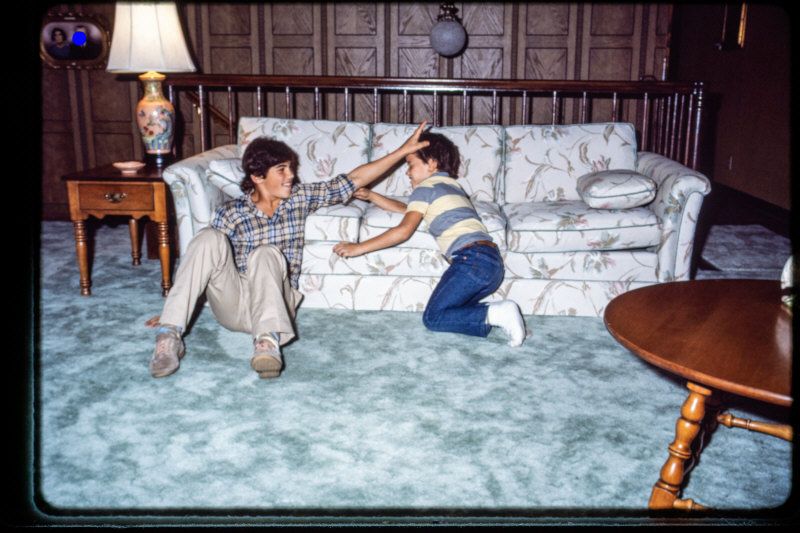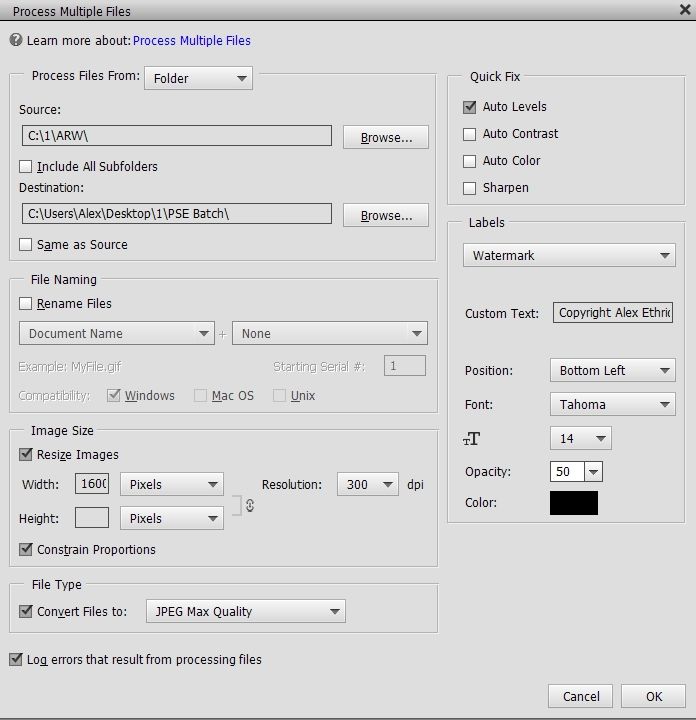- Home
- Photoshop Elements
- Discussions
- Re: PSE 2019: "Process multiple files" making no ...
- Re: PSE 2019: "Process multiple files" making no ...

Copy link to clipboard
Copied
Using Photoshop Elements 2019 with all available updates, Windows 10 Pro with all available updates on a built box Core i7-9700 processor with 64 Gigs of RAM.
Files I am attempting to process are Sony ARW (RAW) made with A7 III.
When I process the images one at a time, manually, I choose Auto and that does well.
However, when I attempt to process the same files using PSE's "Process multiple files", PSE puts out an unmodified image. I always shoot RAW+JPG and the output PSE makes in batch processing is identical to the straight-out-of-camera JPG, not acceptable.
 2 Correct answers
2 Correct answers
Batch Processing in Photoshop Elements 2019 (Expert mode)
(but may apply to other versions)
Important Note: All functions given for "Process Multiple Files" in PSE 2019 (Files> Process Multiple Files) work as described on page 53 of the PSE manual, EXCEPT Quick Fix options.
To be clear, no available selections in the Quick Fix box of the "Process Multiple Files" window actually work -- nothing.
Adobe Tech Support does not seem to know this, nor do they seem to know the steps below. This conclusi
...Had a chance to do a bit of testing of Process Multiple Files
jpg with Quick Fix
I did one run on jpg files with no Quick Fix options checked and one run on jpg files with all Quick Fix options checked. The Quick Fix version produced images (modified jpgs in the destination folder) that were obviously corrected compared to the non Quick Fix run. No XML files were created, of course, and modified jpg files were output to a destination folder I specified.
raw with Quick Fix
I did one run on raw file
...Copy link to clipboard
Copied
Hi
Since your question is about Photoshop Elements, I have moved this from the Photoshop forum where you posted to PS Elements.
~ Jane
Copy link to clipboard
Copied
Hi Alex,
I always shoot RAW+JPG and the output PSE makes in batch processing is identical to the straight-out-of-camera JPG, not acceptable.
What did you expect?

Copy link to clipboard
Copied
Did you look at the first two images at all. I expect the lighting to be the same.
Copy link to clipboard
Copied
I never read any attachments, I even never notice them. Sorry, but most volunteers to help in any Adobe forum won't take the risk to open attachments and ask users to embbed images by using the 7th icon on the icon bar above your post. They urge Adobe to remove the ability to attach files.
So, reading both your post title and:
I always shoot RAW+JPG and the output PSE makes in batch processing is identical to the straight-out-of-camera JPG, not acceptable.
I understood that you got the same look, not a different look as it appears in your new post.
As the jpeg version reflects the 'auto' settings of your Sony which are not (and can't be) used by the ACR converter, it's normal that you get a somewhat different look, whether you edit the raw files directly from the editor or the organizer or if you batch edit them from the process multiple files command or the export as new files from the organizer. Now, I believe the second case is your current issue.
So, I need to ask you if your problem is that the renderings are really too different or if it's only the process multiple files command which does not take the 'auto' setting into account when batch processing.
Also, it would be useful to state your ACR version, because there has been changes in the ACR13 version available after update of PSE2021.

Copy link to clipboard
Copied
it's only the process multiple files command which does not take the 'auto' setting into account when batch processing

Copy link to clipboard
Copied
Spent time with tech support chat. Gave him a link to a workflow video he had me make and that I posted for him at:
http://www.alexethridge.com/pse2019-01.mp4
After just over an hour, he gave up and said he would turn the problem over to a higher level.
Here are the images again. The furst one was processed from RAW to JPG in "process multiple files" in Expert mode. The second one singularly in Expert mode. The third image is a screenshot of the settings dialog box.
Copy link to clipboard
Copied
You have chosen to use the 'process muliple file' command of the editor. The options in the dialog are scripts for the editor, not for the ACR converter. For instance, there is nothing common in the 'Auto' setting in ACR and the 'Auto level' in the editor. You should expect the 'auto' setting in the process multiple file to take effect and show notable differences for over and underexposed shots. You may expect that reading the raw files in the ACR converter automatically applies the 'auto' conversion setting before sending the file to the editor, but that's not enabled by default and that's what we should check and test depending on the ACR version you are using.
Let's see how differently you can batch edit images:
- in the editor
- in the organizer
- in the ACR dialog itself.
In the ACR dialog, you apply common settings to many open files at the same time. You 'select all' and apply 'auto', then you click 'Done' or 'Open'. That's all. Auto has been applied and saved. Should be available next time the file is opened, manually or from the 'process multiple' files. Very easy to test and verify.
What is to be tested is if the 'auto' setting is sticky and also applies the next time you open ACR for a new batch. I think that will work if you set your current settings with 'auto' as your 'default' settings. This appears to be no longer available with ACR 13.
- Now, with the organizer, you have to 'import' the raw files, which automatically converts them with the 'default' settings for your specific camera and applies those settings to create the thumbnail and saves them in the sidecar xmp file. If you use 'process multiple files' afterwards, those settings will be automatically applied. Those settings won't be 'auto' unless you have set auto as your default as suggested above.
- If you have imported your raw files outside of the organizer, the raw files which open directly in the 'process multiple files' command will be processed according to your default settings, I imagine the default settings for your camera model. If you have managed to set 'auto' as your default, the settings should be applied as you are expecting. There will be another editing step from the pixel editor: the 'auto level' command will be applied.
Testing the above ideas may be very dependent on the lighting of your files. So, I suggest starting with selecting a test batch of raw files with very different lightings and to proceed in two distinct steps. You open all the files in the batch in ACR, you select all, click 'Auto', then 'Done' and close ACR. In the second step, you use 'Process multiple files' without 'Auto level' to begin with.
Then you'll be sure to have a batch with 'Auto' applied as a reference.
Separately, test if setting the default profile with 'Auto' is 'sticky' for the next session.

Copy link to clipboard
Copied
I am both appreciative and embarrassed at the effort you have made to help me but it all went right over my head. Please don't try further as you are writing in a language I do not understand. I have made near zero use of this program since I bought it and have even less knowledge of its inner workings. If I have ever used ACR, I didn't know it. All I know is that I read the manual and said to certain things and I will get certain results. I do those things and I don't get the results the manual said.
That's the limit of my knowledge.
I've been a computer and network troubleshooter for 26 years but that knowledge does not carry over into this.
If this response sounds crass, it is certainly not intended.

Copy link to clipboard
Copied
I just now received a do-not-reply e-mail from community_noreply@adobe.com asking if I had received a solution here to my problem so I came here thinking something similar to the mail I received might be here to reply to. There's not so now I am wondering why Adobe sent that mail. Essentially, they asked a question and then as much as said "don't answer".
For those who have looked here I can tell you that I have spent over four hours with tech support chat, including a hold where all I got were words to the effect that they are busier than ususl and will be with me in a moment. I put in several "Are you there?" with no response so after ninety-seven minutes, I disconnected.
I have also since then received three e-mails (I thank Adobe for that.) instructing me to do certain things, send information, etc., which I have done but still no solution. I have installed PSE 2019 on two more computers on which it has never been installed and still, no change in result so I have come to believing one of these scenarios:
- PSE 2019 has a design flaw in that it is not actually capable of doing Quick Fix in its "Process Multiple Files" module.
- Three essentially identical manuals published by Adobe and updated 02/02/2018, 10-05-2018 and 11-05-2020 respectively are giving incorrect instructions on page 53.
- There is a secret about the "Process Multiple Files" module I haven't discovered and that the tech support people trying to help does not know either.
11/05/2019 Manual. Page 53 is identical in manuals for 2018, 2019 and 2020.
Copy link to clipboard
Copied
@Deleted User
You wrote:
I just now received a do-not-reply e-mail from community_noreply@adobe.com asking if I had received a solution here to my problem so I came here thinking something similar to the mail I received might be here to reply to. There's not so now I am wondering why Adobe sent that mail. Essentially, they asked a question and then as much as said "don't answer".
I have also received such no-answer messages. It has nothing to do with the Adobe Staff you have been in contact with. It's an automatic batch sent to users for discussions in which the button 'Correct answer' has not been selected by you (or a moderator). Adobe expects to get more 'Correct answers' help:
- users to find more easily already solved questions in the suggestions on the right of this page
- other helping users to concentrate on non solved questions.
Page 53 is identical in manuals for 2018, 2019 and 2020.
No wonder, the manuals have not been really updated. Particularly the pdf manuals.
(Your link does not work for me). Sorry, the pdf does not display but it is downloaded in my downloads folder.
I must say I would be very curious to know what the Adobe Staff has suggested in your personal mail exchanges...

Copy link to clipboard
Copied
Some of this was in Chat and some came by e-mail.
Not necessarily in this order, they asked me to:
- Renamed a folder from 17.0 to 17.0 _old, restert PSE and tried again. I don't remember the exact path as there are several but they are all located somewhere below C:\Users\Alex\AppData.
- Uninstalled and reinstalled PSE 2019
- Sent them a screen capture of my workflow related to my use of "Process Multiple Files".
- Uploaded sample images that illustrated the SooC image, the desired result and the actual result.
- Was asked to give them direct access to five of my RAW files, which I did.
- I updated ACR from 11.4.1 to latest edition. I was not instructed by Support to do this. I did it on my own.
- Told me that ACR 13.1 is not compatible with PSE 2019 and to reinstall ACR 11.4.1.
- On my own, I have installed PSE 2019 on two other computers here and the result is the same. All are using Windows 10 Professional with all available updates.

Copy link to clipboard
Copied
Batch Processing in Photoshop Elements 2019 (Expert mode)
(but may apply to other versions)
Important Note: All functions given for "Process Multiple Files" in PSE 2019 (Files> Process Multiple Files) work as described on page 53 of the PSE manual, EXCEPT Quick Fix options.
To be clear, no available selections in the Quick Fix box of the "Process Multiple Files" window actually work -- nothing.
Adobe Tech Support does not seem to know this, nor do they seem to know the steps below. This conclusion was drawn after thirteen days of many frustrating e-mail exchanges and chat sessions.
Now, getting to how to batch process Auto Levels in PSE 2019:
Click File> Open, select a file or files to be opened and click the Open button. Your file(s) will open in Adobe Camera Raw.
Press Ctrl+K on the keyboard. The Camera Raw Preferences dialog window will open.
Make selections that will be applied to all images opened henceforth.
NOTE: To be clear, the changes will not be applied to the files already open while you are making the changes. They will be applied the next time you open them.
I have tested this procedure only on Sony ARW (raw) files but I am confident it will work the same on other brands.
Copy link to clipboard
Copied
This is not the way to batch process raw files in PSE. The OP is simply describing the method to change the ACR default processing for raw files. Batch processing raw files in PSE is achieved by opening the files in ACR, selecting them all, making the required edits in ACR and then clicking on Done or Open.
Process Multiple Files Quick Fix works as expected on jpg files. I don't commonly use PSE so I am not familiar with what happens when Process Multiple Files is used on raw files. I assume the files are first opened with ACR and whatever are its default settings. Perhaps someone else has more insight into the inner workings of Process Multiple Files and raw files can shed some light on this.
The literature I have seen points to using ACR in PSE for batch processing for raw files and Process Multiple Files for jpgs.

Copy link to clipboard
Copied
I have asked you directly several times what program you are using to validate your assertions and you have never answered. You state here that you don't "commonly use PSE". I think you might have more accurately stated that you simply don't use it PSE at all and you are using a different program which works differently.
Remember "apples to apples"?
Semantics: The steps described on page 53 of the Adobe PSE manual for "Process Multiple Files" do not produce the result they portend so I found another way to "Process Multiple Files". It is a work-around for something that is indicated in the manual should work and does not, whatever name you put on it.
Copy link to clipboard
Copied
Are you actually reading any of the responses.
I clearly indicate in this post https://www.dpreview.com/forums/post/64717672 that I am using the current version of PSE.
Never mind that, I have tried to explain PMF in 7 posts and I have included at least 6 PSE screen shots to assist. If you do not recognize a PSE screenshot, then there are more fundamental problems.
Process Multiple Files works exactly as it should. If you use PMF on raw files, ACR with default settings is applied and then the PSE editor's Quick Fixes are applied. I processed a set of ARW files though PMF with no Quick Fix options and saved the results in one folder. I then processed the same set of ARW files with all Quick Fix options selected and saved the results in a separate folder. The results the all Quick Fix options checked run were clearly different from the run with no Quick Fix options. Works every time.
Copy link to clipboard
Copied
You seem to overlook the fact that @Deleted User is both the OP and the one who has posted his solution and marked it as 'Correct'. By the way, this forum allows several 'correct answers'. You have read my first answer which has not been understood.
Copy link to clipboard
Copied
I did not overlook it. I posted because of that. He describes the process for setting the ACR defaults and that is my statement.
What, exactly, about your first answer was not understood. OP was trying to compare the results of applying AUTO in ACR to Quick Fix in Process Multiple Files. That comparing apples and oranges.
Copy link to clipboard
Copied
This is my answer in this conversation:
"You have chosen to use the 'process muliple file' command of the editor. The options in the dialog are scripts for the editor, not for the ACR converter. For instance, there is nothing common in the 'Auto' setting in ACR and the 'Auto level' in the editor. You should expect the 'auto' setting in the process multiple file to take effect and show notable differences for over and underexposed shots. You may expect that reading the raw files in the ACR converter automatically applies the 'auto' conversion setting before sending the file to the editor, but that's not enabled by default and that's what we should check and test depending on the ACR version you are using.
Let's see how differently you can batch edit images:
- in the editor
- in the organizer
- in the ACR dialog itself.
In the ACR dialog, you apply common settings to many open files at the same time. You 'select all' and apply 'auto', then you click 'Done' or 'Open'. That's all. Auto has been applied and saved. Should be available next time the file is opened, manually or from the 'process multiple' files. Very easy to test and verify.
What is to be tested is if the 'auto' setting is sticky and also applies the next time you open ACR for a new batch. I think that will work if you set your current settings with 'auto' as your 'default' settings. This appears to be no longer available with ACR 13.
- Now, with the organizer, you have to 'import' the raw files, which automatically converts them with the 'default' settings for your specific camera and applies those settings to create the thumbnail and saves them in the sidecar xmp file. If you use 'process multiple files' afterwards, those settings will be automatically applied. Those settings won't be 'auto' unless you have set auto as your default as suggested above.
- If you have imported your raw files outside of the organizer, the raw files which open directly in the 'process multiple files' command will be processed according to your default settings, I imagine the default settings for your camera model. If you have managed to set 'auto' as your default, the settings should be applied as you are expecting. There will be another editing step from the pixel editor: the 'auto level' command will be applied.
Testing the above ideas may be very dependent on the lighting of your files. So, I suggest starting with selecting a test batch of raw files with very different lightings and to proceed in two distinct steps. You open all the files in the batch in ACR, you select all, click 'Auto', then 'Done' and close ACR. In the second step, you use 'Process multiple files' without 'Auto level' to begin with.
Then you'll be sure to have a batch with 'Auto' applied as a reference.
Separately, test if setting the default profile with 'Auto' is 'sticky' for the next session.
and @edispics answered:
"I am both appreciative and embarrassed at the effort you have made to help me but it all went right over my head. Please don't try further as you are writing in a language I do not understand."
@edispics : You last question is:
What, exactly, about your first answer was not understood.
My answer is: nothing was understood.
I must admit I have not been simple, to say the least...
However, I think that you are explaining the same things as me.
Copy link to clipboard
Copied
I understood your answer perfectly. I have been engaging with OP on DPreview where this is a long thread on this issue. I have repeated basically the same things you are saying, with screen shots, leaving out the organizer option to not confuse the OP. https://www.dpreview.com/forums/post/64668627
OP did not understand the difference between Auto in ACR and Quick Fix in Process Multiple Files.
OP seems to be having some difficulty bringing his files into ACR, selecting them all, and applying edits. He says it doesn't work for him despite the fact that I have provided step by step screen shots.
OP was able to change the ACR defaults to include AUTO and seems to be happy with that.
However, I am now curious about what happens when Process Multiple Files is used for raw. OP is coorect, manual does not draw a distinction between raw and jpg in the description. I assume the ACR defaults are applied and then the editor Quickfixes are applied.
OP's claim that Quick Fix does not work is not true for jpgs, I have run tests myself.
For raws, I will run some tests later today, using Process Multiple Files with all QuickFix options selected and without them selected.
Copy link to clipboard
Copied
Had a chance to do a bit of testing of Process Multiple Files
jpg with Quick Fix
I did one run on jpg files with no Quick Fix options checked and one run on jpg files with all Quick Fix options checked. The Quick Fix version produced images (modified jpgs in the destination folder) that were obviously corrected compared to the non Quick Fix run. No XML files were created, of course, and modified jpg files were output to a destination folder I specified.
raw with Quick Fix
I did one run on raw files with no Quick Fix options checked and one run on raw files with all Quick Fix options checked. The Quick Fix version produced images (modified jpgs in the destination folder) that were obviously corrected compare do the non Quick Fix run. No XML files were created, of course, and modified jpg files were output to a dfestination folder I specified.
Conclusion - contrary to statements by OP, Quick Fix options work exactly as expected in Process Multiple Files whether the input files are jpg or raw arw in this case. Michel, our assumption that Process Multiple Files will first apply ACR to the raw files using whatever the default ACR settings are, and THEN apply the PSE Editor's Quick Fix options is correcct.
The outputs from Process Multiple Files and Batch editing using ACR are different. PMF will only produce modified jpgs in the destination folder. Batch ACR will either open the file in the PSE editor for whatever further PSE actions the user wants to take or save an XMP file with ACR modifications to the original source file folder.
Copy link to clipboard
Copied
Addition - PMF outputs to jpg in the designated folder unless user overrides and selects one of the file formats available in the drop down menu.
Copy link to clipboard
Copied
Nearly the same results as yours.
The workflow difference is that I never run PMF to raw files unless they have been imported in a catalog in the organizer. This enables me also to compare PMF with the 'export to new files' of the organizer.
Importing in the organizer means converting the raw file to create an updated thumbnail and the xmp sidecar files. The default raw settings may be different, and even if not the 'auto' setting, they are pretty good and much better than PMF. I did shoot raw files with +/1 two stops exposure to make the comparison very obvious.
The most striking result is that the under and overexposure are already very well corrected without any special settings and that the subsequent PMF adjustment are barely visible. The 'export as new files' from the organizer gives equally good results.
I don't think it's worth discussing the advantage of using the PMF corrections for raw files, there are too many factors which will give slight differences, but if I have time, I'll compare the 'editor only' workflow without importing in a catalog. The quick test I did resulted in very bad conversions for the under and overexposed raw files.
However, what is new with the latest ACR 13.0 version for PSE, the ability to save a setting as a 'default' has disappeared, which makes setting 'auto' as the default problematic (posted in the feedback forum). So we may have to use a safer workflow. Instead of letting the batch process convert and edit in the pixel editor each file before opening the next one, it's equally fast to open the full batch in ACR, apply 'Auto' to all and save all with 'Done' before applying PMF or the 'export as new file' from the organizer.
We also have to keep in mind that the organizer also has its own smart fix batch process. Incidentally, I have just recovered from a big issue in PSE2021 where everything worked except the editor. The smart fix batch process worked while the editor refused to open !
Get ready! An upgraded Adobe Community experience is coming in January.
Learn more