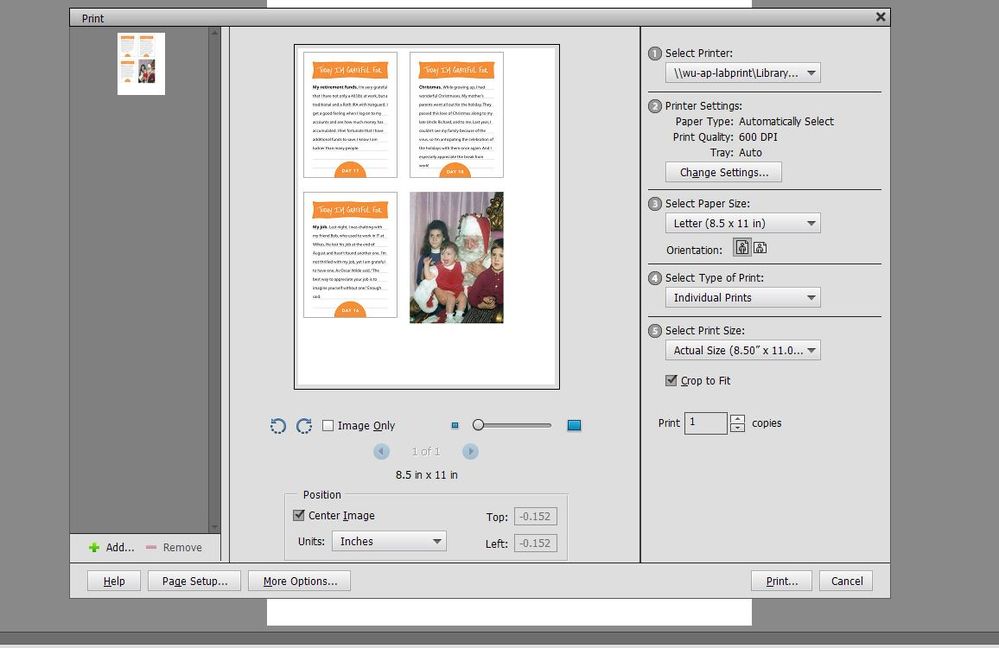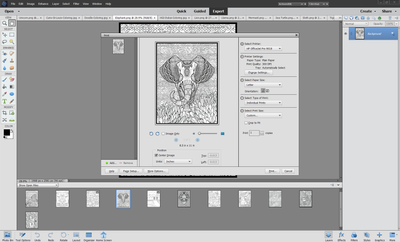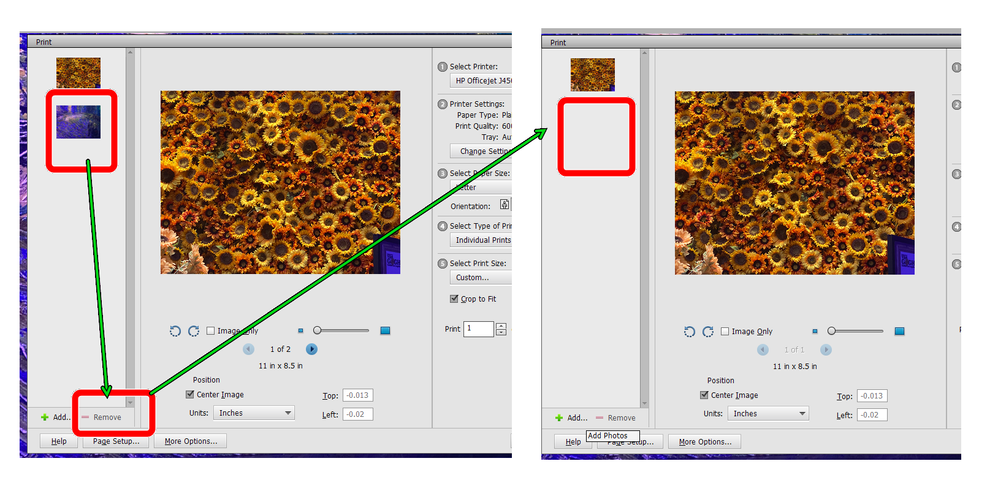- Home
- Photoshop Elements
- Discussions
- Re: PSE prints every photo open in the photo bin
- Re: PSE prints every photo open in the photo bin
PSE prints every photo open in the photo bin
Copy link to clipboard
Copied
I am working on 4 different photos that I want to print on separate pieces of paper. I don't want to print them serially, however, because I'm using a different type of photo paper for each one.
When I go to print one of them, the print dialogue screen shows me all the photos open in the photo bin, on the left. In the center of the dialogue, there's only one photo shown.
But, when I hit Print, all 4 photos print. I figure there must be something in settings telling it to do this, but I don't know what or where to find it. Is it PSE thing, or something with my printer?
Thank you very much.
Copy link to clipboard
Copied
What OS and version of Elements are you using?
Try resetting the preferences file. Go to Edit>Preferences>General tab and click the Reset Preferences on next launch button. I don't know whether this will fix the issue for you, but if the print command was working differently before, this will put the program into its out-of-the-box setting.
If that doesn't work, please give us a screenshot of your print dialog settings.
Copy link to clipboard
Copied
Previously I had the same issue: having lots of photos open, wanting to print just one, and bam! All the open ones printed.
As of this morning: Only one shows up in the print manager window-- with either pse 2021, or pse 2022.
To get them all to show up in the the printer diaglot box now) I have to select them all in the photobin.
The only difference between now and a couple of weeks ago was me installing updated printer software.
Copy link to clipboard
Copied
I'm using Windows 10, PSE 2021.
I will give your suggestion a try--thank you!
Copy link to clipboard
Copied
Here's a screenshot. I have two photos in the photo bin. Just reset my preferences, restarted the program, and it printed the same photo twice, even though I had selected another one and had it open in the print dialogue screen. I have PSE installed on two computers, and the same thing is happening on both of them.
Copy link to clipboard
Copied
I am a little confused by your screenshot. It shows only one image open in the print dialog and Elements is set to print a single copy of that photo. Did a different image than shown in your screenshot print (twice)?
If more than one copy printed, is it possible that you have more than one job queued in your printer? (You mentioned that you are using different paper for each photo, so if you are only putting one sheet in the tray, any earlier print jobs will print on that sheet of paper and then the printer will stop for lack of paper or other print cache problem.) Go to Windows>Settings>Devices>Printers & Scanners, and select your printer. Then click the Open Queue button. Do you have any unprinted documents listed? If so, go to the Printer menu and Cancel all documents.
Copy link to clipboard
Copied
I'm not putting only one piece of the paper in the tray. Sorry, I can see where my post is a bit confusing. What I mean is that I'll have, say, three photos in the photo bin. I will tell the printer to print only one, but it will print all of them, no matter which one is open in my workspace. I'll take a look at the queue, though. I had not thought of that. Thank you!
Copy link to clipboard
Copied
Hi Sandra. Have you "selected" the specific photo in the bin that you want to print? If you've got multiple photos open, you need to make a selection in the bin for the one that you want to print. Like this:
Walter in Davie, FL
Copy link to clipboard
Copied
I'm pretty sure I have done that, yes. I'll see what happens next time.
Copy link to clipboard
Copied
@ladyinblack1964, are you saying that even though your screenshot shows only one image to print, more than one actually printed? Or are you saying that more than one photo appears in the print dialog. If the latter, then you can remove any unwanted photos from the print dialog by selecting the thumbnail in the left panel and clicking on the minus Remove button.
Copy link to clipboard
Copied
Actually, both things have happened to me. And here is the latest. In the screenshot, I have selected the first photo in the photo bin to print (it's got a blue border around it). Instead, the print dialogue box shows the "Day 22" half circle, and that's what printed. I tried using the minus sign in your post to remove it, and selecting a different photo to print, and strangely, the half circle appeared yet again in the dialogue box.
Copy link to clipboard
Copied
That is bizarre.
Have you checked the print queue yet?
Copy link to clipboard
Copied
There's nothing in the print queue.
Copy link to clipboard
Copied
Does the same problem exist if you use the Organizer's print engine?
The only other suggestion I have is to do a complete uninstall/reinstall of the program. When you uninstall, make sure you accept the option to delete all preference files.
Copy link to clipboard
Copied
I never use the Organizer at all. I will give that a try.
Copy link to clipboard
Copied
OK, I just printed from the Organizer. I chose one photo to print, and only that one photo printed. I confess that I don't really know how to use the Organizer, though I've had PSE for years. But at least it worked.
Copy link to clipboard
Copied
One more suggestion - contact Adobe Support. With your permission, they can take control of your computer and see what may be going on.
Copy link to clipboard
Copied
OK, thank you for your help and patience with this.
Copy link to clipboard
Copied
If you are only using Windows File Explorer to organize and view your photos, I would encourage you to try out the Organizer. Many of its features have been automated, so you can enjoy them without too much effort on your part.
Find more inspiration, events, and resources on the new Adobe Community
Explore Now