 Adobe Community
Adobe Community
- Home
- Photoshop Elements
- Discussions
- "Could not initialize photoshop because scratch di...
- "Could not initialize photoshop because scratch di...
Copy link to clipboard
Copied
"Could not initialize photoshop because scratch disks are full." This is the error message that pops up when I try to open my Adobe Photoshop Elements 2.0. I just installed this program on my new HP Pavilion Model h8-1214, which has 1.8 TB of space with 10.0 GB of RAM. I have read forums on this problem, but they tell how to fix the problem through Photoshop. How do I fix the scratch disk settings without being able to open Photoshop? Please help me with this problem for the Adobe Support team will not even answer my question..
Thanks.
 1 Correct answer
1 Correct answer
By far the easiest solution is to upgrade to photoshop elements 10 or newer, which has no problems with big hard drives and has some new features you may like.
It's available for a thirty day trial.
Actually versions pse 3 and later have no problems with large hard drives.
Here are a couple things you can try which might work:
Option 1: Just after double clicking on the pse 2 shortcut press the Ctrl+Alt keys and keep holding the keys until you get the scratch disk preferences dialog
then choose y
...Copy link to clipboard
Copied
Sometimes this problem is resolved by re-setting the Editor Prefs.
Hold down the Ctrl+Shift+Alt keys and simultaneously click on the Edit button on the welcome screen. Release the three keys and look behind the welcome screen by closing it. Or hold down the keys whilst double clicking on PhotoshopElementsEditor.exe or the desktop icon for the Editor if you have one.
You should see a pop up box with the words: Delete Adobe Photoshop Elements Settings File?
Click on Yes
Then wait whilst Elements rebuilds the preferences.
Copy link to clipboard
Copied
Photoshop Elements 2? If you have a new computer, Elements 2 is not going to be compatible with the latest version of the OS.
Copy link to clipboard
Copied
The reason photoshop elements 2 is giving that message is you have a hard drve bigger than 1tb otherwise pse 2 would run fine on windows vista, 7 or 8.
Versions of photoshop elements 2 and 1 can't read the hard drive if it's over 1 tb. Later versions of photoshop elements have no problems with big hard drives.
Copy link to clipboard
Copied
By far the easiest solution is to upgrade to photoshop elements 10 or newer, which has no problems with big hard drives and has some new features you may like.
It's available for a thirty day trial.
Actually versions pse 3 and later have no problems with large hard drives.
Here are a couple things you can try which might work:
Option 1: Just after double clicking on the pse 2 shortcut press the Ctrl+Alt keys and keep holding the keys until you get the scratch disk preferences dialog
then choose your recovery partition as the First. This would only work if you have a recovery partition or another smaller hard drive installed that you can use as the scratch disk.
(i don't have a recovery partition on this computer)
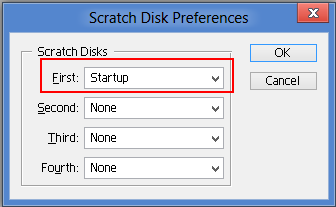
Option 2. Shrink (shrink volume) your present hard drive down to 1 tb
Option 3: If you have windows 7 pro or ultimate you can use virtual xp (downloaded from microsoft)
Copy link to clipboard
Copied
Thank you for this! I had the same problem at work, and this fixed it perfectly.
Copy link to clipboard
Copied
If you have windows 8 and you are trying to start Photoshop and you are getting this message "could not initialize PhotoShop elements because the scratch disk are full." you may be having the same problem I did. I have a 2 terabyte hard drive. It seems PhotoShop will not work in a system that has more that 1 terabyte free disk space. What I did was create a virtual hard disk big enough to allow my C drive to have less than 1 terabyte free disk space.
To do this press the windows button and c at the same time. A search screen will come up on the right side of screen. In the search space type in “create and format hard disk partitions”. Then click actions, then click create VHD, then in the locations space find your C drive. Then in the virtual hard disk space put in the amount that will allow your C drive to have a little less than 1 terabyte disk space. . In my case I put in .8. Then click VHDX. Then click fixed size. . Wait while the system creates the VGDX. This should not take long at all. Then click OK. You should be able to now use PhotoShop. I hope this helps.
Copy link to clipboard
Copied
Good catch. We'll investigate this on our side (I've seen similar issues with applications when the first GB drives were released all those years ago).
If others could confirm, that'd be great.
Copy link to clipboard
Copied
Where you say "find your C drive" I cannot select just C drive. My computer opens up another screen showing:
MSOCache
PerfLogs
Program Files
Program Files (x86)
Users
Windows
Which of these would I choose to specify the virtual hard disk location?
Copy link to clipboard
Copied
i have the newest version and on MacOS High Sierra but i am getting the same issue when the storage should be fine. It is so annoying when i don't even have a single photoshop project.
Copy link to clipboard
Copied
I was having trouble with this, trying to open up photoshop and it telling me my scratch disk is full. Nothing was working from these forums or I just didn't know how to do it.
I found a solution! (Well it works for me anyways...)
-Mac users:
1. head over to your launchpad & go into the folder "other" (unless you moved that stuff) ...
2. Open system information (looks like a surgery tool)
3. Go to the window tab & hit storage management
4. You will then see how much & what is taking up space on your disk and that way you can clear unwanted items.
5. Once finished, head over to photoshop & it should be good to go!
-If this doesnt work, im sorry! It just worked for me and I had crap on my PC I didn't want or need
![]()
cheers
,brittani

