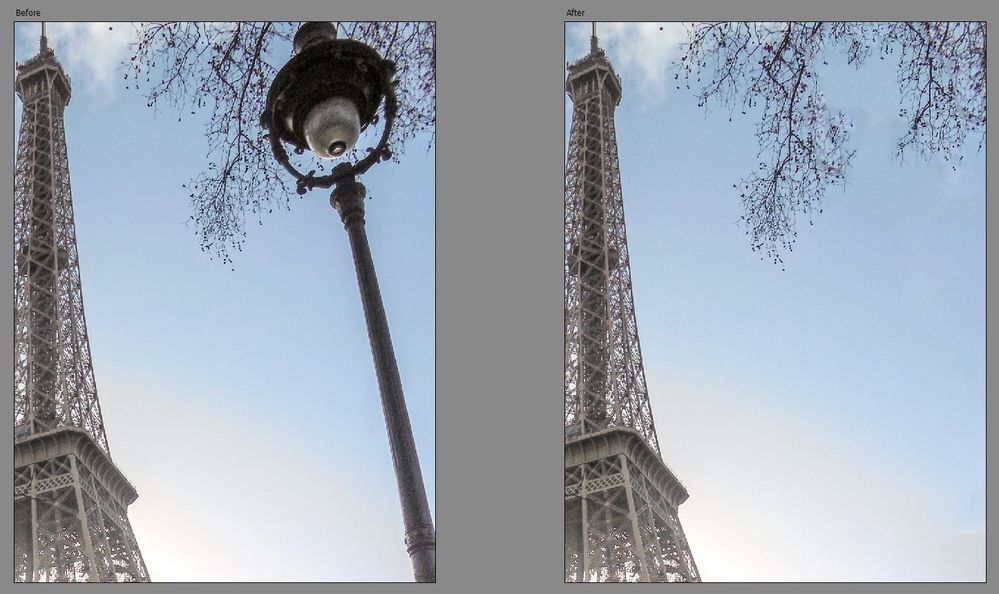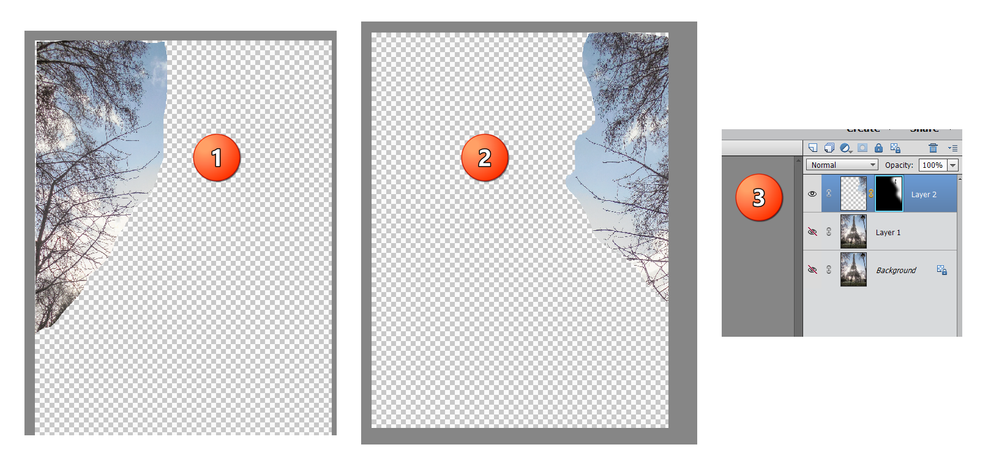removing object in PSE
Copy link to clipboard
Copied
Hi everyone I need some help. I have a picture of the Eifel Tower surrounded by trees, and there's this lightpost in the corner of the picture. Because of where I was standing, this lightpost kinda is slanting into the corner of my picture. I'm trying to remove it with no luch. I've tried using the quick selection tool and also clone tool to make the tree that are surrounding it to just "cover up" this lightpost. I have PSE 2015, and I just want this lightpost gone. With quick selection tool, when I remove the post it leaves this weird "film" behind and doesn't blend into the picture. Any ideas??
thanks
Copy link to clipboard
Copied
You can get a pretty good result using the Object Removal Guided Edit.
1. Auto > (Convert bit-depth) > Draw rectangle around lamp post
2. Remove Object
3. Spot Healing Brush > 100-120 Brush Size
4. Click+drag over background sky where the post of the lamp post may have caused a slight discolorization.
5. Click or click+short-drags near the tree branches where again it looks slighty off in color - in the process you can build up some extra branches to fill in the gap left by the removed lamp post; just try to keep it as natural looking as possible.
Copy link to clipboard
Copied
The Object Removal Guided Edit is not available in PSE 15.
@amberd2015: You say that the Eiffel Tower is surrounded by trees. So I am assuming you are only showing us a portion of the original photo. If that is the case, wouldn't it be better to simply crop (and possibly straighten) the image so that the lightpost is removed from view? If you show us the full image, perhaps we can make some other suggestions.
Copy link to clipboard
Copied
Thanks for pointing that out @Greg_S. !
Of course, the Object Removal Guided Edit was only introduced in the 2020 version of Photoshop Elements.
Sorry @amberd2015 😞
Copy link to clipboard
Copied
Not sure how this will turn out on canvas, but it looks good in PSE. Had to do a lot of painting over the image using the color selection tool (after highlighting the post). We'll see !
Thanks!
Copy link to clipboard
Copied
Thanks for your response. I attached the full photo. The trees are just in the corner so I was trying to clone those to make it look better than just removing the object. I tried croping it out by tilting the photo, but I don't really undestand this editing software so it leaves white sides of the photo after straightening. I may just end up leaving it because I can't seem to make it look right. I was cloning the trees and then the sky portion but for some reason it was only doing parts of the light post. Who knows. I have time to play around with it, maybe at some point and with some help i'll get there 🙂
Copy link to clipboard
Copied
Cropping the photo is not really an option, here. So, here is one possible solution:
- Make a loose selection around the trees on the left (using the lasso tool). Press Ctrl+J to create a new layer for the selection.
- Select the new layer and choose Image>Rotate>Flip Layer Horizontol. This will create a mirror of the trees on the left side. Select the layer and move it over to the right to cover the lightpost. I would also increase the size of the layer (using the Transform tool Ctrl+T and stretching the handles). This will make the appearance more natural and avoid the artificial mirroring effect.
- Create a mask on the tree layer and use a black paintbrush to brush back in the original photo to blend it in with the new layer. If you go too far and the lightpost returns, change the brush color to white to take it out again.
With a little bit of fiddling and brushing, you can get something like this: