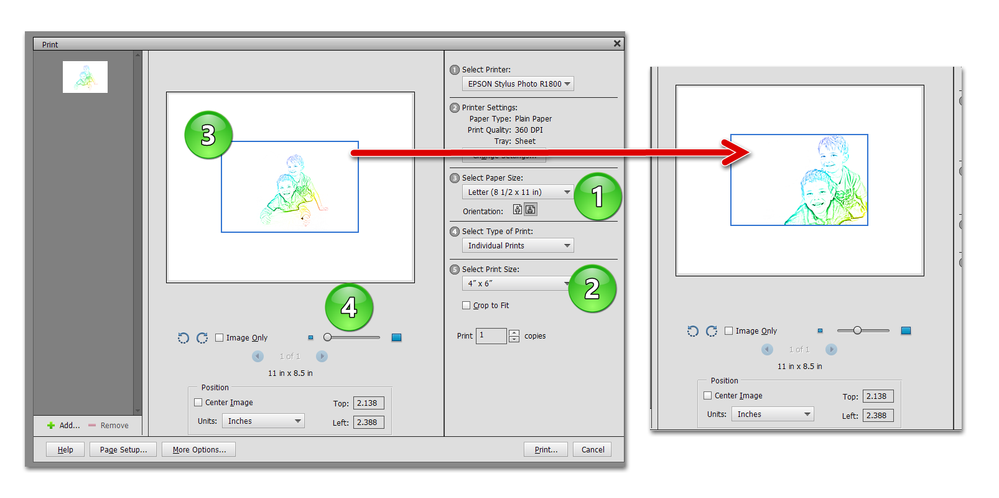- Home
- Photoshop Elements
- Discussions
- Re: I'm not exactly sure what your problem is. Yo...
- Re: I'm not exactly sure what your problem is. Yo...
Copy link to clipboard
Copied
I have an image opened in Photoshop Elements 2020. I am attaching a photo of the image size.
I need to print the image in portrait and image size 4 x 6. I don't have any 4 x 6 print paper, it will print on regular 8 x 11 matte paper.
I have tried changing the image settings to 4 x 6 and to portrait but the result is only part of the image.https://1drv.ms/u/s!AoINWpJYOS0agfBSh0tJI9R0WqZECg?e=mvi1uD
 1 Correct answer
1 Correct answer
You can print the 4x6" picture on 8.5x11" canvas without cropping or distortion. Try this:
1. Open the picture file. Go to Image>resize>image size. Read what the resolution is in pixels/in. Do nothing else here & close the dialog
2. Go to File>new>blank file. Enter H=11.0", w=8.5", resolution the same value that you determined in step #1, Background - - any color to suit. This will be your canvas.
3. Open the picture file, go to Select>all, then Edit>copy
4. Go back to the canvas, then Edit>past
...Copy link to clipboard
Copied
Hi , I've moved your post from the Photoshop forum to the Photoshop Elements forum where you are more likely to get help with your issue.
Dave
Copy link to clipboard
Copied
I'm not exactly sure what your problem is. You have an original image that is 1006x716 pixels. You want to print an image that is 4x6 inches. But you don't have any 4x6 paper, so you want to use 8x11 paper. Do I have that right?
Your original image does not have a 4x6 aspect ratio. So the only way you can print the full image without cropping or distorting it, is to reduce its size so that it will end up with some (uneven) white borders. In other words, you cannot fit a round peg into a square hole.
Try the following:
- Do nothing with the original image. When you print, use the following settings. (Your printer may vary.) (1) Set the paper size to 11x8. (2) Set the print size to 6x4. You will then have a preview of a 6x4 image placed on the 11x8 paper. (3) You can then click and drag the image within the bounding box to adjust what part of the image will print. (4) You can also use the zoom control to adjust what part of the image will print.
If this is not what you want, please post the image you want to print and we can tell you how to resize it to print at 4x6. But this will require either some distortion, some cropping or some borders at the sides.
Copy link to clipboard
Copied
Let me try to be more clear. I have to create a header in photoshop elements. I selected a photo of mine and resized it to width 8.5 height 2 inch. I need to put my self image onto that. I selected my self picture resized it to .5 in height by .5 in. When I selected move of the self image and moved it to the 8.5 by 2 my photo showed up as 4 inches wide. I can't figure out how to get it to move and be the size of .5 inch wide. Help is appreciated. John
Copy link to clipboard
Copied
What is the resolution of the place-holder image and of the image of yourself? Ideally, they should.processed so that the resolution is the same value for both. You can read what the resolution is in px/in via Image> resize>image size.
Try this, as it may solve your problem:
1. Open 8.5x2" picture (background layer)
2. Go to File>place and point to your image, and click on Place. The image will be on a separate layer.
This image is w=0.5". h=0.5" per your post. Drag the picture to the appropriate area of the header and fine tune the size as needed with the corner handles. When satisfied, commit with the green checkmark.
Copy link to clipboard
Copied
You can print the 4x6" picture on 8.5x11" canvas without cropping or distortion. Try this:
1. Open the picture file. Go to Image>resize>image size. Read what the resolution is in pixels/in. Do nothing else here & close the dialog
2. Go to File>new>blank file. Enter H=11.0", w=8.5", resolution the same value that you determined in step #1, Background - - any color to suit. This will be your canvas.
3. Open the picture file, go to Select>all, then Edit>copy
4. Go back to the canvas, then Edit>paste. The picture will come in on a separate layer
5. Activate the Move tool, and position the picture on the canvas.
6. File>Print
Copy link to clipboard
Copied
Hello! I am trying to resize pixels on some photos my son sent via text. I need to enlarge pixel to at least 4mg for Shutterstock criteria ....any way to do that without distorting photos? thanks!
Copy link to clipboard
Copied
This is an issue only remotely tangential to the discussion of this thread, and you may elect to start a new thread.
Be that as it may, in Editor, go to Image>resize>image size and resize with resampling.
Find more inspiration, events, and resources on the new Adobe Community
Explore Now