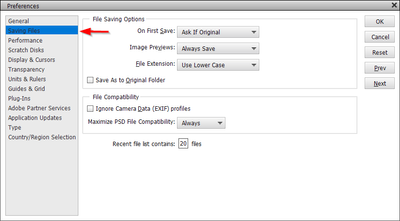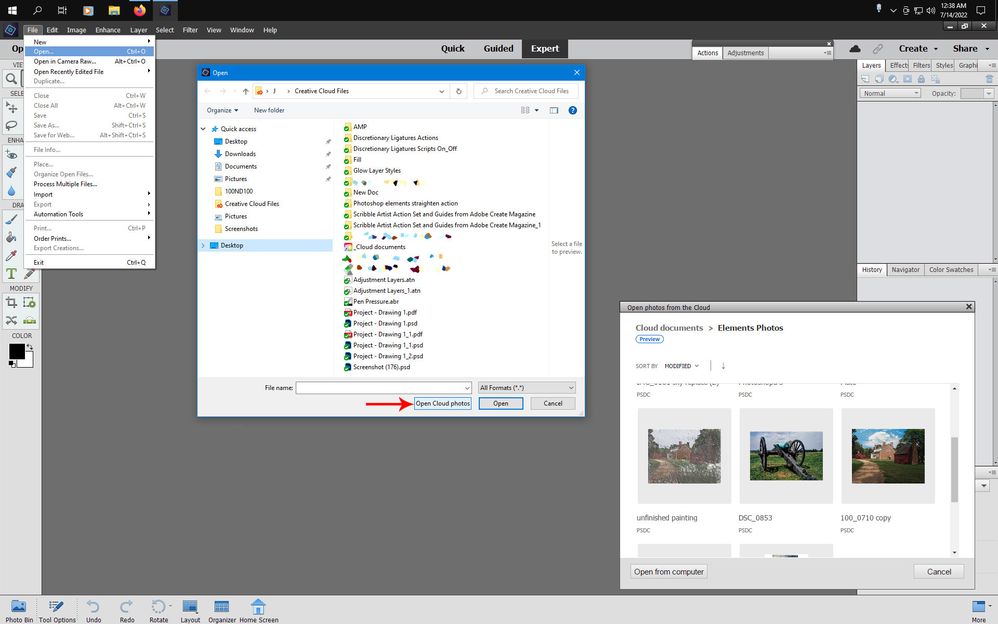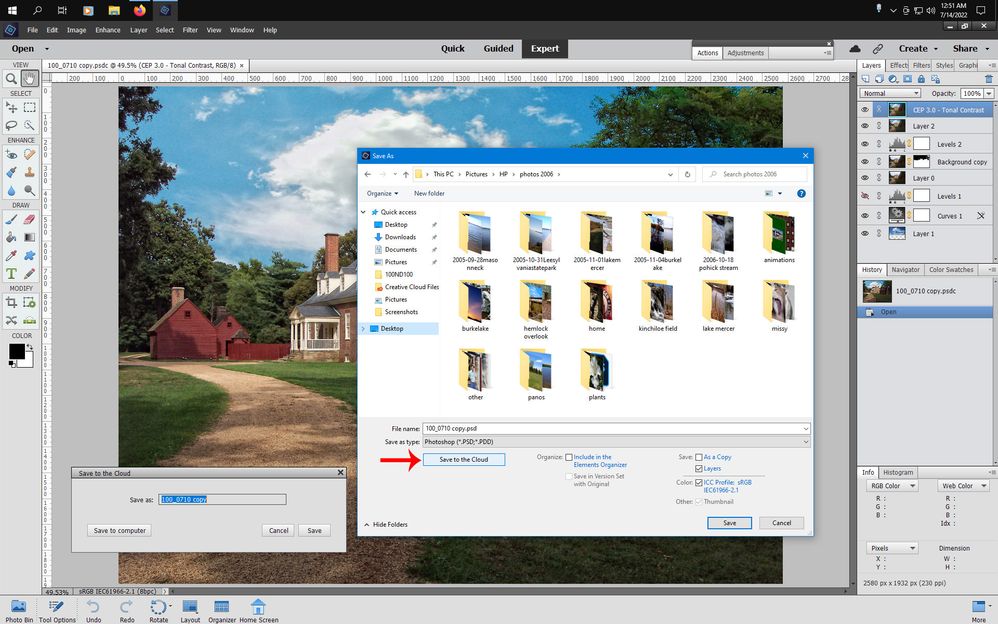Copy link to clipboard
Copied
I have recently upgraded to Elements 21 and am running Windows 10 on x64. Nowhere can I see 'Save' or 'Save As' on the Edit menu, or see 'File Handling' under 'Edit/Preferences'. So can you please tell me how to save to the Cloud?
 2 Correct answers
2 Correct answers
Probably didn't ask for you to sign in and give your serial if you alteady had installed on the
same computer and signed in then.
The File Handling Preferences are under Edit>Preferences, however, photoshop elements 2021 doesn't have a preference pertaining to Cloud Saving. The info you read was probably about photoshop cc.
Also make sure your in the photoshop elements editor and not the Organizer.
If you still don't see Save As or Save in the File menu can you post a screenshot of what yo
...It sounds like you are indeed in the Organizer, not the Editor. You do not have to enter a serial number when using the Organizer (although you have to sign into your Adobe account). As soon as you open the Editor, you will be prompted to enter the serial number.
As for blurry photos in the Organizer, that suggests that the full size thumbnails have not yet been created. Either double-click on a blurry image to bring it into full screen view or select it and update the thumbnail from a righ
...Copy link to clipboard
Copied
It's not really a preference thing you can set up. Install Adobe creative cloud for desktop, then you will have the option of saving it to adobe creative cloud. No reason to worry about getting signed up for anything, just install it and use it as much or as little as you wish.
https://helpx.adobe.com/download-install/kb/creative-cloud-desktop-app-download.html
I subscribe to the photography plan- costs me $10.84 a month. I get 20GB of storage.
The free plan only gives you 2 GB of storage.
There are all sort of cloud storage things available- use what makes you happy.
Below is what I see when I save a file to the adobe creative cloud. I do subscribe to photoshop, so I have lots of things "in the cloud" but I really don't use it (the clod) for storing anything--- I just work from one computer and prefer to do local backups.
Copy link to clipboard
Copied
Hello Peter,
The "Save" & "Save As..." commands are found in the File menu.
"File Handling" is covered by "Saving Files" in Edit > Preferences.
And, I use Microsoft's OneDrive. So, when I want to "Save to Cloud", I use "Save As..." and navigate to my OneDrive folder and save.
If you use another Cloud storage service like Dropbox or Adobe Creative Cloud, the process would be similar.
Walter in Davie, FL
Copy link to clipboard
Copied
Save to Cloud was only a preview feature in pse 2021 and not all regions (parts of the world) had that available.
https://helpx.adobe.com/photoshop-elements/using/save-to-cloud-termination.html
In the pse 2021 Editor one would go to File>Open, then select Open Cloud Photos
To sav to cloud one would go to File>Save As then Save to the Cloud
Copy link to clipboard
Copied
Thanks for your response to my problem, but, as I said in my previous post "Nowhere can I see 'Save' or 'Save As' or 'File Handling' in the Menus". And there is no 'Open' option either in the 'File' menu. They do nor exist!
Added to this all my photos are blurred, which suggests a fundamental problem with the installation.
I have now uninstalled Elements 21 and reinstalled it from the Adobe website, but never had the opportunity to use the Activation Code, nor have I found any means of entering the code once the program is installed.
Any further suggestions?
Regards
Peter
Copy link to clipboard
Copied
Peter,
As suggested by Jeff, you are in the organizer, not in the editor.
That explains what you are describing.
Just look at the icon bar on the bottom of your display and click on the 'editor' icon.
Copy link to clipboard
Copied
Probably didn't ask for you to sign in and give your serial if you alteady had installed on the
same computer and signed in then.
The File Handling Preferences are under Edit>Preferences, however, photoshop elements 2021 doesn't have a preference pertaining to Cloud Saving. The info you read was probably about photoshop cc.
Also make sure your in the photoshop elements editor and not the Organizer.
If you still don't see Save As or Save in the File menu can you post a screenshot of what you are seeing?
Copy link to clipboard
Copied
Thanks all for you help. Although I started off many moons ago with Photoshop Album, which devolved into Photoshop elements, I have just got rusty with how Elements operated. In addition this is my first venture into the concepts of the Cloud and and not knowing how it operates.
So, yes, I was indeed in the Organiser when looking for file saving activities (as I thought I used to do in the past) and have now managed to enter my Activiation Code, and all appears well.
Regards
Peter
Copy link to clipboard
Copied
It sounds like you are indeed in the Organizer, not the Editor. You do not have to enter a serial number when using the Organizer (although you have to sign into your Adobe account). As soon as you open the Editor, you will be prompted to enter the serial number.
As for blurry photos in the Organizer, that suggests that the full size thumbnails have not yet been created. Either double-click on a blurry image to bring it into full screen view or select it and update the thumbnail from a right-click context menu or press Ctrl+Shift+U.
If, for some reason, you want to change the name of a file in the Organizer, you can do so from the Information panel on the right. Select the file in the grid and simply type in a new name in the Name field. Press Enter and the name will be changed.
If you want to move the files to a new location, you can do that (and should only do that) in the Organizer, using the Folder panel on the left of the Organizer window. (Or use the File>Move menu.)
If you want to copy the files to a new location from the Organizer, you can use the File>Export as New File(s) command.