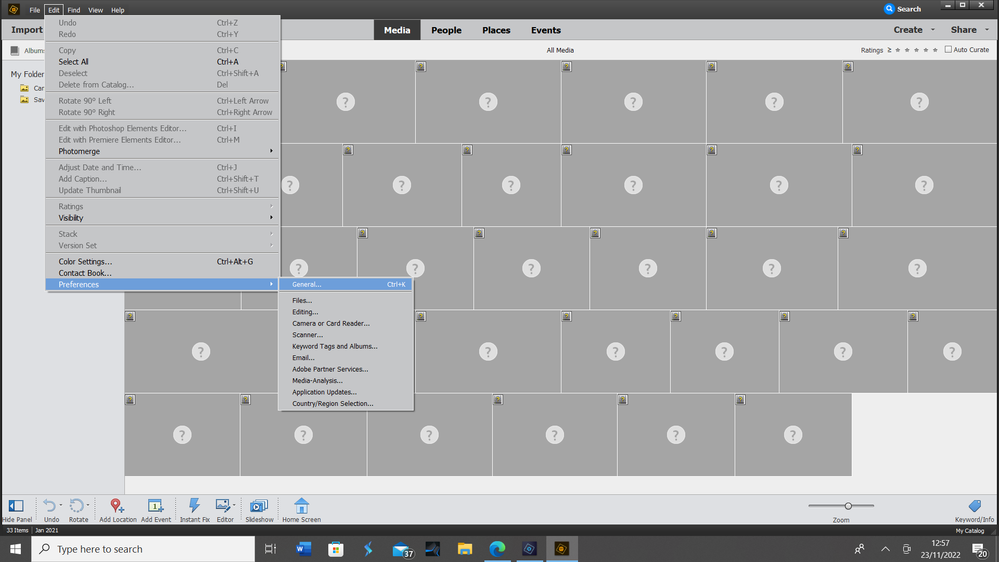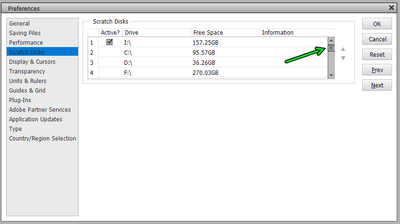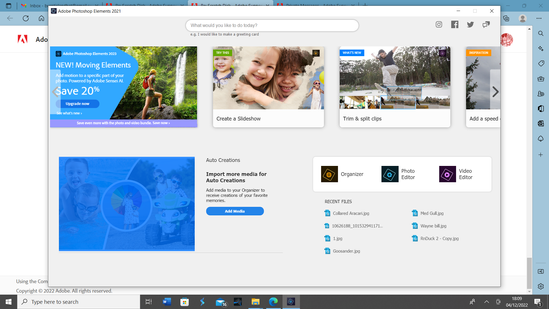Copy link to clipboard
Copied
Hi, the Photo Editor on my Elements 2021 won't open. Error message states that the scratch disk is full. I set the scratch disk to be an exterbal hard drive which has masses of free space so that can't be right. I'm on Windows 10. Online solutions all say open Edit/Preferences/Performance to check settings but when I open Edit/Preferences in Organiser there is no tab for Performance. Please help!
 1 Correct answer
1 Correct answer
1.83 GB of free storage on your system drive is the problem. I am surprised that you don't have problems with other programs. You really need to free up some space on that drive. The first thing you should do is right-click on your C drive in a Windows Explorer window and select Properties from the context menu. In the dialog that opens select the Disk Cleanup button. That should give you some options to delete unnecessary files.
Deleting files in the Recycle Bin will probably give yo
...Copy link to clipboard
Copied
The Performance & Scratch Disk settings are found in the Editor Preferences. You may find some help in this Adobe help article. About scratch disks
Walter in Davie, FL
Copy link to clipboard
Copied
Thanks Walter. There's nothing in my Editor Preferences - see screenshot.
Copy link to clipboard
Copied
That screenshot is from the PSE Organizer. You need to open the PSE Editor and then open Preferences in the Editor.
Walter in Davie, FL
Copy link to clipboard
Copied
Thanks Walter, When I click on Editor I get the message "Could not initialize Photoshop Elements because the disk is full"
I'm just going round in circles!
Copy link to clipboard
Copied
@defaultfuq4pxen77zk, although it has nothing to do with your question about scratch drives, your screenshot shows that all of your catalog files are missing. Have you tried to move or delete a large number of files at one time? This might have caused the scratch disk issue. A scratch disk is only a temporary storage area. Are you having problems after rebooting your computer?
Copy link to clipboard
Copied
Thanks Greg. I'm presuming they're shown as missing because they're being stored on the external hard drive named as the scratch disk, which is apparently full (yet it isn't!), and PE won't access it.
Copy link to clipboard
Copied
If the photos are missing because they are stored on the external drive, it means that the drive letter of the external drive has changed since the photos were imported. Or, you moved the files there outside of the Organizer. So, let's start from scratch. 😉
First, tell us about your computer setup. How many drives, both internal and external, do you have? How much free storage do you have on each - particularly the system C drive.
What do you mean when you say that Elements won't access the designated external scratch disk? When you first open the Scratch Disk dialog, it may take a while for the program to search for all of your drives and populate the box.
Take another look at the Editor's Scratch Disk dialog. Are you sure that only the drive with all the space is checked? If you have several drives, they may not all show in the dialog unless you scroll down. It is quite possible that your presumably low-on-space C drive is checked.
Now, go to the Organizer. Select one of the missing files, and in the Info Panel on the right, where does the Organizer think that the file is located? Click on the hyperlink for Location to see whether the named file is located in the Explorer window that opens.
I'll await your answers to all of these questions before offering some other trouble-shooting advice.
Copy link to clipboard
Copied
Hi Greg
Many thanks for your help and I'm sorry for the delay in responding. I was called away for a few days. Now I'm back in front of my laptop and trying to set to the bottom of this.
1. You asked "How many drives, both internal and external, do you have? How much free storage do you have on each - particularly the system C drive."
I have an internal C drive with 1.83 GB of free space and an external drive with 830 GB of free space. I'm very close to the bone on the C drive so the last time I was able to do so I ticked the external drive to be the scratch disk.
2. You asked "What do you mean when you say that Elements won't access the designated external scratch disk?"
Well, here's the screen I get when I open Photoshop Elements:
So I want to edit some photos that I have downloaded from my camera to a folder on my external drive. When I click Photo Editor I get the message "Could not initialise Photoshop Elements because the disk is full".
3. You asked "Take another look at the Editor's Scratch Disk dialog. Are you sure that only the drive with all the space is checked? " I can't see any option to open the Editor's Scratch Disk dialogue so I'm unable to see which drive is checked.
4. You asked "Now, go to the Organizer. Select one of the missing files, and in the Info Panel on the right, where does the Organizer think that the file is located? "
I've tried that. It tells me the original location and says "Reconnect Missing Files". The thing is, I don't use Organiser for storing my photos. All I want to is use the Editor and for some reason I can't any longer. It was working fine up to a couple of weeks ago. Adobe's automated response to the issue is to increase the free space on the scratch disk, but (a) I can't find how to do so and (b) if the scratch disk is still what I specified (the external drive) there's lots of free space on it!
I hope you can make sense of this - I sure can't!
Copy link to clipboard
Copied
1.83 GB of free storage on your system drive is the problem. I am surprised that you don't have problems with other programs. You really need to free up some space on that drive. The first thing you should do is right-click on your C drive in a Windows Explorer window and select Properties from the context menu. In the dialog that opens select the Disk Cleanup button. That should give you some options to delete unnecessary files.
Deleting files in the Recycle Bin will probably give you the most room. I just found 17GB on my own machine.
You should also go through your programs and uninstall any that aren't being used. Your goal should be to have at least 10% of free space on your C drive.
Copy link to clipboard
Copied
Ah, that worked! After emptying the recycle bin and uninstalling a couple of apps, I have 9.09 GB free out of a capacity of 118 GB...and the Editor opened! Is that all the problem was? I'll keep a careful eye on this in future.
Many thanks for your help - much appreciated.
Andy
Get ready! An upgraded Adobe Community experience is coming in January.
Learn more