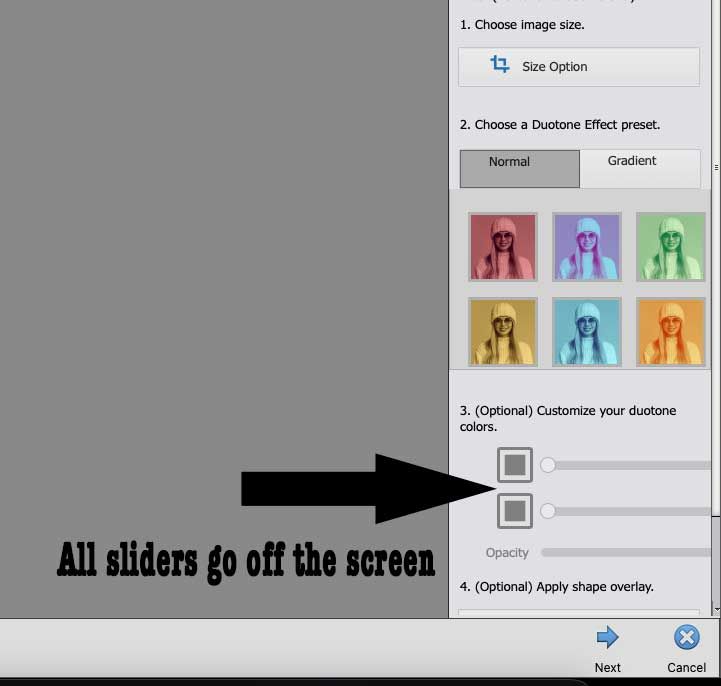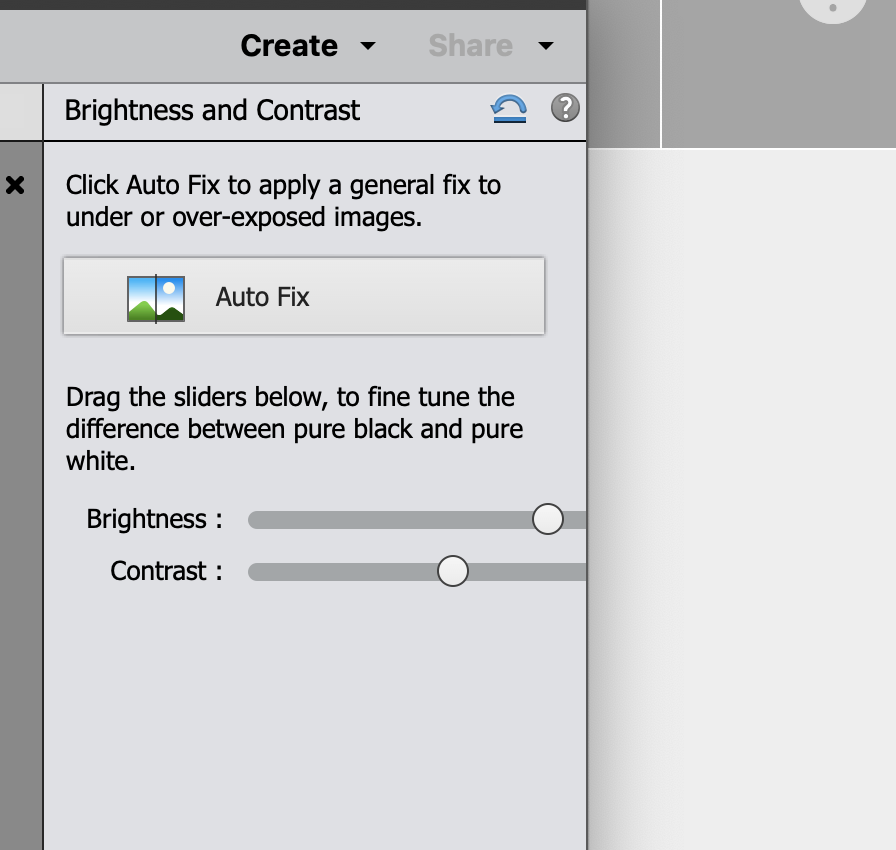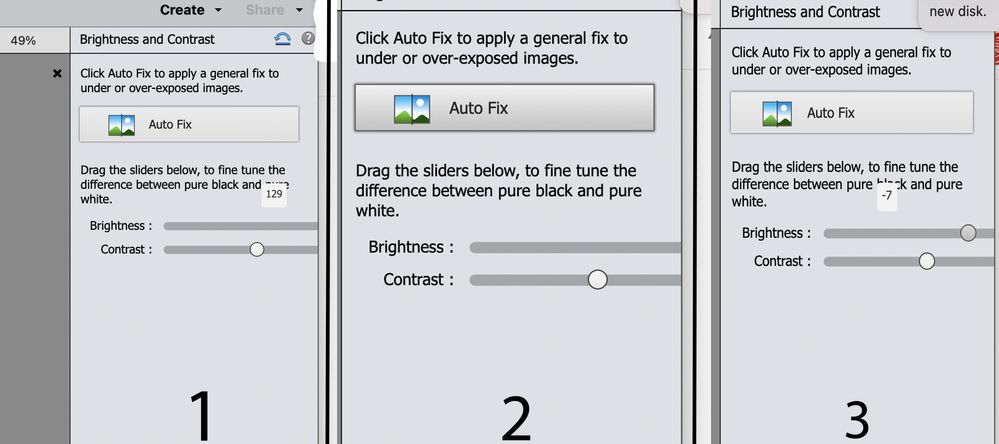Sliders disappear in Photoshop Elements 2021 on mac Mini with M1
Copy link to clipboard
Copied
I am on a Mac Mini M1 and have installed PSE 2021. Any slider that I come across has the right side of it disappear off the screen. I go to full screen and they are still off the screen. I go to regular view and the same thing. I try to readjust the window the sliders are in but to no avail. If I go to regular view and pull the entire PSE window to the left, I can get 100% out of the slider. But, my cursor goes past the working window. In some cases I have to pull the PSE window to the left so much that I cannot tell what the slider is actually doing to the photo. It happens with all sliders.
Copy link to clipboard
Copied
Copy link to clipboard
Copied
Hi there,
Sorry that sliders in Photoshop Elements 2021 running on Mac Mini M1 are not visible unless you don't resize the window.
Would you mind trying a quick method of restoring preferences:
Do one of the following:
- Press and hold Alt+Control+Shift (Mac: Option+Command+Shift) immediately after Photoshop Elements begins launching. Click Yes to delete the Adobe Photoshop Elements settings file.
- Go to Edit > Preferences (Mac: Photoshop Elements > Preferences > General), click the Reset Preferences on next launch button, and then click OK. When you restart Adobe Photoshop Elements, all preferences are reset to default settings.
Let us know the outcome.
Thanks,
Akash
Copy link to clipboard
Copied
No this did not work. I tried this method twice. Option+Command+Shift on start.Click Yes to delete PSE settings file. Click Reset Pref on next Launch. When I restart PSE the sliders are the same.
Copy link to clipboard
Copied
I reinstalled the program after first completely deleting it from my system. The problem still exists.
Copy link to clipboard
Copied
I am working on an M1 Mac mini 2020. I am running the latest version of Big Sur. I have PSE 2021 recently purchased and newly installed. I don’t know what else I can do about the problem.
I am looking forward to hearing from you concerning this issue.
Ron Bailey
Copy link to clipboard
Copied
Apparently, there are problems with using most some Adobe products with an Apple M1 chip. See this article.
Copy link to clipboard
Copied
I'm having the exact same problem on an iMac running PSE 2020.
Copy link to clipboard
Copied
Hi Tim,
Are you running macOS 11 Big Sur on your iMac?
Copy link to clipboard
Copied
Hi Phil...Thanks for asking...
Yes, OS 11.2.2.
As suggested in earlier posts, I've tried resetting the tools--no effect. Of course, dragging the PSE work space larger doesn't capture the full slider.
The odd thing is, I can drag the slider indicator to the right, out of the margin of the PSE workspace, see the setting number, but once I release it, the indicator isn't seen, and, of course, I can't click where I had just left it--I have to click on a visible part of the slider and reset it. [images below].
Thanks in advance for any advice. I haven't been able to find anything on this on any site or forum after quite a bit of searching. ~Timothy
Copy link to clipboard
Copied
Copy link to clipboard
Copied
Hi Tim,
Thanks for that useful info 🙂
It looks like this is a problem with macOS Big Sur, and not specifically to those with an M1 chip.
I'm afraid I'm no longer a Mac user, so I can't really help much further, but if you haven't already, try changing your display resolution to see if that fixes the problem - it might, but then again, you'll probably end up with a really lousy-looking display even if it does work.
Another option might be to see if playing around with the "Preferences > Display & Cursors > High Density Displays" setting sorts out the problem.
Like you've found already, this doesn't appear to be a widely-reported issue with Photoshop Elements and Big Sur, so any further info you can share on the problem will be useful to Adobe if it is indeed a bug.