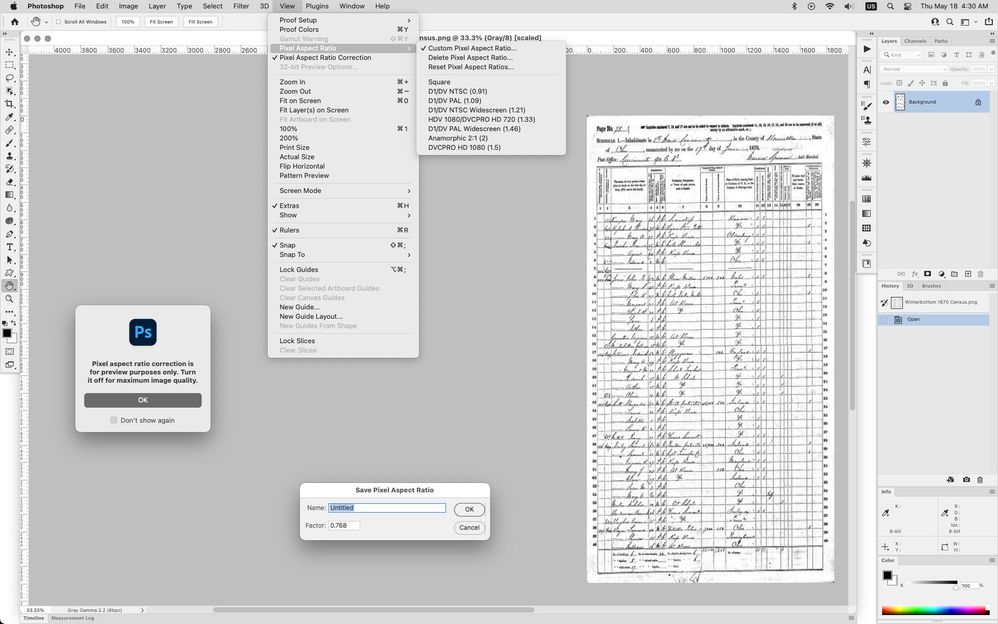Unusual message
Copy link to clipboard
Copied
Hi everyone, Can any of you explain why this message pops up when opening one particular file on my computer? It'll open and behave like any normal file but I'm curious why it does this. I know I can check the 'do not show again' box but that still leaves me wondering what's so unique and ornery about it.
Copy link to clipboard
Copied
Hi Phinny. Long time, no see.
And I don't think I have ever seen that message before. What kind of file is it? The message sounds like it is an interlaced file. Can you upload it so we can take a look? And what version of Elements and OS are you using?
Copy link to clipboard
Copied
Copy link to clipboard
Copied
Well, I get the same message when I try to open the file. Never seen this before and can't imagine what would cause it.
Copy link to clipboard
Copied
It has to do with the Pixel Aspect Ratio being something other than Square.
https://helpx.adobe.com/photoshop/using/creating-images-video.html
this what the document looks like in photoshop with pixel aspect ratio correction turned on
photoshop elements turns pixel aspect ratio correction off
Copy link to clipboard
Copied
Oh, I like a challenge. I _think_ this is because the PNG has non-square pixels. (What is that? Well, imagine filling in a pattern on a huge brick wall. The bricks are wider than they are tall, so if you fill in pixel values from a normal image, it will be flattened - things will seem about twice as wide as they should be. Some TV monitors have non-square pixels).
The ppi value in the PNG file is horizontal - 26 ppi; vertical 20 ppi. The actual numbers aren't very important, but the fact that they aren't the same is important. I see three possibilities:
1. These values are somehow correct, and the image should be stretched to see it as it originally was.
2. Someone was setting up some hardware or software (perhaps a scanner) and had to type in the numbers for ppi; by error or misunderstanding these numbers were used.
3. The software making the file has a fault.
Anyway, if it looks OK, ignore the message.
Copy link to clipboard
Copied
Thank you both for great explanation's. I'll just have to ignore the message because the preview PSE automatically renders actually looks great. I'm just unable save that preview.
Copy link to clipboard
Copied
You could use Image Size to resize the image to match the preview. In this case set the width to 77% or the height to 130% maybe.
Copy link to clipboard
Copied
Yes, thanks Jeff and TSN. It's been so long since I've done anything with anamorphic video, I had totally forgotten that issue.
Copy link to clipboard
Copied
If you use File>Save for Web, that should get rid of any metadata that has the pixel aspect ratio info.
Copy link to clipboard
Copied
Each suggestion, Save for Web and Set Width to 77%, worked beautifully. Incredible. Thank you very much.