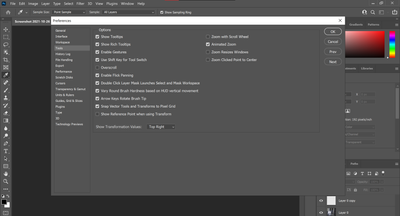- Home
- Photoshop Elements
- Discussions
- Re: why is my copy and paste not working?
- Re: why is my copy and paste not working?
why is my copy and paste not working?
Copy link to clipboard
Copied
I have been trying to copy and paste part of an image into a new background.
Copy link to clipboard
Copied
import from camera wrote:
I have been trying to copy and paste part of an image into a new background.
Try the following and let us know if this works for you:
In Editor, go to the expert tab.
- Open picture B, the one you wish to select something from to add to another picture.
- Use one of the selection tools, e.g. selection brush, lasso tool, to select the object. You will see an outline ("marching ants") once the selection is complete
- Go to Edit menu>copy to copy the selection to the clipboard
- Open picture A, then go to Edit>paste
- Use the move tool to position object from picture B.
- In the layers palette you should see picture A as the background layer, and object B on a separate layer.
Copy link to clipboard
Copied
Thank you for responding. This what I was doing. I have done this many times in the past. I am wondering why now I am having a problem. When I paste it is blank
Sent from my iPhone
Copy link to clipboard
Copied
import from camera wrote:
Thank you for responding. This what I was doing. I have done this many times in the past. I am wondering why now I am having a problem. When I paste it is blank
Sent from my iPhone
Suggest that you reset preferences to default.
To do that, go to Edit>Preferences>General and look for this:
Copy link to clipboard
Copied
I tried this and I also loaded the trial version of 14 and I still can not
copy and paste. What is strange is I copied the image and it pasted in
another program. I know it is going to the clip board. But I can't paste
on the new new background. I am at a loss.
Thx,
Donna
Copy link to clipboard
Copied
Have a look in the layers palette - can you see the layer with the "pasted" object?
If you followed the work-flow delineated above, you should see two layers: A as the background layer, and B with the object at the top.
Copy link to clipboard
Copied
yes, I have 2 layers, but the picture I am copying to does not show the
added image. I appreciate your assistance.
Copy link to clipboard
Copied
Can you post a screen shot of the layers panel?
Copy link to clipboard
Copied
import from camera wrote:
yes, I have 2 layers, but the picture I am copying to does not show the
added image. I appreciate your assistance.
Have you tried "placing" the image rather than pasting the image. To do this, make your layer active and then go to:
File >> Place
Now select your image and then you can move or resize it when it is on your layer. I hope this helps.
See this thread where I posted one of the solutions for her:
<One photo in the corner of another >
Or you could watch this free video to see other ways of doing it:
G/L
Copy link to clipboard
Copied
Same problem. I tried the same routines. Photoshop Elements just quit working properly. All of Adobe's software products are filled to the brim with glitches. I quit using their products after 10 years, swearing I'd never use them again. But here I am. Just shoot me.
Copy link to clipboard
Copied
Same issue. Cleared clipboard, restarted, copy paste doesn't work, using the hotkeys or using the menu. I'm using CC not elements. Copy and paste is such a basic function, disappointing that it's glitchy.
Copy link to clipboard
Copied
Yes same here aswell. It is so weird.
Copy link to clipboard
Copied
Can you copy something, such as a image, from another program, like MS word, and paste that into a layer?
Copy link to clipboard
Copied
I am having the same problem. When I do control+V it wont work, but if I go up to Edit and click PASTE in that drop down it works. I am not getting a secoond layer or anything when I control+V paste. This just started this week.
Copy link to clipboard
Copied
Maybe your keyboard is worn out.
Copy link to clipboard
Copied
Control V works in Illustrator and in InDesign...just not PS
Copy link to clipboard
Copied
ok.
Suggest that you reset preferences to default.
In PSE Editor, go to Edit menu>Preferences>General and reset on next launch.
Hopefully this will fix it.
Copy link to clipboard
Copied
Mac OS 10.14.6, Photoshop 22.5 updated release. Keyboard is working fine. Have restarted photoshop several times, restarted I Mac 32 GB 2667 MHz DDR4. Same issue will not resolve. Cut and paste. Give me a break.
I have used photoshop since 1990. The programs are better through the years but they seem more like Beta releases than ever.
I use Adobe at work everyday but use different programs at home. I get more bang and less bugs for my bucks.
Copy link to clipboard
Copied
Did that. Waste of time.
Copy link to clipboard
Copied
@rcleonard, you have posted in the Photoshop Elements forum, not the Photoshop CC forum. You should repost in what is now called the Photoshop ecosystem forum.
Copy link to clipboard
Copied
Had the same issue. Fixed it by turning Num Lock off and on. I am not sure why this happens but y'all could try that.
Copy link to clipboard
Copied
yes! it worked. adobe moment...
Copy link to clipboard
Copied
it doesn`t work anymore (
Copy link to clipboard
Copied
Thanks Rifka..."Had the same issue. Fixed it by turning Num Lock off and on". That worked in Photoshop CC. Bizarre.
Copy link to clipboard
Copied
Disable "Overscroll" in the tools preference settings.
-
- 1
- 2
Find more inspiration, events, and resources on the new Adobe Community
Explore Now