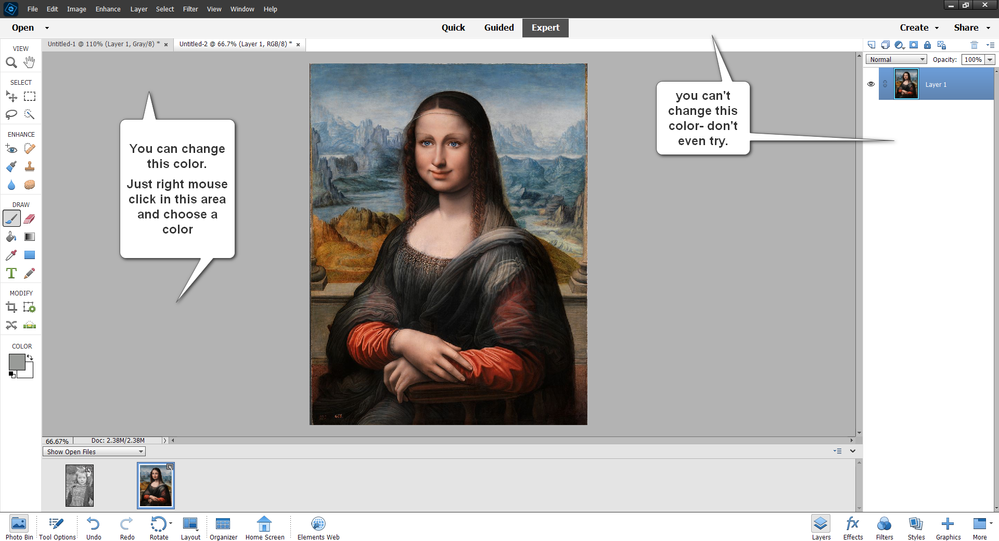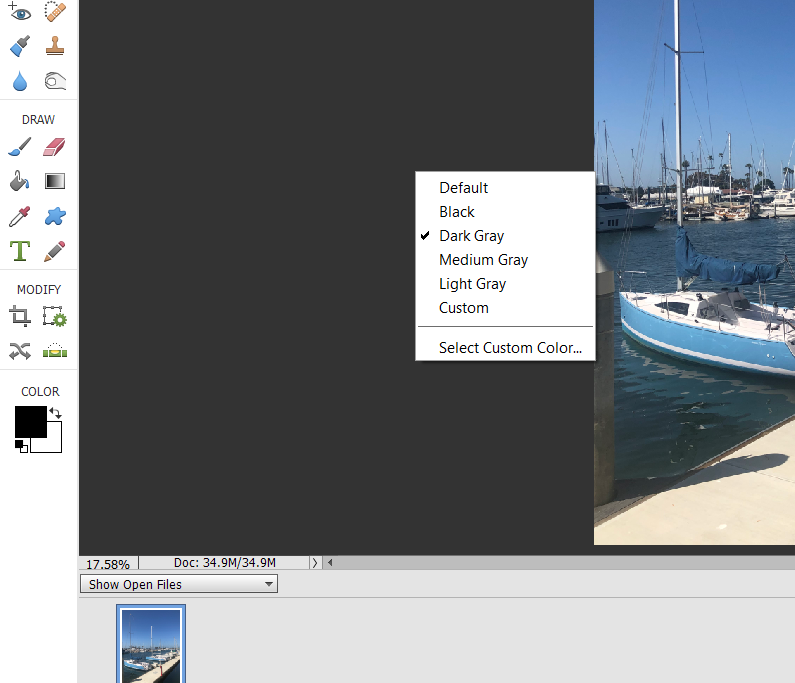Workspace: adjust brightness
Copy link to clipboard
Copied
Just bought PSE-2023. Used PSE 2020 before.
Difference is the brightness of the workspace (in Expert), which is too bright in PSE 2023. The workspace of PSE 2020 is much darker, which is easier for the eyes. I searched manuals for clue if this is adjustable, but can't find any.
Can the brightness be adjusted ?
With workspace I mean the desktop or main screen within PSE
Copy link to clipboard
Copied
Copy link to clipboard
Copied
Tried al kinds of places but the space you indicated does not response to a right or left klick of my mouse or my Wacom tablet.
I tried my previous version PSE 2020, but that does not work either.
Maybe this functions in the big Photoshop software, but not in PSE
Verzonden vanuit Mail<> voor Windows
Copy link to clipboard
Copied
The UI was changed a little in Elements 2021, I believe.
You have to have a photo open in order to change the color of the canvas with a right-click context menu:
Copy link to clipboard
Copied
I am sorry Greg S. Doin't know which version you of what, but in my PSE 2020 and PSE 2023 this is not working in the way you describe. Sadly, but no response on any mouse click at all. I thin k I have to live with it or switch back to PSE 2020, because the too bright background of PSE 2023 hurt my eyes after a while.
Copy link to clipboard
Copied
Unfortunately not. I wish there were more options to dim the background or go dark mode
Copy link to clipboard
Copied
Unfortunately not. I wish there were more options to dim the background or go dark mode
By @BadWolf5150
There is a situation when the right click on the background does not apply.
If (like me) you have enabled your preference to use 'floating windows in expert mode, any window you open will get the dimensions of the picture, without any space around the image in the resulting window. If you zoom out to display the space between the image and the border of the window, you get a window background. You can have several floating windows on your workspace. The right click on the general background does not work; It works for all the images backgrounds inside the windows.