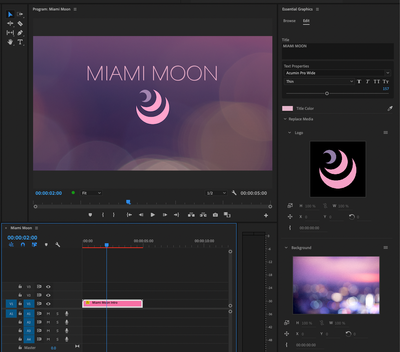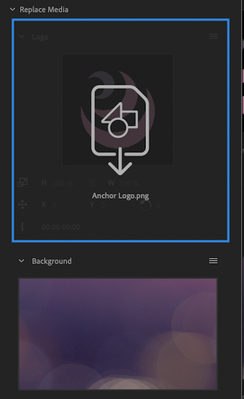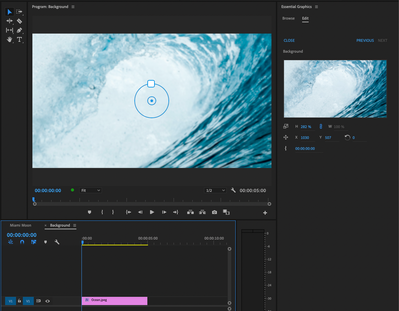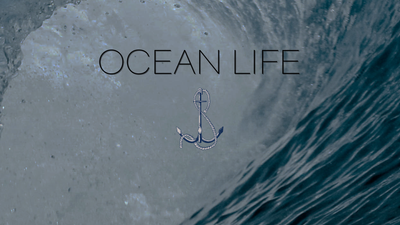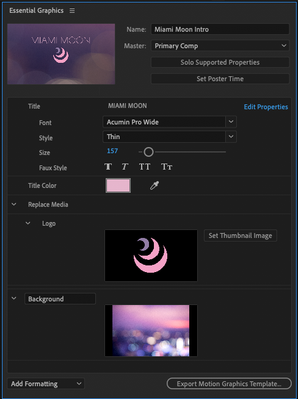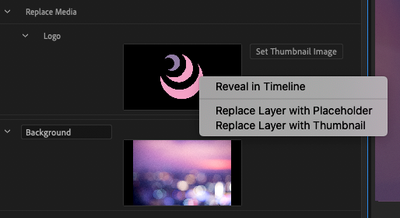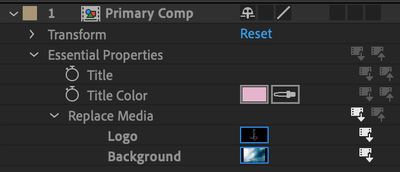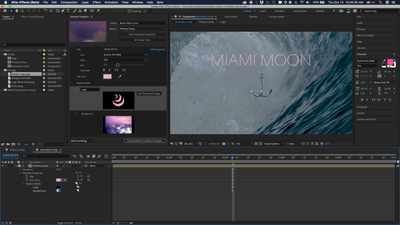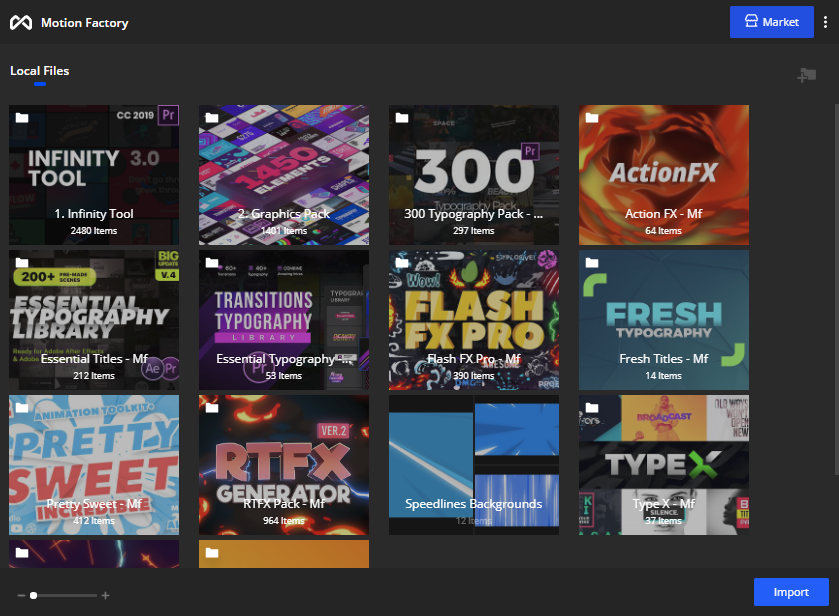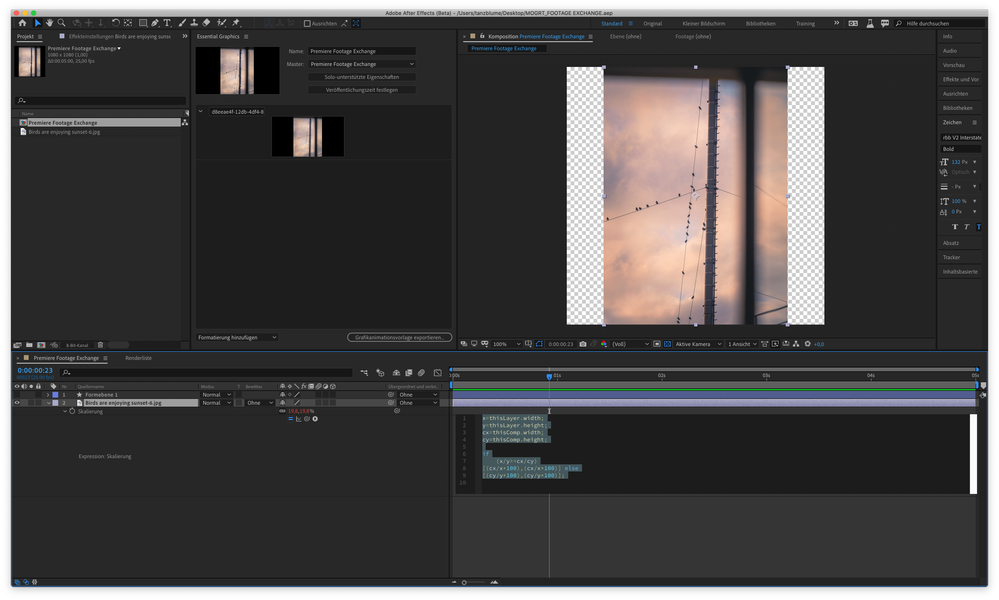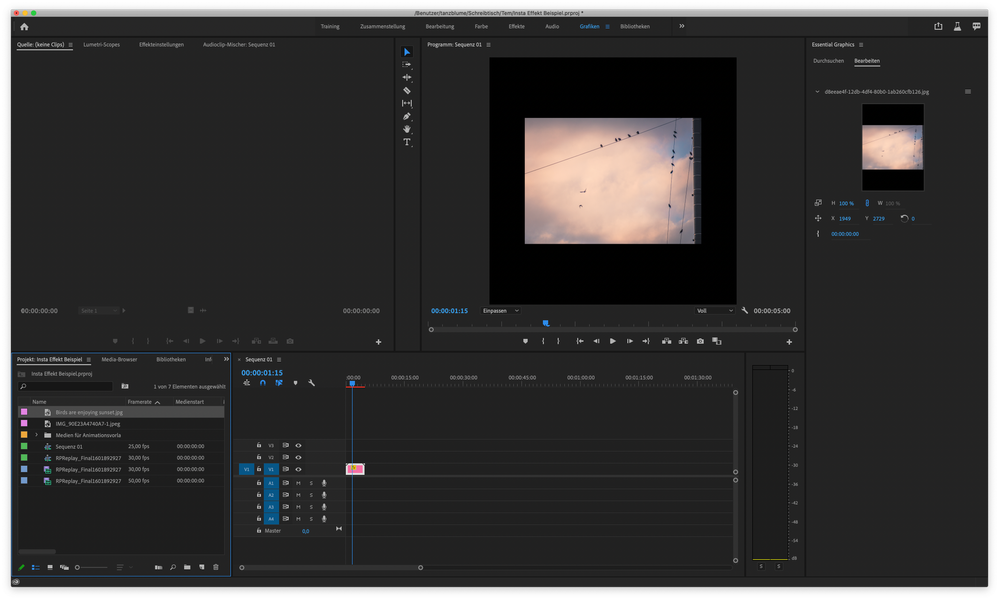- Home
- Premiere Pro (Beta)
- Discussions
- Discuss: Media Replacement for Motion Graphics Tem...
- Discuss: Media Replacement for Motion Graphics Tem...
Discuss: Media Replacement for Motion Graphics Templates
Copy link to clipboard
Copied
Today we’d like to offer you early access to a much-requested feature for Motion Graphics templates and Essential Properties (formely Master Properties) in After Effects: the ability to replace images or videos in your motion graphics. We are looking forward to your feedback!
You can create multiple variations of a template with different media, enabling a wide array of new uses for MOGRTs, from news and social graphics to animated slideshows and customizable logo templates.
To get you started here a very simple MOGRT which contains a logo and a background to replace: https://www.dropbox.com/s/wib8o2d13pdd9ad/Miami%20Moon%20Intro.mogrt?dl=0
Important: Different than with other beta features, you will need to manually enable Media Replacement through the new Beta menu.
The reason behind this is that enabling this feature in Premiere Pro will cause Beta projects to be incompatible with the current shipping release. This is not the case for After Effects. If you want to try out Media Replacement but want to later make sure not all projects are incompatible, you can disable the feature after using it through the Beta menu. After restart new projects will be compatible with releases of Premiere Pro 2020 again.
To use a Media Replacement MOGRT in Premiere Pro:
1. Use the Essential Graphics panel to choose the template and apply it to your timeline.
2. Select the template in the timeline and navigate to the media thumbnail in the Essential Graphics panel.
3. Drag your replacement media or sequence onto the thumbnail. For MOGRTs with multiple Media Replacement controls you can drag multiple clips at once.
4. Use additional controls underneath the thumbnail in the Essential Graphics panel to adjust position, scale and rotation and to add an time offset to your media (e.g. to start your video used in the MOGRT a few seconds later)
5. Swap the order of the media when there are multiple Media Replacement controls by dragging one thumbnail onto another.
6. To apply more complex custom edits to your replaced media (such as applying effects), open the embedded sequence by double-clicking on the thumbnail or by clicking on “Open in Timeline” in the menu of the Media Replacement control (Hamburger Menu). When there is no track item selected, the Program Monitor will show a widget for direct manipulation of Position, Scale and Rotation. This will apply transforms to the entire sequence.
In seconds you can now change this MOGRT....
...to look like this:
To create a Motion Graphics template with replaceable media in After Effects:
1. Drag the layers you want to make replaceable to the Essential Graphics panel.
2. Export the template as a Motion Graphics Template.
Optional: To reduce the file size of your template, you can right-click on the thumbnail in the Essential Graphics panel and replace it with a thumbnail or placeholder.
Note: The Media Replacement feature will not work with MOGRTs that require Dynamic Link.
To use Media Replacement features in After Effects with Essential Properties:
Note that this part of the feature is still in active development and may bake existing issues into the projects themselves. Project files may become invalid after bug fixes.
1. Drag the layer you want to make replaceable to the Essential Graphics panel.
2. Nest your composition inside another composition.
3. Twirl down to the media’s Essential Properties in the timeline
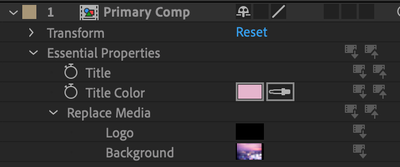
3. Drag and drop another piece of media from the project panel – an image, video or comp – on top. The thumbnails now show a blue outline and the media is replaced.
- Double-click on the media in the timeline, which opens a precomp to edit that instance of the media.
Have fun!
Copy link to clipboard
Copied
I found a bug while testing out your Miami Moon .mogrt file in Premiere Pro Beta. After coverting .mogrt to a video file using the "render and replace" feature, there is an error when trying to play the video:
Just keep this bug in mind as you continue to work on the feature. I do like the feature as a whole, it has potential and is something that is needed in Premiere Pro. However, something that is 10x more needed that people have been begging for is folders in Essential Graphics panel, folders where we can add our own thumbnails to the root folder, and live-previews. Like this:
Copy link to clipboard
Copied
Hi JohnHarvard! Thanks for taking the time to bring that error to our attention. You caught a real bug!
As for your request about previews and folders: please file a feature request on UserVoice https://adobe-video.uservoice.com/forums/911233-premiere-pro. Note that you can sort your MOGRTs similar to what we see in your gifs above, the Essential Graphics panel just uses dropdown menus to populate MOGRTS in libraries or local folders instead of in folders.
I am open to having a further discussion about this in a seperate thread. I suggest we keep this thread focused on the Media Replacement feature.
Copy link to clipboard
Copied
This is really GREAT !!!! I have to say that this is a really cool update for a lot of people. Can't wait to show this ! I'm testing now and if I see any king of bug, I'll tell you. Next great step , rebuild the time remapping feature 🙂
Copy link to clipboard
Copied
Great feature.
Some thoughts about.
I programmed my templates in After Effects with expression. My Footage will automaticly scaled to recommended size.
In Premiere this expression will overwritten. It would be nice to give a choice how transform features will interpretated.
Copy link to clipboard
Copied
it looks like whatever your source is in after effects basically creates a matte that can be filled once its a mogrt in premiere.
for my test, i have a graphic where we need to replace an image that will appear to the side of talent being interviewed (~80% the height of the screen). some animation happens to reveal, so the image is precomped.
- first test was directly adding the 4:6 image from the precomp. i added the image layer as the source (as opposed to the precomp as a whole). after sending this mogrt to premiere, when i replaced the image, i was stuck with the same 4:6 area to fill. it appears that the replacement "fits to" the area of the source media, rather than fill or stretch. in this case, if my replacement image was a different ratio and i wanted to match the same height, there would be cropping or else the image would be significantly smaller than intended.
- second test was adding the precomp (with image inside) to the mogrt instead of a atual media layer. this precomp is 1:1 and the image is scaled to fit inside the precomp. after sending mogrt to premiere, my "sequence dimensions" for replacing media was now matching the same as the 1:1 precomp. so in this case i had negative space on the sides of the image. my replacement image filled to the edge of that 1:1 box. i could then move around the image inside that 1:1 area.
my initial take away is that if you want to lock-in a very specific dimension, use the source media as the layer. you will then be forced to keep those dimensions, and you would need to scale up the image in premiere to fill the matte of the sequence dimensions.
if you want to have more flexibility and are ok with varying aspect ratios, i recommend setting a precomp as the replacement. determine what the ideal height and the ideal wisth would be (for vertical and horizontal images/videos. this way it will always fit to your max width or max height in the mogrt (but you wont be able to crop it)
Copy link to clipboard
Copied
tldr:
the source bascially creates a matte, and anything you replace it with is "fit to size" of the source media/matte. for your problem, you should instead try to precomp the image (keeping the precomp the same size as the master comp), and then add the precomp as the layer in your mogrt instead.
Copy link to clipboard
Copied
Hi,
I'm following the After Effects steps above but when I drop a layer into the Essential Graphics panel nothing happens. This is of course becase AE doesn't know which attribute of that layer to use.
The instructions above simply say:
1. Drag the layer you want to make replaceable to the Essential Graphics panel.
So, where is the 'image' attribute to drop into the Essential Graphics panel?
Cheers,
Andrew
Copy link to clipboard
Copied
Hi Andrew,
could it be that you have not enabled the feature through the new Beta menu? If the feature is enabled you should in fact be able to just drag and drop the entire layer to the Essential Graphics panel.
Annika
Copy link to clipboard
Copied
I'm not glad with the feature.
It doesn't feel nice, that Premiere Pro is ignoring my expression.
This expression is fitting automaticlly my media to the comp in width and height.
It seams that the layer size depends on the original footage in the comp.
The new layer values will ignored.
Copy link to clipboard
Copied
If I replace the layer in After Effects everything is nice.
Copy link to clipboard
Copied
I was wondering about different sized media too. It seems like Premiere does a "Scale To Fit" that fits the replacement content to the AE media element, cropping it to fit if it scales larger than the media element. You're method is what I assumed we'd have to do when making templates, but this current implementation sort of "idiot proofs" the replace given any effects that get added in AE.
I think we need 4 source scaling options for a replace, much like Media Encoder exports:
- Scale To Fit
- Scale To Fill
- Stretch to Fill
- Change Size To Match Source
Copy link to clipboard
Copied
Also, if you a have those 4 options, either give control to the template maker about which options you can enable/disable or at least pass along the option that the user picked so we can write expressions approprately.
Copy link to clipboard
Copied
i agree. having the ability to control these would be great. i mentioned above some workarounds i found for this.
- one thing i would add though is that it would be nice to have live preview of the scaling inside the mogrt. so if i am scaling up an image to fill the negative space (because of different aspect ratio from source) im not having to keep guessing and clicking on and off the scale percentage inside the essential graphics panel
Copy link to clipboard
Copied
I found a new problem with this feature.
In broadcast we are using interlaced footage. For example we are using 1080i25.
The footage is interprated by using upper field first.
If I exchange the footage it's loosing these properties.
Copy link to clipboard
Copied
Length of Mogrt-Template will not change in the Premiere Sequence if i drag in a clip which is longer than the original.
Also it stays at the same lenght with shorter clips. In this case the last frame of the clip is repeated.
Are there any plans to change this?
Copy link to clipboard
Copied
Yes, this is as designed. The author in After Effects creates the Media Replacement control and defines the length. If it is a 4 second Media Replacement control, you will be able to replace those 4 seconds in Premiere Pro.
You are however able to use Responsive Design Time in After Effects (like with any After Effects Mogrt). This will allow you to shorten or lengthen a Mogrt in your Premiere timeline, which will affect Media Replacement as well. Make sure to turn off audio if you are using a clip with audio in After Effects to create the Mogrt.
Here the documentation on Responsive Design Time:
https://helpx.adobe.com/after-effects/using/responsive-design.html
Copy link to clipboard
Copied
Thanks for the info. I'll look into that.
Copy link to clipboard
Copied
Just used media replacement for the first time. Works great so far.
But - it seems that audio is not replaced. Just video.
The audio in Premiere remains the audio from the original clip within After Effects, before it is replaced in Premiere.
Is that a bug? Will it be fixed?
Copy link to clipboard
Copied
@i.halevi that's correct. Audio is not supported in Motion Graphics templates. Would this be important to your workflow? Annika
Copy link to clipboard
Copied
Copy link to clipboard
Copied
This would be important to me. I'd like to give my video editor a MOGRT that generates a stylize audio spectrum, for which he could swap in new audio clips.
Copy link to clipboard
Copied
100% completely agree! An "audio" media replace feature for mogrt that use audio spectrum would be useful, not just for podcast for but videos too. Having audio visualized in a spectrum increases viewer engagement and audience rentention. This is def a logical step in the evolution of mogrts for premiere pro.
Copy link to clipboard
Copied
Is this feature still only in beta? I tried creating a mogrt in AE but the video doesn't show up in Premiere when I put it on a timeline.