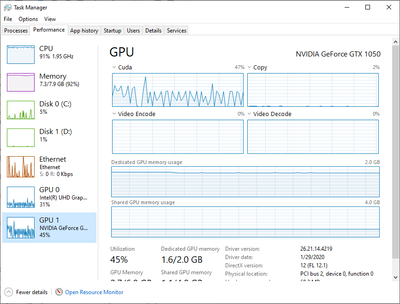- Home
- Premiere Pro (Beta)
- Discussions
- Discuss : Nvidia Hardware Accelerated Encode for H...
- Discuss : Nvidia Hardware Accelerated Encode for H...
Copy link to clipboard
Copied
With the latest Adobe Premiere Pro Beta build we have enabled Hardware Accelerated Encoding through Nvidia GPU card.
If you have Nvidia GPU card on your Windows machine, you will be able to use this feature.
To enable this option, select H.264/HEVC from the Format drop-down under Export Settings. Then under the Video tab, go to Encoding Settings and set the Performance to Hardware Encoding. Setting it to Software Encoding will disable hardware encoding and Adobe Premiere Pro won't use Nvidia HW to encode the media. Please see attached screenshot.
Feature is enabled in Adobe Premiere Pro Beta , Adobe Media Encoder Beta and Adobe Premiere Rush.
Please try out the feature and share your feedback.
[Image embedded by mod]
 1 Correct answer
1 Correct answer
Hi Everyone,
Nvidia Encode support is now available in the released (non-Beta) versions of:
- Media Encoder 14.2
- Premiere Pro 14.2
- Premiere Rush 1.5.12
Thank you to all for your feedback during the Feature Development.
Thanks
Brajesh
Copy link to clipboard
Copied
Hello Viktor,
the Turbocut plugin only supports a small number of audio formats for now. We may add more audio formats depending on the feedback we get. What audio format does you H.264 video have?
Copy link to clipboard
Copied
following clips from cameras
do not have audio:
Canon MOV is a PCM Little / Signed, 2 channels 48khz, 16bits (codec id -
sowt)
Nikon MOV is a PCM Little / Signed, 2 channels 48khz, 16bits (codec id -
sowt)
Panasonic MOV is PCM Big / Signed, 2 channels 48khz, 16bits (codec id -
twos)
Sony MP4 is a PCM Big / Signed, 2 channels 48khz, 16bits (codec id - twos)
So it seems like the problem is with PCM format.
Also I have noticed that MTS format does have Nvidia decoding acceleration,
but it's H264 by itself
Wanted to say "Thank you very much" for making this plugin! I've been
waiting for it since 2015 🙂
If you need any more feedback or testing from me please let me know
Copy link to clipboard
Copied
plans to further improve the Turbocut?
Copy link to clipboard
Copied
Hi Brajesh,
Just to let you know I've tried it on my system and it works really well!!!
You can't imagine how long I was expectint it to work!!!!
THANK YOU!!!
I think is worth to report my system's specs:
BRAND AND MODEL: ASUS G752VS-BA266T
GPU:NVIDIA GTX1070 2048 CUDA CORE + 8Gb of memory on board
CPU: INTEL i7-7820HK @2.90GHz
RAM: 64 GB
OS: Windows 10 64bit
2 SAMSUNG 960 PRO NVME SSD drives by 2TB each
1 SAMSUNG 860 PRO SSD hard drives by 4TB
Premiere updated to the latest build
After Effects updated to the latest build
NVIDIA DRIVER VERSION: 441.66
Copy link to clipboard
Copied
Thanks David for your feedback!
Copy link to clipboard
Copied
Hi Mark,
Please check following link for Support Matrix of Nvidia Cards
https://developer.nvidia.com/video-encode-decode-gpu-support-matrix
Also update to Latest Driver
https://www.nvidia.in/Download/driverResults.aspx/159206/en-in
Regards
Abhishek
Copy link to clipboard
Copied
Encoding is of course much faster now that GPUs are included. Welcome addition.
While encoding I'm seeing about 50-60 CPU usage on each core and the GPU at about 60%
Encoding a 4k (GH5) to 4k with audio effects and no video effects or grading.
If you don't already know, under task manager-performance you'll see your CPU and GPU usage nicely laid out (W10)
i7 6800 6 core/nVidia 1070 SC/64GB RAM/950 Pro SSDs*nvme OS w10x64
Copy link to clipboard
Copied
Thanks for trying out the feature!
Copy link to clipboard
Copied
Thanks, it's about time. Performance and quality is as expected with NVENC. The smoothing filter actually looks better than MainConcept's
I feel that it should grey out the 2 Pass option when using Hardware. This part of the UI is a bit off.
Would be nice to have confirmation of which encoder is being used for the scenario that Ann mentioned.
Copy link to clipboard
Copied
Would be nice to have confirmation of which encoder is being used for the scenario that Ann mentioned.
Answer is in this thread.
Copy link to clipboard
Copied
Brajesh has explained the logic, but that is not confirmation. What if the NVENC encoder isn't being sensed by Premiere your machine, you would never notice that the Intel encoder is being used unless you look at a resource monitor or can tell based on the output file (Intel looks much worse than MainConcept and NVENC).
There's no reason to not put an indicator saying "Using Nvidia Hardware Encoding" or "Using Intel Hardware Encoding" to make it transparent and intuitive.
Copy link to clipboard
Copied
Hi Ann, John
Thanks for your input!
We have added a tooltip which will indicate which GPU is selected. So in the Export settings when you go to Performance, you will see Hardware and in tooltip it will say whether it will use Nvidia or Intel. Check this if it is showing up for you or not. This was recently added and still has few glitches, but it is worth a try. When these issues get fixed, I will let you know.
Thanks
Brajesh
Copy link to clipboard
Copied
Great, thanks so much!
Could you please confirm that I'm accurate in saying that Premiere is using NVENC, or did Adobe write their own encoder using CUDA like Telestream did for Vantage?
Copy link to clipboard
Copied
Yes, Premiere is using NVENC for encoding using NVIDIA GPU.
Copy link to clipboard
Copied
Just tested hardware encoding and it's faster but the file's size is much bigger. I used the "mobile device 480 SD wide" preset, the rendered file (40 minutes documentary) was supposed to be 280 MB, but the resulting file was 1.77 GB. Using the same render settings in PPro 14.04 resulted a correct 280 MB file
Copy link to clipboard
Copied
Hi Ali,
We are able to reproduce the issue. we are working on it. Please also share display card and CPU details.
Regards
Abhishek
Copy link to clipboard
Copied
GPU: 2080 TI
CPU: i7-5930k
Copy link to clipboard
Copied
I'm now getting the message "Your system's hardware does not support hardware acceleration for the current settings." on an M4000 with 431.70 Studio Driver and a K5000 with 442.74 Studio Driver on 14.2.0 build 15. Don't have Two Pass enabled or anything...
Copy link to clipboard
Copied
Hi John,
Try using HEVC (H.265) in the Format. I tried the H264 first and had the same error. My clip was filmed in 265 that's why I received the same error as you. Hope this helps John.
Copy link to clipboard
Copied
Just tried HEVC on an RTX 4000, no dice. Also tried H.264 on a M4000 and a K5200
HEVC has the Performance greyed out, mixed results from H.264 today, sometimes it's grey, sometimes it gives the error message
Thanks for the reply, seems like they're still figuring out the device discovery
Copy link to clipboard
Copied
Please also note that 14.1's release notes are messed up referencing this feature when it does not exist: https://helpx.adobe.com/premiere-pro/kb/fixed-issues.html
Copy link to clipboard
Copied
Just tested enable hardware encoding on the following specs:
OS Name Microsoft Windows 10 Home
Version 10.0.18363 Build 18363
Processor AMD Ryzen 9 3900X 12-Core Processor, 3793
BaseBoard Manufacturer ASUSTeK COMPUTER INC.
BaseBoard Product ROG CROSSHAIR VIII HERO
Installed Physical Memory (RAM) 64.0 GB
Adapter Description NVIDIA GeForce RTX 2080 Ti
NVIDIA GeForce RTX 2080Ti 11GB RAM
Tested on a 3:23 minute clip:
Software enabled 44 seconds to export
Hardware enabled 19 seconds to export
Very very impressed, great work Adobe
Copy link to clipboard
Copied
Im sure the New Hardware support is helping your speed, but with a 12 core proc. and that beast of a video card has ALOT to do with the speeed your getting...but even with my 4Gig video card and 6 core Proc. I still saw a 2 hour 36min video took only 56min. to encode with many effects to render!!
Copy link to clipboard
Copied
Hi there,
I've used this feature a lot and it really saved my life!!!!!!
I had to send hours and hours of material at a low resolution and well on my system (please see below the technical specs)
I was able to export 1 hour of materials at 1080p resized at 1024x576 in just 5 minutes.
What I've noticed is that file dimension extimated is not respected. Here I had an extimation of 756Mb but the real file size is 350Mb.
It works perfectly at low resolution and the quality is great but if you want to work at high resolution with a huge quality
going with hardware acceleration is not the best choice. An expected file of 4,9Gb has got a real size of 750Mb and the quality
is not good at all.
I feel it's not respecting the bit rate I've chosen. I would really appreciate if it could really work fine with the high quality files!!!
Please keep it improving it's a magnificent add to premiere!!!!!!!!!!!
Best, Davide
BRAND AND MODEL: ASUS G752VS-BA266T
GPU:NVIDIA GTX1070 2048 CUDA CORE + 8Gb of memory on board
CPU: INTEL i7-7820HK @2.90GHz
RAM: 64 GB
OS: Windows 10 64bit
2 SAMSUNG 960 PRO NVME SSD drives by 2TB each
1 SAMSUNG 860 PRO SSD hard drives by 4TB
Premiere updated to the latest build
After Effects updated to the latest build
NVIDIA DRIVER VERSION: 441.66
Copy link to clipboard
Copied
On my Surface Book 2 (Intel i7-8650U, NVIDIA GTX 1050), the beta version with NVIDIA acceleration is 2x slower than Intel Quick Sync in the old version. I used the Youtube 4K preset, except I set the H.264 level to 5.2 because the Beta version would fail to export the 4K video at level 5.1.
In Task Manager it seems that Premiere Pro/Media Encoder Beta is not using the "Video Encoding" part of the GPU, only the CUDA part.
NVIDIA Encoding Log:
- Source File: D:\Personified Roomba\Premiere Pro\Personified Roomba.prproj
- Output File: D:\Personified Roomba\Premiere Pro\C0127 NVIDIA Cold Start.mp4
- Preset Used: Custom
- Video: 3840x2160 (1.0), 29.97 fps, Progressive, Hardware Encoding, 00;01;40;23
- Audio: AAC, 320 kbps, 48 kHz, Stereo
- Bitrate: VBR, 1 pass, Target 40.00 Mbps
- Encoding Time: 00:07:49
04/20/2020 02:30:58 PM : File Successfully Encoded
Intel Quick Sync Log:
- Source File: D:\Personified Roomba\Premiere Pro\Personified Roomba.prproj
- Output File: D:\Personified Roomba\Premiere Pro\C0127 Intel 5.2.mp4
- Preset Used: Custom
- Video: 3840x2160 (1.0), 29.97 fps, Progressive, Hardware Encoding, 00;01;40;23
- Audio: AAC, 320 kbps, 48 kHz, Stereo
- Bitrate: VBR, 1 pass, Target 40.00 Mbps
- Encoding Time: 00:03:06
04/20/2020 12:58:52 PM : File Successfully Encoded
Get ready! An upgraded Adobe Community experience is coming in January.
Learn more