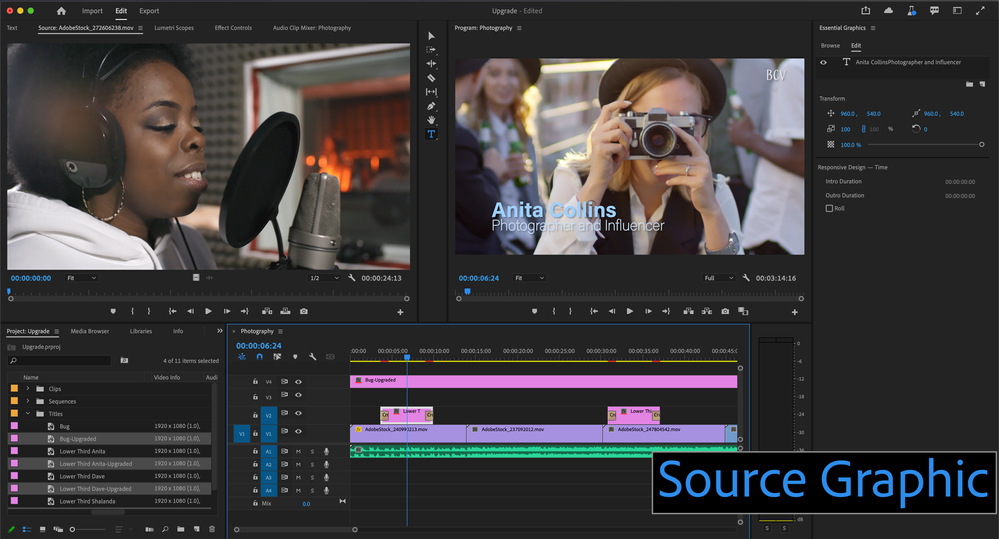Adobe Community
Adobe Community
- Home
- Premiere Pro (Beta)
- Discussions
- Discuss: Upgrade Legacy Titles to Essential Graphi...
- Discuss: Upgrade Legacy Titles to Essential Graphi...
Discuss: Upgrade Legacy Titles to Essential Graphics
Copy link to clipboard
Copied
In order to ease the transition from an established Legacy Titler workflow to an Essential Graphics workflow, we have added two new commands that allow you to upgrade your Legacy Titles into Source Graphics in the latest Beta build of Premiere Pro. You can access these commands through keyboard shortcuts or through the top Graphics menu:
• Upgrade Legacy Title
• Upgrade All Legacy Titles
What are Source Graphics?
Source Graphics are a kind of Essential Graphic that behave similar to Legacy Titles in the sense that
- they have a project item,
- you can track usage through the metadata column for Video Usage and
- edits made to the project item or an associated track item will ripple edits through all track items.
Note that Source Graphics do not support rolls or Responsive Design Time. By the way, any Essential Graphic can be turned into a Source Graphic through the "Upgrade to Source Graphic" command in the Graphics menu (make sure the focus is on the timeline).
Upgrade Instructions
In order to upgrade a single Legacy Title into a Source Graphic:
- select the Legacy Title in the Project Panel and execute the Upgrade Legacy Title command.
- This will add a Source graphic with the suffix "-Upgraded" to the Project panel and replace all instances of the Legacy Title on tracks with the Source Graphic.
- This action is undoable.
In order to upgrade All Legacy Titles into Source Graphics:
- Make sure the focus is on the Project Panel, and execute the "Upgrade All Legacy Titles" command.
If you want to compare the upgraded Source Graphic to your Legacy Title, you can duplicate your Legacy Title on the track and only upgrade one of the copies in the project panel. This way you can do a side by side comparison and get a feeling for how your Legacy Titles upgrade.
What to expect
We have done our best to get the conversion as good as possible, however it is advised that you quality-check the upgraded graphics, since not all characteristics of a Legacy Title will translate. The main things that will not come over are shapes, rolls, crawls, tracking and rotation. With other characteristics you might see small differences, such as the spreads of gradients, strokes or the thickness of fonts.
Here a list of what to expect:
What we are translating:
* = might look noticeably different under certain conditions
** = most likely will need to be redone because it looks very different
Character settings:
• The Glyphs of the text
• Fill color and visibility
• Font
• Font Size
• Font Style
• Shadow substring (e.g. different shadows on different characters will take the shadow of the first character and apply it to the whole text)**
• Radial/Linear Text Gradient substring (same as with shadow substring)**
• Outer strokes
• Underline
• Kerning
• Baseline shift
• Small Caps
• Cap Sizes (note, we always translate to the default 75%)**
• Just Width Scale**
• Just Height Scale**
• Vertical box text**
• The positioning of multiple lines when there are different font sizes used**
• Text box wrapping*
Layer settings:
• Position/Alignment
• MENA/Indic
• Hindi Digits
• Leading
• Shadow*
• Linear and Radial Gradients*
• Vertical text*
• Sheen*
Track items filters:
- Shapes (rectangle and ellipse work well, other shapes will need to be redone)
- Motion and Motion keyframes
- Opacity and Opacity keyframes
- Effects and Effects keyframes
What we are NOT translating. These characteristics will be missing completely from the source graphic after the upgrade:
• Rolls
• Crawls
• Slant
• Fill types other than solid, linear and radial
• Inner Strokes
• Texture
• Background
• Distort
• Rotation
• Shapes
• Right to Left text
• Track Label Colors
• Tracking
• Tab Width/Stops
Copy link to clipboard
Copied
This is fantastic news. Your efforts to make this transition as seamless as possible are greatly appreciated.
Copy link to clipboard
Copied
One thing I do not see discussed is the ability to Insert a Graphic in Legacy Titler. Currently, this is the only way I know of to easily add a stroke to a PNG image or non-rectangular image with alpha channels. We use these types of images a lot. And it's a hassle to have to apply a stroke in Photoshop and then go back to Premiere to see if it looks OK against your background.
Is there a work-around to make adding a stroke to a Logo as easy as it is in Legacy Titler? We really need that real-time preview to see if the color and thickness works will against the background. I'm aware of Paint Bucket, but that only works if your logo is a single shape without holes (such as in text), plus it's in the "obsolete" folder so it that going away too?
Other things I will miss when Legacy Titler goes away are...
• Font Style Visual Library
• Inner/Center Stroke
• Quickly previewing font options with arrow keys (not everyone knows exactly what font they want to use ahead of time)
• Updating one instance of a graphic on timeline and having them all change.
• Slant Text
• Small Caps Size
I'm sure I'm missing some, but these are what I can recall right now. If any of those mentioned are possible and I just don't know about it, I'd love to know how.
Thanks!
Copy link to clipboard
Copied
At least one of those is fully supported in Essential Graphics today (and for many years). If you upgrade your graphic to a Source Graphic then you will get a project item which parents all of its children track items, just like the Legacy Titler. Upgrade Legacy Title will do this automatically.
There are styles for Essential Graphics as well. They are now project items which are live parents of any graphic that uses them.
I'm not sure what you mean about previewing font options. Are you just talking about changing the font? You can navigate the font menu in the EGP with arrow keys.
Small caps size is not going to be brought over as it works in the legacy titler, because that is not something that is supported in the type engine that we now share with all of the other Adobe Professional apps like Photoshop. But you can adjust the font size to get the effect. Slant text is another case that is not part of the shared engine and unlikely to be added.
We are considering adding more stroke options to Essential Graphics so stay tuned there.
Mike
Copy link to clipboard
Copied
Thank you for your reply, Mike!
"There are styles for Essential Graphics as well. They are now project items which are live parents of any graphic that uses them."
I've seen that I can save styles, but they are a drop-down list, not a visual bank like in LT, so I need to remember what I named each style and what that font looked like. Unless there is something different you're speaking of?
"I'm not sure what you mean about previewing font options. Are you just talking about changing the font? You can navigate the font menu in the EGP with arrow keys."
Myself, and several of my collegues, like to browse fonts by cycling through them with arrow keys. In LT, the type would update in real time and be a preview of what your type would look like in that font as you scrolled though, without ever touching your mouse. EG doesn't do this. You can select a font with the arrow keys, but it doesn't change the text until you apply it, then if you don't like it you have to grab your mouse and open up the font list again and chose another. Much more tedious when you don't have a specific font in mind. I was curious so I timed it, hah. In 10 seconds, I could only preview about 5-6 fonts in EG, but I could preview ~25 fonts in LT in that same time.
"No, there is not an easy way to stroke a clip layer in Essential Graphics. You are not the first to make this request, though, and we are taking that into consideration."
Looking very forward to something. This is of course my number one concern on losing Legacy Titler. The text fuctions mentioned above I can deal with. Less convenient, but at least still possible. Adding a stroke to a Logo is a fundemental part of our regular edits. So much so that I'm boggled as to how the Adobe users community has gone so long without a better solution, lol. You talk about sharing an engine with Photoshop, and this is something that Photoshop has always been able to do of course. So hopefully a solution is right around the corner! If you could bring Layer Styles into Premiere, that would be fantastic! At least being able to apply a stroke as easlily as you apply a drop shadow should be a minimum.
Thanks again for taking the time to reply!
Scott
Copy link to clipboard
Copied
All styles that show up in that list are project items which show up with icons in the project panel. That's what I meant.
Mike
Copy link to clipboard
Copied
Ahh, I see, although that brings up another issue that these styles are only saved per-project then? Legacy Styles were always there for all projects.
Copy link to clipboard
Copied
You can export one or more styles from a project as a file, and import them into other projects.
Mike
Copy link to clipboard
Copied
If you upgrade your graphic to a Source Graphic then you will get a project item which parents all of its children track items, just like the Legacy Titler.
Mike
By @Mike-Berry
Is there a way to ungroup these track items? I have 6 sequences, each with different video clips/photos. When I change the color to one of these track items, the colors change on all of them. I need one of them to be black. Is this possible?
Copy link to clipboard
Copied
If you want to separate different instances that are currently part of the same source graphic, we don't have a single command to downgrade from a source graphic. You will need to make a new graphic in the timeline, then copy and paste all of the layers from the existing graphic into the new one. The new one will then not be a source graphic and not share settings with its old siblings.
Mike
Copy link to clipboard
Copied
Sorry, I also didn't answer your primary question. No, there is not an easy way to stroke a clip layer in Essential Graphics. You are not the first to make this request, though, and we are taking that into consideration.
Mike
Copy link to clipboard
Copied
Hi all,
I just used the "upgrade legacy titles" option in Adobe Premiere Pro Version 22.3.0 Build 121, (from the pop-up screen upon lauching a previously saved project). The upgrade worked well: extremely fast, and no less accurate than expected based on the limitations discussed in this thread. However, I found a few issues:
BUG 1: Any effects added to the upgraded title cause the vector motion of the title to respond erratically. The only way I can view and export these upgraded graphics as part of my project is if there are no effects applied to them.
BUG 2: After copy/pasting layers from one upgraded graphic into another, the text layers pasted into the new upgraded graphic are not editable as text. The text is visible, but does not appear in the transcript view as an existing essential/source graphic.
FEATURE REQUEST: Please add the "ALT+drag to replace" function to Source Graphics files. This will save a lot of unnecessary copy/pasting to duplicate vector motion, opacity, etc. between graphics.
Best,
James
Copy link to clipboard
Copied
Hi James -
For 1, can you be more specific (like which effect and what is happening), or even share a small project which demonstrating the problem?
2 sounds like a bug. Are you able to edit the text in the program monitor?
Mike
Copy link to clipboard
Copied
Hi Mike,
Thanks for the quick response. Yes of course:
For #1) The specific effects I was attempting to use were "CC Light Sweep" and "Change to Color". In both cases, when the affect is applied, the graphic ignores all vector motion (and even individual layer motion) and just displays the graphic centered at 100% scale as if there were no motion applied.
I can work to export a reduced project to demonstrate.
For #2) No, in the program monitor, I can select and even move the text graphic as if it is just an image, but the text is not directly editable in any way, in any window.
For the feature request, when an "Essential Graphic" is converted/upgraded to a "Source Graphic", it then lives as an instance of media in the project folder--shouldn't it then be able to take advantage of Alt-replace functionality?
Copy link to clipboard
Copied
Also, if it helps to know, some of the effects that transferred to the upgraded Source Graphics appear in the "Source Graphic" section of the Effects Control window (along with Vector Motion and Text, etc.), while other upgraded titles have those same effects appearing under the "Video" section (with Motion and Opacity, etc.).
Dragging the effect between these two sections does produce a varying effect, but in all cases, the affected Source Graphic layers (every layer below the applied affect) suffers: The vector motion is ignored on those layers.
Copy link to clipboard
Copied
Attached here is a sample project displaying the issues I mentioned. On the main sequence, I have one block of clips where the Source Graphics have no effects applied, and look/act as they should.
The block of clips following is that same set, but with effects applied. Play around with previewing/rendering as well because I get varying degrees of glitchy behaviour (sometimes it appears to work on the timeline, but then the render omits the motion). Hope this helps.
Copy link to clipboard
Copied
Also, I didn't address the feature request. Alt-replace can't work for graphics that way, because the layers are "filters" not media. It is much more like paste attributes than working with media.
Mike
Copy link to clipboard
Copied
But when an "Essential Graphic" is converted/upgraded to a "Source Graphic", it then lives as an instance of media in the project folder--shouldn't it then be able to take advantage of Alt-replace functionality?
Copy link to clipboard
Copied
Conversion to a source graphic simply moves the filters to the source clip as opposed to the track item. It does not create a media-like entity.
Mike
Copy link to clipboard
Copied
Well, I do appreciate that clarification, but I must add that it seems like there is an oversight there.
My editors and I rely heavily on replacing titles while maintaining all motion and filters applied on the original title (track item).
Perhaps in the future there could be some way to have the "source clip" along with its "text filters" become draggable from the project bin as an Alt-replace, just as it is draggable as a new clip.
I'll drop that in the feature requests on Adobe.
Copy link to clipboard
Copied
The crucial difference here is that in the new system, all of the layers and all of the effects are part of the same compositing stack. So you can place effects between layers or inside groups so that they apply to only to specific layers. But this also means that you cannot treat the layers as if they were a nested sequence (unless you actually put them into a nested sequence, which I don't suggest because of the editing difficulties).
I don't know enough about your current workflow to make suggestions, but you are going to struggle to replicate it exactly I think. If you are really trying to drop in complex multi-layer forms into a bunch of different screen locations, you may want to look at using AfterEffects mogrts instead.
Mike
Copy link to clipboard
Copied
Greetings James B,
I'm another member of Mike Berry's team. Thank you for taking the time to let us know about this. I downloaded the test project and images & videos you attached in this thread. I simplified things for BUG 2 and was able to come up with a reproducible case which we can fix. I also tried BUG 1 from scratch and could not reproduce any of the same problems. So I wonder if you could help us by answering some additional questions:
BUG 1: Can you tell us a little more about what you mean by the erratic Vector Motion behavior? I made for myself a Legacy Title, upgraded it to a Source graphic, applied a gaussian blur effect and then changed the Graphic's scale value under Vector Motion in the ECP. I didn't see any problematic behavior at that point.
BUG 2: Start with two Source Graphics, call them 111 and 222. Copy a text or shape layer from within 111, select track item 222 (but don’t click into Layer pane), hit ctrl/cmd + V.
Result: The 111 layer is visibly pasted into the PgM but is not actually added to the layer stack so it can't be selected or edited at the point
Can you confirm that this is the same problem you were seeing for BUG 2? The workaround is, after seelcting the track item, click into the EGP Layers pane and then do the paste and the actual layer will be pasted in and usable.
Copy link to clipboard
Copied
jstrawn,
Thank you for looking into these issues. Sounds like some good headway here...
BUG 2: Yes, that is the issue exactly. You found a great workaround for now. I will try that tomorrow to make sure it works for me too. But even so, I think pasting directly to track item 222 should produce the same editable result in future versions.
BUG 1: Strange that you have different results--even with my footage and project. I can only hypothesize that the error is unique to my workstation configuration. I will try A) loading the same project onto a different workstation, and B) I can record a screen cap video of what is happening--as well as upload a final render that includes the error.
Meantime, and to answer your request for more info on BUG 1, I called the behavior "erratic" because each graphic seems to do something quite different, yet equally unexpected when an effect is applied. In the case of my sample project (at least on my current workstation), the first graphic should scale down into place on the lower 3rd, but when the CC_light sweep is applied, the graphic's appears 100% scale, centered, and static despite the fact that the vector motion keyframes are still there.
Then, for the next few graphics, some slightly different issues pop-up. In each of these cases when the "change-to-color" is effect applied: the 2nd graphic seems to do the same as what I just described, but only for one of the two text lines. The 3rd graphic works as expected, with animated motion, and then the 4th again holds static and appears halfway off-screen to the right. Very erratic.
Copy link to clipboard
Copied
Ok good, I'm gald we can get Bug 2 out of the way. I can't say when the fix will show up but it's definitely something we need to fix.
For Bug 1, a screen capture video would be great. Not only will that hlp me see the result but I can also examine your steps as you go to see if there is maybe just some step I'm missing. What will make a video liek that espeically useful is if you can make the problem happen in a very simple scenario. Like in a clean project with nothing but one or two source graphics and a basic effect like gaussian blur applied.
Thanks again for your cooperatio and communication here. It really helps a lot.
-James S
Copy link to clipboard
Copied
Likewise, James S--thank YOU for your communication. I hae always appreciated Adobe's commitment to their users. So yes, Bug 2 as resolved as can be for now.
Bug 1: I will work on both screen caps and video hopefully to you by early next week. I'll try the clean project idea, but that may actually be part of the problem. When I remove the video layers beneath the essential graphics, I do not encounter the problem. It seems to only happen when the graphics are layered over video or other media... so there's another peice of the puzzle. Now whether it's my specific media or not, I'll do some testing with various media and numbers of tracks below the graphics and let you know.
Best,
James B
Copy link to clipboard
Copied
Thanks again for your effort here. The bug that happens when pasting a layer into a Source Graphic track item (Bug 2) shoud be fixed in the most recent Beta build - Pr22.5xBeta005