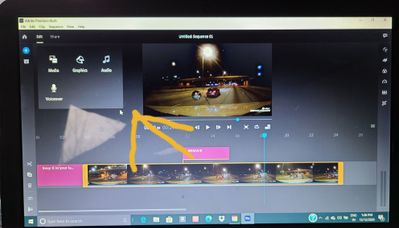Copy link to clipboard
Copied
My edit screen for Premiere Rush on my laptop is not the same as tutorials from Adobe or on YouTube. Therefore I cannot figure out how to add text. When I click on the blue + tab 4 choices, check out my screenshot, come up on mine instead of the 3 that is on all the others I see. Also, all the titles when I click on graphics come up on the left on mine and on the others they're on the right. Can someone tell me why this is plz.
 1 Correct answer
1 Correct answer
Hi Lilly,
Sorry. Your search uncovered a post that is over a year old had no solution. Sorry about that. Let's add one.
Previously, Rush had a dedicated title tool but it has been removed in the interim. The way the team intends for you to add titles is to pick a template and then "customize" it to your liking.
There are good ways to get started with this, but aren't really exposed in the Help documentation, and certainly fewer YouTube videos exist discussing this as this is more of a recent
...Copy link to clipboard
Copied
I'm having the same issue but using app on my phone and iPad and I still can't figure out how to add Text and not use the graphic templates...
I'd be happy to know how if there is a way at all..
you would think adobe would have thought to add one of the Simplest things an hour during app has to have...
Copy link to clipboard
Copied
Hi Lilly,
Sorry. Your search uncovered a post that is over a year old had no solution. Sorry about that. Let's add one.
Previously, Rush had a dedicated title tool but it has been removed in the interim. The way the team intends for you to add titles is to pick a template and then "customize" it to your liking.
There are good ways to get started with this, but aren't really exposed in the Help documentation, and certainly fewer YouTube videos exist discussing this as this is more of a recent change. Let's see if I can help you get going.
To get started on creating a title from a template, I suggest doing the following:
- Click the Graphics tool in the upper right corner of the interface.
- Click the "+" sign to "Add Graphic."
- The Graphics drawer slides open on the left of the interface.
- Click the arrow that says "More" in the upper right of the drawer.
- Type in the search term "Basic" in the search box.
- A variety of very basic titles appear.
- Drag the title closest to the one you wish to use as a title to the timeline and edit it to V2 accordingly.
- Tools are immediately exposed to customize this title. Adjust these controls to suit you.
Tip: If you do not see the title, make sure the playhead is parked on the title clip.
Let us know if this advice helped you.
Thanks,
Kevin
Copy link to clipboard
Copied
Hey!
Has Adobe addressed the lack of text block yet? I am in the process of trying to do a presentation, with bullet points, and it seems my only options for text is titles. Am I missing something, or is Adobe just not offering options for text block unless you go through the process of tweaking a Title to fit your needs?
If the latter, this is honestly a major design flaw and shortcoming, Premiere Pro offers better options and it seems it wouldn't be that ahrd to add these to Rush.
Copy link to clipboard
Copied
Wait until you actually find the simplest premade title - then need to justify the text to the left....
No basic text block in this app is ridiculous.
Get ready! An upgraded Adobe Community experience is coming in January.
Learn more