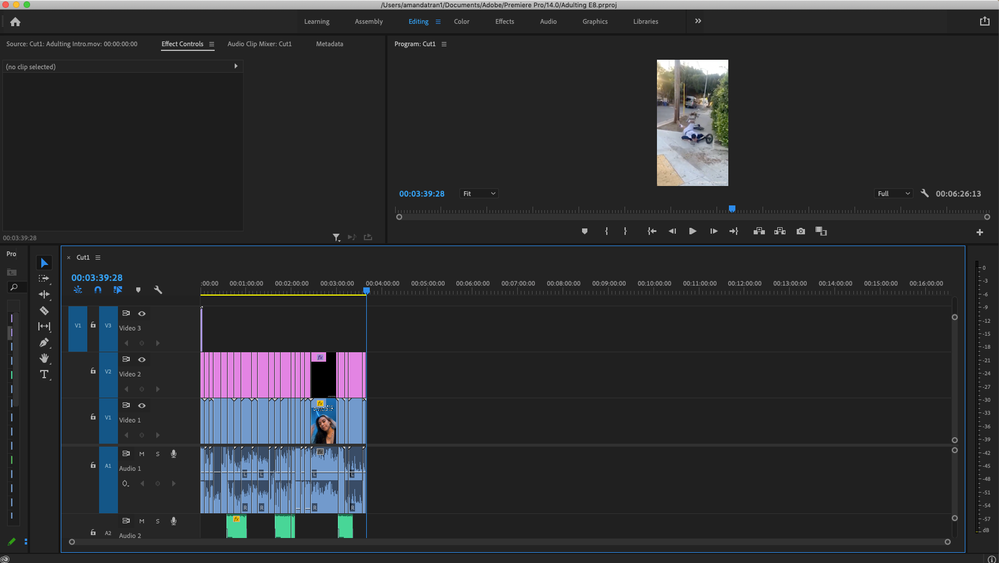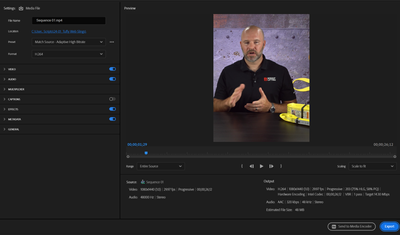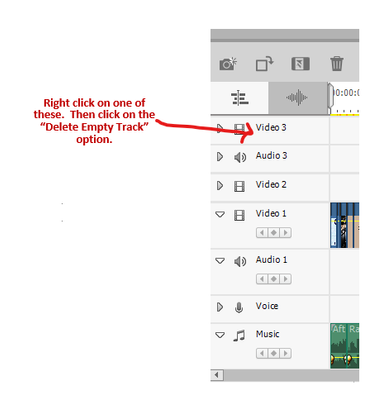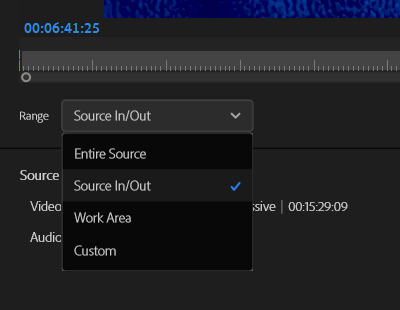- Home
- Premiere Rush
- Discussions
- Re: blank space at end of my video
- Re: blank space at end of my video
Copy link to clipboard
Copied
so i finished editing my video but theres a bunch of blank space at the end of my video. so if my video in its final version that i want is 4 minutes long, it shows that after 4 minutes, there is like 3 minutes of blank footage and when i go to export, i have to export all 7 minutes (4 minutes of what i want) and 3 minutes of the blank screen. how i delete this blank screen? Thanks
 1 Correct answer
1 Correct answer
You likely have a few frames of video floating out beyond the end of your movie, most likely on an upper video track.
Drag, select and delete them, similar to as in the tutorial for Premiere Elements.
Copy link to clipboard
Copied
You likely have a few frames of video floating out beyond the end of your movie, most likely on an upper video track.
Drag, select and delete them, similar to as in the tutorial for Premiere Elements.
Copy link to clipboard
Copied
Hi guys,
I also have this issue but I definitely don't have any stray footage left over. I've even dragged all the way to the end and deleted just in case. Any other ideas, please?
Copy link to clipboard
Copied
Can you upload a screenshot of your timeline? You may want to double check by zooming all the way out; even a fraction of a second clip could be holding in an extended area further down the timeline.
Make sure to press "✔ Correct Answer" on this post if this answers your question. Happy Creating!
Anissa • @anissat

Copy link to clipboard
Copied
Thank you Anissa! That was exactly my problem. I had a little piece of audio way at the end that when I deleted it, my clip became the proper length. It's not easy to zoom out.... to see the whole time line all at once in Rush. I'll figure that one out soon.
Copy link to clipboard
Copied
Your answer helped me, after hours of frutration, Thank you!
Copy link to clipboard
Copied
Hello! I am having the same issue in Premiere Pro but this method did not work for me- any thoughts on how to remove the black space at the end of the timeline?
Copy link to clipboard
Copied
normally, when i export and it's like that, it only exports the media and not that blank space at the end... not sure how to get rid of it but i think it won't count as footage; that's just what i've encountered
Copy link to clipboard
Copied
This didn't work for me. Nothing works now. Most people don't even have this problem. There are no stray frames, there is no reason for this extra time to exist. It's super annoying.
Copy link to clipboard
Copied
I also have no stray frames, and still am exporting hours of extra, blank footage at the end of my video. Which is incredibly irritating! I don't know if this is an update problem?
Copy link to clipboard
Copied
I had the same issue. My video was exported as 20 minutes, but the last 10 minutes were just blank space.
I fixed mine by going to the 10 minute mark, right clicking (on PC) and selecting 'Mark Out'. This solved my issue.
Copy link to clipboard
Copied
I've looked and nothing. I hate when having to scroll between clips on the timeline, making the zoom bigger and smaller with 20 minutes of extra space I don't need. I want to make a 30 second video, yet there is no way to make the video that time.
Copy link to clipboard
Copied
Select the Mark Out at the end of your sequence where you want the video to stop. Then go to Sequence drop down menu and choose Trim Edit. This worked for me by cutting off 10 minutes of black nothing after my video sequence had ended.
Copy link to clipboard
Copied
Hi Mr, my situation is kinda similiar but it's complicated. In my case, all of my footages supposed to reach the exact sequence I had but after i exported the footages are somehow finished early leaving blank at the end of my video and also the audio used in the background.
Copy link to clipboard
Copied
I ran into a similar problem, with 12 seconds pf blank black screen w/o audio added to a 26 second video. Upon reviewing the export options, I found that you can define the duration of the export — I was able to fix it by selecting range: "entire source," but for people who have persistent issue, there are options to set a custom range (drag the time stamp sliders).
Copy link to clipboard
Copied
thanks! changing range to "entire source" fixed it for me.
Copy link to clipboard
Copied
I have RUSH, and I selected with the box, like he said. Pressed delete and then backslash, and it didn't delete the blank area, but it added it to my clip, so that I could cut and delete it. Thank you!
Copy link to clipboard
Copied
Steve Grisetti, your solution worked for me. Thank you so much!
Copy link to clipboard
Copied
I was thinking that there were frames of videos floating as well. But, everything I tried didn't work. Then I found this page and none of the suggestions here worked either. Finally, I decided to delete the EMPTY tracks and that fixed the problem. Now, keep in mind that if floating frames were on the tract, they would not be EMPTY! So, this should not have fixed the probem but it did. If it works, it works! lol
Copy link to clipboard
Copied
I was facing the same issue. But I could find it. In the timeline setting, minimise all tracks and you can see any floating elements at the end.
Copy link to clipboard
Copied
Check the Range setting when you export it, helped for me to change from Entire Source to Source In/Out! (Guess it's because the video was trimmed from 25 to 15 mins.)
Copy link to clipboard
Copied
Zoom in as close as you can at the end of your last clip > Select the "Track Select Forward Tool" (to the right of your selection tool) > click on all the rows one by one > Delete
Basically you're selecting everything aftewards and deleting it, row by row. It's how I did it.
https://www.youtube.com/watch?v=fb1l5WTpLc4
Copy link to clipboard
Copied
when you open the export window there is an option under the video play back, it says range, with a drop down menu, use the option u need, like source in/out if you marked your video properly, or work area option, that was correct for me to........ my video droped from 5 hours to 2 20
Copy link to clipboard
Copied
I had a similar issue too where my video was 6 minutes long but exported to 16 min long, with 10 min being blank video. There were no stray audio or video clips in my file. To fix the issue, I clicked on the gray part where the numbers are, and shortened it to see the end of it and then correctly sized it to my actually footage. It took a bit of clicking to get it small and then to expand it over the proper footage but it worked for me and i was able to successfully export my video. Hope this helps!