- Home
- RoboHelp
- Discussions
- Re: How can you edit visio in RH webhelp?
- Re: How can you edit visio in RH webhelp?
Copy link to clipboard
Copied
In prev versions of webhelp I could insert a visio process in webhelp topic, add hyperlinks to topics then click on visio to make minor updates to process map as required. How can I edit process maps in RH webhelp 20017? Don't want to recreate visio process map each time a minor change is required.
 1 Correct answer
1 Correct answer
I'm not aware of anyway to embed a visio file in a topic in RH - certainly "the internet" doesn't understand visio and won't display the file (although you can certainly include them as a file for download).
What I do is once I've created my visio file and saved it to a central location for later updates, I select File > Save As and save it as png (or jpg or gif or whatever) in my project with the same name as my visio file (so I can identify where the png came from). Then when it's time to updat
...Copy link to clipboard
Copied
Hi there
To my knowledge, nothing should have changed to break that process. Likely you were just saving the result of Visio as an image.
Your post suggests that you are seeing different behavior? If so, are you able to describe what you are seeing?
Cheers... Rick ![]()
Copy link to clipboard
Copied
Hi Rick
In RH 2017, if I click on the Visio process map to edit the image dialog opens 'Image name is e.g. aaaaa.jpg. So yes, inserted as an image. But how do you insert a Visio into a RH topic. Insert is only for Image, Screen Capture, Multi-media, Captivate or Symbol. I'm using Microsoft Visio Professional 2016. If I cut and paste a Visio process into RH it is automatically inserted as a gif.
Helen
Copy link to clipboard
Copied
I'm not aware of anyway to embed a visio file in a topic in RH - certainly "the internet" doesn't understand visio and won't display the file (although you can certainly include them as a file for download).
What I do is once I've created my visio file and saved it to a central location for later updates, I select File > Save As and save it as png (or jpg or gif or whatever) in my project with the same name as my visio file (so I can identify where the png came from). Then when it's time to update, I update my visio, then Save As over the same image in my project.
If you're using image maps, the existing area mapping will be preserved, and you can just tweak the link boundaries, or add or remove the link areas as necessary.
HTH
Copy link to clipboard
Copied
Ok, that's not the answer I was looking for, but confirms what I'm seeing here.
Copy link to clipboard
Copied
Hi there
Is the issue one borne of a desire to easily edit the parent Visio file?
Assuming the answer to that is yes, you might get some traction by making a modification to RoboHelp. Essentially, you would click File > Options. This should produce the Options dialog.

From there, click File Association.
Click the Add button and add the image file extension that is produced by Visio. Then click the Select... buttons and choose Visio. One way to easily determine this path is to copy it from the properties of the icon that opens Visio.
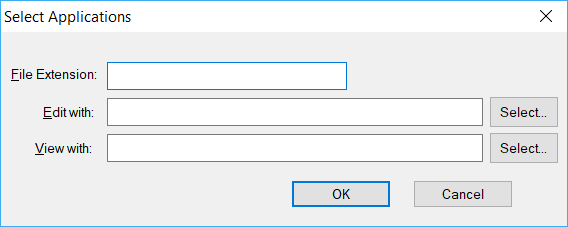
Once you complete the fields, click the OK button.
Then from inside RoboHelp, you right-click the image and choose to Edit. Then Visio should open.
The big question I would have would be that you have perhaps a PNG image that opens in Visio (if it will at all). And how will Visio know that it came from a Process Map?
Cheers... Rick ![]()
Copy link to clipboard
Copied
If I am following you, the PNG or JPG or whatever image would have to be associated Visio so all images of that type would then open in Visio. Plus as you say, it will not open the Visio file that needs editing.
See www.grainge.org for free RoboHelp and Authoring information.

Copy link to clipboard
Copied
Thanks all for your assistance.
I've added Visio file extension as Rick explained but I can't insert a Visio file to WebHelp anyway (only images, media, video files etc). But I've now tested Amebr's solution by closing RH, overwriting the original process image with the updates, then re-opening RH. And that works, all the image maps were retained in the original location. So thank-you Amebr - that's what I was looking for - maintaining all the image maps.
Helen
Copy link to clipboard
Copied
Interesting
In my own experience, all one has to do is update the image with the new one. As long as the same file name is used it should be fine. No need to close and restart RoboHelp. I've done it more times than I can remember.
Cheers... Rick ![]()
Copy link to clipboard
Copied
Rick
I just tested what you suggested. And yes it did retain image maps.
Helen
Get ready! An upgraded Adobe Community experience is coming in January.
Learn more