- Home
- RoboHelp
- Discussions
- Re: How do I get rid of the "This is a placeholder...
- Re: How do I get rid of the "This is a placeholder...
Copy link to clipboard
Copied
Using RH11.03 - Multiscreen HTML5 Layouts (not sure if it applies to Responsive Layout).
Each time I generate help, the following "placeholder" text appears at the bottom of topic files:
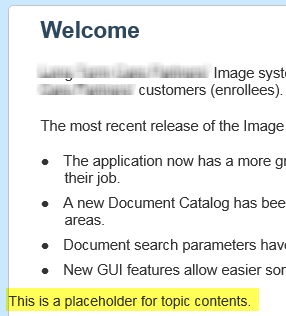
Going into the Desktop "Topic (Default)" file displays this placeholder text, which I can delete to leave empty paragraph tags. However, each time I save/generate the file, the text re-appears (and increments so there are multiple placeholder paragraphs).

How do I delete this text. I've opened the Layout.CSS file and see the following for the "contenttopic" div class and the wTopic widget, but I have no idea how this generates the placeholder text:
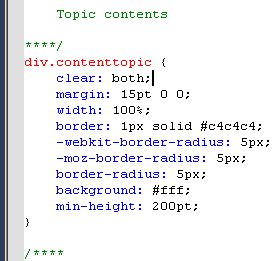
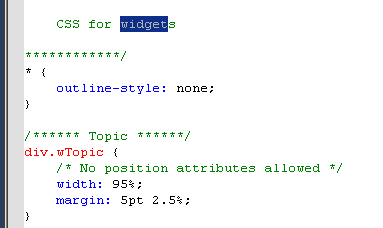
Any light you could shed would be appreciated.
Thanks,
George
 1 Correct answer
1 Correct answer
Leave the widget.xml as it is. If you change that one, your output may break!
If you open Topic.slp, remove the '<p>This is a placeholder for topic contents.</p>'. The RoboHelp editor adds the placeholder text on its own.
You can also use the RH HTML view to remove this code. If you close the Topic.slp WITHOUT going to Design mode first, RH should not add the code.
Copy link to clipboard
Copied
Seemed to fix itself when I renamed the "Topic (Default)" page to "Topic_XXX (Default)". Not sure why that should fix it though...
geo.
Copy link to clipboard
Copied
This placeholder is some static text so you can view where the topic is located in the Design view. Normally, you can delete it by opening Topic.slp in html view and removing it from there. Strange that the rename worked as that shouldn't have RoboHelp make any changes to the file. Ah well, as long as it's gone now.
Copy link to clipboard
Copied
Well ... Premature on my part. It came back.... I can go here and delete the highlighted topic placeholder text - then save the file and it just reappears.
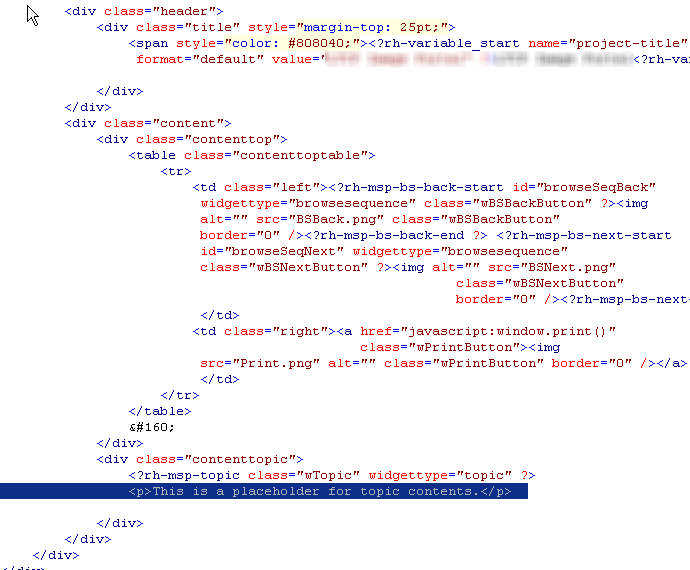
What is even stranger is that simply switching between HTML and Design View (and not doing anything else) keeps on adding placeholder text. ARGGGHHH!!!
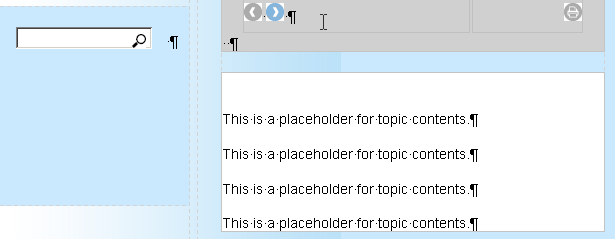
Any thoughts????
Copy link to clipboard
Copied
Definitely a bug (report here: adobe.com/cfusion/mmform/index.cfm?name=wishform&product=38)
The best way to work around is to avoid the RH editor. Open up the SLP with Notepad++ or something alike and remove the placeholder text. As long as you don't open it in the RH editor, you should be fine.
Copy link to clipboard
Copied
Okay - I am really confused by this "topic.slp" file.
Here it is on screen. Note logo in background and "placeholder" text.:
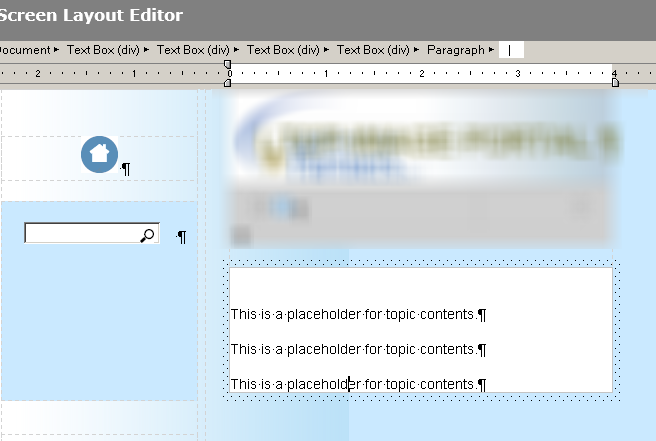
When I select the "Topic Properties" in RoboHelp - I get this file info. Note the Create Date and Modified Date:
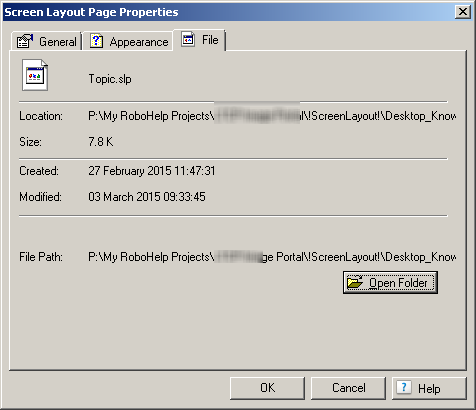
When I Open Folder to view the Desktop_Knowledge document folder, it appears with the Created Date:
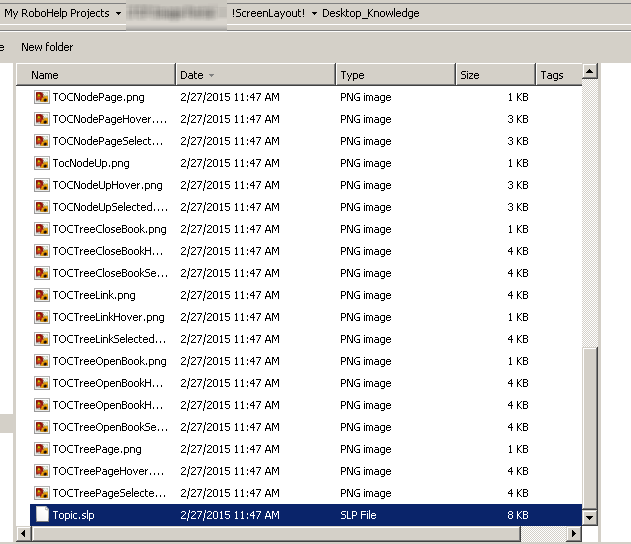
Finally, when I open the Topic.spl file in the HTML Editor versus a generic text editor (NotePad) - there is completely different information in the <"div class="contenttopic"> section. Apparently the placeholder text is written in by the "topic" widget (which I gather is some xml code).

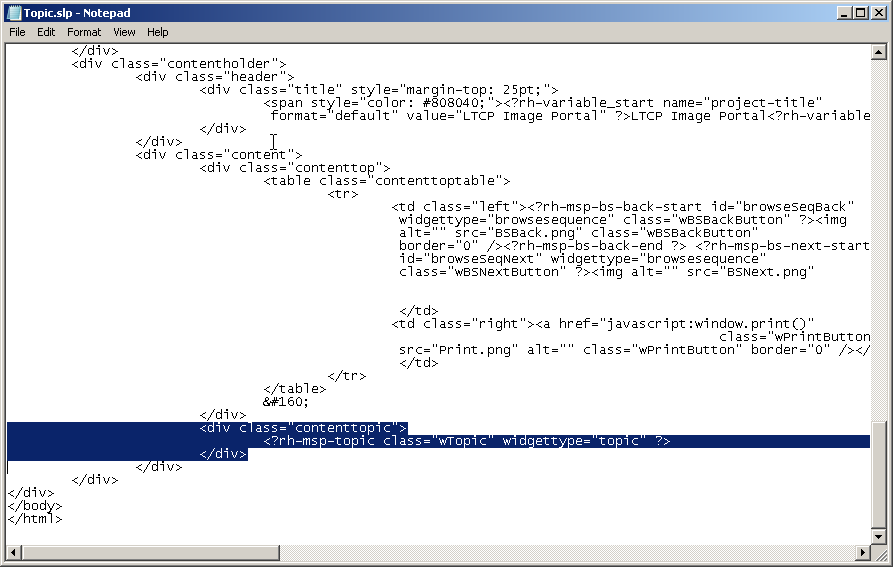
Finally - taking a look at the "Topic" Widget references <placeholder code> ... but I have no idea where this is or how to alter it. AGGGHHH!!!
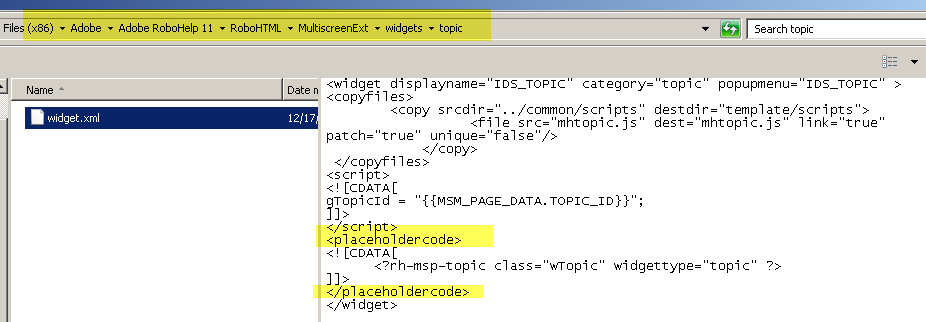
Copy link to clipboard
Copied
Leave the widget.xml as it is. If you change that one, your output may break!
If you open Topic.slp, remove the '<p>This is a placeholder for topic contents.</p>'. The RoboHelp editor adds the placeholder text on its own.
You can also use the RH HTML view to remove this code. If you close the Topic.slp WITHOUT going to Design mode first, RH should not add the code.
Copy link to clipboard
Copied
Okay - changing in HTML editor and then generating before going back to Design worked fine (must be what I did when I thought I solved it yesterday).
Sheesh! Appreciate the help, Willam.
Don't know if this has happened to anyone else, but I will bug it per your link.
Regards,
Geo.