- Home
- RoboHelp
- Discussions
- Re: How to set up RH 11 so that it locates MS Word...
- Re: How to set up RH 11 so that it locates MS Word...
How to set up RH 11 so that it locates MS Word?
Copy link to clipboard
Copied
After upgrading to TCS 5 the new RH 11 cannot find my installed MS Word applications. How do I tell RoboHelp where to look for them? The Adobe help did not give me a clue, since the information for editing the regedit are not up-to-date.
I'm no programmer, just a simple techwriter.
TIA
Copy link to clipboard
Copied
Thomas,
Can you check the regestries under [HKEY_CURRENT_USER\Software\Microsoft\Windows\CurrentVersion\Explorer\Shell Folders]
1. Type regedit in Run box
2. This will open registry editor.
3. Navigate to [HKEY_CURRENT_USER\Software\Microsoft\Windows\CurrentVersion\Explorer\Shell Folders].
Observe data column in the right pane. Is it of the format "C:\Users\user\..." or "C:\Users\<user_name>\..." (<user_name> is name of local user)
Copy link to clipboard
Copied
Yes, mostly.
I have a virtual machine running, so my downloads folder, desktop, movies, pictures and music point to the folders on the host machine.
The rest is of the sort "C:\Users\<username>\AppData\Roaming\..."
UPDATE: I switched the setting to "not sharing" so that all paths in the Shell Folders now point to some "C:\Users\" directory. I opened a new project and tried to print - but still the same message is displayed "Microsoft Word cannot be found on your system."
Copy link to clipboard
Copied
Thomas,
Ideally all the entries in [HKEY_CURRENT_USER\Software\Microsoft\Windows\CurrentVersion\Explorer\ Shell Folders] should be of the form C:\Users\<username>\AppData\Roaming\.... Having <user_name> in the registry path is the key to problem. What i suggest is edit all the entries of [HKEY_CURRENT_USER\Software\Microsoft\Windows\CurrentVersion\Explorer\ Shell Folders]
Ex:- change "AppData"="C:\\Users\\user\\AppData\\Roaming" to "AppData"="C:\\Users\\<user_name>\\AppData\\Roaming". Mentioning again <user_name> should be the name of local user.
If above step does not solve the problem then let me know if you have [HKEY_CURRENT_USER\Software\VB and VBA Program Settings\Adobe\SingleSource\PrintDoc] registry present on the machine.
Copy link to clipboard
Copied
Hello moszapy1,
did I understand you correctly:
The path for "AppData" in "HKEY_CURRENT_USER\Software\Microsoft\Windows\CurrentVersion\Explorer\ Shell Folders" should be
"C:\Users\boettiger\AppData\Roaming" where "boettiger" is the user name?
If so, that is the case already and does not have any effect.
The second part is also present and looks like this (see attachment):
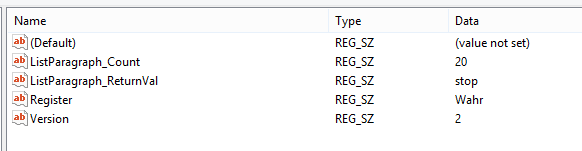
Copy link to clipboard
Copied
Thomas,
Not just "Appdata", all entries in HKEY_CURRENT_USER\Software\Microsoft\Windows\CurrentVersion\Explorer\ Shell Folders should be like "C:\Users\boettiger\..."
Are you working on German Locale ? Can you please show exact snapshot of the error message ?
Copy link to clipboard
Copied
Thank you all for your kind replies and effort. I found the culprit: There must have been something rotten with my user account (perhaps my "oneDrive" connection?), because after adding another user account with admin priviledges, all runs fine now.
I deleted the other user (as I said before, it's all running on a virtual machine, so my files are on the host) and opened the RH11 project as the new user: et voilà! Everything is perfect now. I will report that to Adobe.
Thanks again for your help.
Thomas
Copy link to clipboard
Copied
I'll just add to this..
1. Checking Shell Folders
I had a similar situation to [Thomas Böttiger], and per [moszapy1] I corrected the strings in:
"HKEY_CURRENT_USER\Software\Microsoft\Windows\CurrentVersion\Explorer\ Shell Folders"
I observe that only the following five strings needed correcting:
"My Pictures"="\\\\psf\\Home\\Pictures"
"Desktop"="\\\\psf\\Home\\Desktop”
"My Music"="\\\\psf\\Home\\Music”
"{374DE290-123F-4565-9164-39C4925E467B}"="\\\\psf\\Home\\Downloads”
"Personal"="\\\\psf\\Home\\Documents”
Correcting those strings did not resolve issue.
2. Checking PrintDoc
I also inspected:
HKEY_CURRENT_USER\Software\VB and VBA Program Settings\Adobe\SingleSource\PrintDoc
Which had the following strings:
"Version"="2"
"ListParagraph_Count"="220"
"ListParagraph_StartLoc"="83617"
"ListParagraph_ReturnVal"="stop"
3. Create New Admin
Per [Thomas Böttiger] comments, I tried creating a secondary Admin login, but found that RoboHelp >> Printed Documentation >> Generate/Properties was now crashing RoboHelp.
4. Run PrintDocExt Macro
However, I then performed the following:
- Opened the PrintDoc.dot (C:\Program Files (x86)\Adobe\Adobe RoboHelp 11\RoboHTML\PrintDocExt)
- View menu >> Macros >> View Macros
- Set Macro name = Register
- Click Run
And NOW I could generated printed documentation out of RoboHelp, though only on my secondary Admin account. The primary Admin account still fails.
It would be good if Adobe could post proper reference material, so that we can fix the Admin account and Registry settings.
Copy link to clipboard
Copied
If Rh does not work with a compatible version of Word out of the box, you should contact Adobe for free installation support.
However, you cannot ask them to assist if you have changed the registry settings that Rh created during the installation. Adobe know what should be in the registry but may not assist if you have changed things.
By all means try "home brew" but don't complain about the headache afterwards. ![]()
See www.grainge.org for RoboHelp and Authoring tips

Copy link to clipboard
Copied
On the contrary, I was using default Registry settings, and RoboHelp was unable to detect Word. And I have consulted Adobe tech support, to which they were unable to help. Adobe tech support was trying to blow me off.
It was only after creating a second Admin login that some basic setting within the Windows User account was reset, some setting that RoboHelp needed.
After all the knowledge bases and forums and tech support that I've had to sift through, it's fair to ask that Adobe provide up-to-date reference material for precisely what Registry and Windows User data that RoboHelp needs in order to detect Word.
If Adobe tech support already has this information, then they certainly weren't able to make use of it to help me. So post the information in an open manner, rather than force people to guess about how to resolve this issue.
Copy link to clipboard
Copied
That adds information I wasn't aware of. I am taking this up with Adobe.
Copy link to clipboard
Copied
Adobe are working on this and I will post more when something is available.
Meantime for anyone else hitting issues in this area, the message I was trying to convey is that if you decide to follow the procedures above, just be aware they are not supported and could affect any fix.
If you are happy to accept the risks of editing the registry and that is not contrary to your company's policy, go ahead.
See www.grainge.org for RoboHelp and Authoring tips

Copy link to clipboard
Copied
In addition to knowing whether Word 2010 or 2013 has been used, please add whether it is the Pro (Enterprise) version, Home and Office Version or the Student Version.
It would help if anyone who has had this problem could add that information.
See www.grainge.org for RoboHelp and Authoring tips

Copy link to clipboard
Copied
Bless you for posting about the second Admin account! That was ultimately the solution for me - the key seems to be opening Word on the second Admin account, ensure all Macros are enabled, then open RoboHelp and Printed Documentation output finally worked after trying nearly every workaround imaginable. In my case, seems to be a perfect storm of a VM and Word downloaded from Office 365.
Copy link to clipboard
Copied
Late to the party, but it may help someone so here it goes.
I'm on Windows 8.1. RH 10 wouldn't recognize Word 2013 (32).
The registry changes did not work for me.
The work around did not work for me, until I found Eager Beager's post above and tried step 4, copied for convenience below.
This step only worked after I start Word with Admin rights. Now the doc generation work-around works. Thank you Eager Beager.
4. Run PrintDocExt Macro
However, I then performed the following:
- Opened the PrintDoc.dot (C:\Program Files (x86)\Adobe\Adobe RoboHelp 11\RoboHTML\PrintDocExt)
- View menu >> Macros >> View Macros
- Set Macro name = Register
- Click Run
I can't say I'm a happy customer, but I appreciate the efforts of the community. Cheers all.
-
- 1
- 2
Find more inspiration, events, and resources on the new Adobe Community
Explore Now