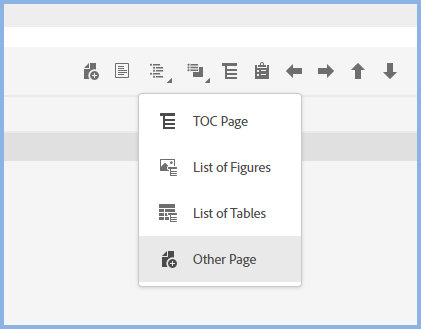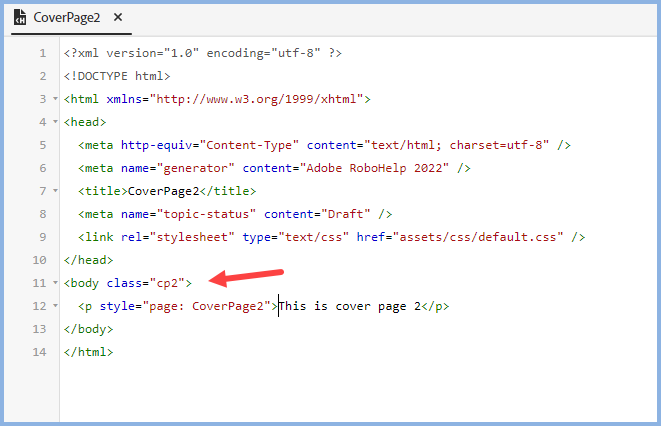Copy link to clipboard
Copied
Hi everyone,
I'm on RH 2022.2.22.
I'm using the Basic PDF output and have created several Page Layouts, e.g. for my cover page.
Here's the problem: We have two cover pages (one with no footer, the second with a footer containing my company's name and address, one after the other (so we use both at the same time!). My regular content contains a different footer.
So here's my question:
Is there a way to apply the two Page Layouts to the first two pages? I know that in the settings, I can set one for the Cover Page and several others, but not for a specific page that is not the first/last/toc/glossary/index etc.
Alternatively, is there a way to create a Page Layout with more than one page? I can only see the one sheet of paper - if I could add a second page to that, that would solve my problem as well.
Thanks for any advice!
Cheers
Carolin
 1 Correct answer
1 Correct answer
REVISED INSTRUCTIONS
- Create a topic called say CoverPage2. Leave it as created for now. Your content can be added to it later when you have the method working. The footer will be in the page layout in the next step.
- Next create a page layout called say CoverPage2. Leave it as created for now. Note that it has a footer that you can edit later.
- Next go to the Stylesheets in the template and open layout.css. Add the code shown.
.cp2 {
page: CoverPage2;
} - Return to the cover page and amend
Copy link to clipboard
Copied
Could you not achieve what you want by having a cover page and then adding Other Page first in Front Matter?
________________________________________________________
My site www.grainge.org includes many free Authoring and RoboHelp resources that may be of help.
Copy link to clipboard
Copied
Hi Peter,
yes, that is what I did. My problem is with the Page Layouts and headers/footers applied to the second cover page.
I have a cover page ("Cover A"), and then I put a "Other page" into my TOC to get the second cover page (let's call that "Cover B").
For Cover A, I create Page Layout A with its respective header/footer. Then I set Page Layout A as the page layout for the first page. So that's handled.
For Cover B, I need a second Page Layout (B), containing a different footer.
For my content, I have Page Layout C, with your standard page number, company name etc. etc. in the footer. For my last page, I have Page Layout D.
Of course, I can create Page Layout B, but I don't see a way to tell Robohelp that I want Page Layout B for Cover B only, as I can only set the first page (PL A), last page (PL D) or regular topic (PL C).
And as far as I can see, I cannot create a footer within a topic, right? The div footer from the page layout does not have any effect if I use it in my regular topic containing Cover B. I can use "position: fixed" and put it in my topic where I want it on the page, but as my template is supposed to be the company's template with a whole bunch of people working with it, this is not really a solution.
Copy link to clipboard
Copied
I had the idea of creating a special topic and attaching a Topic Layout to it. That works in preview but in the generated PDF, the footer goes AWOL.
I have asked Adobe if that should work and will post their response.
________________________________________________________
My site www.grainge.org includes many free Authoring and RoboHelp resources that may be of help.
Copy link to clipboard
Copied
I haven't tried it but see if this works. Create a topic to add to Front Matter. In the topic create a single cell table with an invisible border. The depth of the table will be almost a full page. Below the table add what you want as a footer. The idea is that content will look like a footer.
Let us know if it works or has drawbacks.
________________________________________________________
My site www.grainge.org includes many free Authoring and RoboHelp resources that may be of help.
Copy link to clipboard
Copied
The earlier instructions have been removed. Please see the revised steps at https://community.adobe.com/t5/robohelp-discussions/pdf-output-two-cover-pages/m-p/13782932#M149699
________________________________________________________
My site www.grainge.org includes many free Authoring and RoboHelp resources that may be of help.
Copy link to clipboard
Copied
Hi Peter,
thanks for the suggestion. One question: To what tag do I add the Page Layout in the topic? I only get the "Pagination" settings when clicking on the first paragraph, but then it adds the attribute here:
<body>
<p class="subtitle" style="font-size: 16pt;"><span data-conref="../../../assets/snippets/überschriften/u_anwenderhandbuch.hts" style="page: Titelseite2"> </span></p>I assume that's incorrect and I should actually add it somewhere in the head - but where?
Copy link to clipboard
Copied
I'm not sure how you ended up with that.
This is the source view of my CoverPage2.
This is the author page.
________________________________________________________
My site www.grainge.org includes many free Authoring and RoboHelp resources that may be of help.
Copy link to clipboard
Copied
I can see there is an incorrect step in the instructions. Bear with me while I fix it.
________________________________________________________
My site www.grainge.org includes many free Authoring and RoboHelp resources that may be of help.
Copy link to clipboard
Copied
REVISED INSTRUCTIONS
- Create a topic called say CoverPage2. Leave it as created for now. Your content can be added to it later when you have the method working. The footer will be in the page layout in the next step.
- Next create a page layout called say CoverPage2. Leave it as created for now. Note that it has a footer that you can edit later.
- Next go to the Stylesheets in the template and open layout.css. Add the code shown.
.cp2 {
page: CoverPage2;
} - Return to the cover page and amend the body tag adding the class as shown here. <body class="cp2">
- Click the beginning of the first line of the cover page and go to Content Properties. In the Pagination field type in CoverPage2. In Source View your topic should show these lines.
- Add the CoverPage2 topic as the first item in the Front Matter section of your TOC
- Generate to check that CoverPage2 has the default footnote.
- Now you can edit the CoverPage2 topic as required and edit the CoverPage2 page layout footer. Alternatively you can delete all content from the topic and edit the CoverPage2 page layout as required. That is a better option as you can then export the template to other projects.
Just make sure the empty topic has these lines in Source View.
<body class="cp2">
<h1 style="page: CoverPage2"></h1>
<p> </p>
</body>
Please confirm that has resolved the problem.
UPDATE. i have added a small demo 2022.2 project at https://www.grainge.org/demos/coverpage2/coverpage2.zip
________________________________________________________
My site www.grainge.org includes many free Authoring and RoboHelp resources that may be of help.
Copy link to clipboard
Copied
Thank you so much, this worked perfectly 🙂 And also thanks for the tip with moving as much content as possible to the cover page - this was my intention, but before now, I did not know I could define a page layout in the topic.