Problems with .cpd file
Copy link to clipboard
Copied
Hello to all,
I'm having problems with a .cpd file in Robohelp 2017. It's currently 243Mb in size, but I can't deleted and regenerate it. I've tried renaming it and deleting it, but nothing seems to work.
I get the following errors when I try to open a new project after the .cpd file has been deleted:
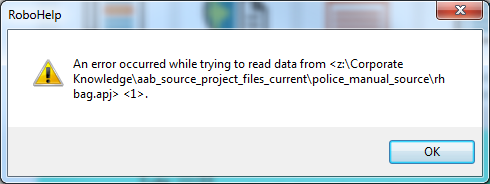
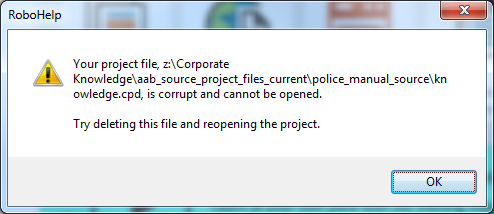
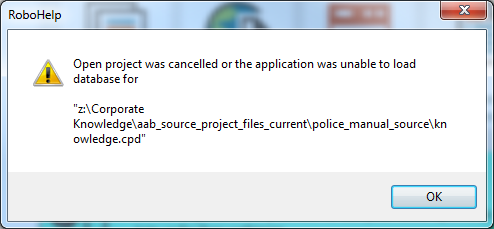
A new .cpd file is created and is about 836Kb in size. The project runs through its start up but hangs at the 'ready' stage. If I then try to reopen another project everything opens, but the ToC is missing and all other links are broken. If I then close this down, reinsert the massive .cpd file it loads ok and rebuilds the project, but is still very sluggish.
If there is anyone out there who can help and offer advice I'd be very grateful.
Phill
Copy link to clipboard
Copied
Is Z: a network drive? RH performance is highly dependent on network performance, so some of your issues could be related to your network.
If you have one, use a copy of the project from before you started messing around with the cpd.
Try putting a copy on your c: drive, preferably a short path like c:\temp.
Does it open quicker?
Try deleting the cpd and re-opening. Does it work this time?
Copy link to clipboard
Copied
Hi Amebr,
Yes, the Z: drive is a local network drive. I tried deleting the .cpd file and moving the project onto the C: drive but when I tried to open it I got the same error messages.
I also suspect that some of the issues are network related, however, that area is totally out of my control.
Phill
Copy link to clipboard
Copied
One of the things I've come across is that deleting the cpd can lose some information if Robohelp gets particularly borked.
If you have a copy from before you first deleted the cpd, that would be ideal. Put the copy on your c drive - don't delete anything before copying the files. Then once it's on C: delete the cpd and open the project.
Also, avoid the desktop or your user directory as in some corporate environments these are actually network locations.
If you don't have a copy from before, then we can look at your rhbag.apj file which might have become corrupt.
Copy link to clipboard
Copied
Hi Amebr,
I followed your advice and still nothing. I've also had error messages with the rhbag.apj file (images below). This morning I came in and the search function is now not working and the following error message is present "Failed to initialize database".
The rhbag file issues:
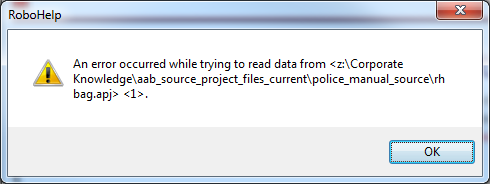
I've also had a similar message with a <5> to end it. I have read forum replies about similar problems asking for the rhbag file to be opened and to check the HTML, but I'm not an expert there and it all looks the same to me!
Once again, help would be very welcome.
Regards,
Phill
Copy link to clipboard
Copied
One other thing I just thought of. If the project is very large, then follow the previous instructions just as you're leaving for lunch and let if run for a good hour - in a previous job we had one project that would take at least 45min to do its thing when the cpd file was deleted.
Now, the rhbag.apj file basically stores a list of baggage files in your project (for example Word or PDF files, typically, but may be other types of files).
To check if a corrupted baggage file is causing the issues, create a new blank project - this should create a new baggage file with nothing added. Take a backup of your existing rhbag.apj file so you don't lose anything, then paste the file from your blank project. Delete the cpd file and open the project. Does it complete now?
If it works, then the rhbag file was corrupted.
Theoretically you can copy the rhbag file from a known working copy of your project, delete the cpd and reopen the project. However, it's possible that the error has existed for a while, but hasn't manifested until you deleted the cpd. It might be easier to re-add the baggage files manually, if you don't have too many. If you have a lot, if you can post the content of the rhbag file, we might be able to spot the issue.
In RH11, the file is basically a bunch of <file> section with the following file information:
name = project folder path and filename
usercreated = whether you manually added the baggage file or RH added it automatically
comments = not sure, this is always blank for me.
If there are no baggage files, then there are only about 4 lines in the file
The format in RH2017 may be different, but I expect it would be similar to this. Things to look out for would be missing end tags for file, name, usercreated; odd symbols in name.
Copy link to clipboard
Copied
If what Amber has suggested does not work, take a look at Opening Corrupt RoboHelp Projects on my site. Maybe you can open it from the HHP file. Do note the warnings about backing up, notwithstanding that what you have is corrupt.
Alternatively, if you have a good output, you can recover the project from that using a commercial script from Willam van Weelden.
Amber has already pointed out that running a project on a network is dependant on the network itself. You say you have no control over that but clearly if the network is going to give you issues like this, something has to change. Usually the reason IT give is so that your work is backed up overnight. A good compromise is that you work locally and at the end of each day, you put a zipped copy of the project on the network with a filename such as YYMMDD_ProjectNameBackup.zip. The date in that format keeps the backups in order. Periodically prune the backups keeping say the last backup of each month. If necessary involve your line manager in the discussion.
See www.grainge.org for RoboHelp and Authoring information

Copy link to clipboard
Copied
Our organization just upgraded to RH2017. We are a gov't organization and so security is a huge issue for us. We have an instance of RH on a remote server, and I can't open any .xpj files without getting that confounded .cpd error message. Deleting the file and then restarting doesn't fix the problem.
I will try seeing if placing the help folder on my local drive helps, but because we sometimes telecommute, we need to access that remote server.
Copy link to clipboard
Copied
Was this working before & now has stopped working? If so, sounds like a corrupt project.
Copy link to clipboard
Copied
I am wondering if both RoboHelp and the project are on the server and the server is running a supported operating system.
See this page on Adobe's site.
See www.grainge.org for free RoboHelp and Authoring information.

Copy link to clipboard
Copied
I've tried all the suggestions on this thread and nothing works. We have an instance of RH2017 on a remote server and our help files are on a server as well. Oddly enough, my coworker is able to access RH and her files on this same server without any errors.
Copy link to clipboard
Copied
You didn't answer my previous questions.
See www.grainge.org for free RoboHelp and Authoring information.

Copy link to clipboard
Copied
Apologies, it's Windows 10.
Copy link to clipboard
Copied
On both machines?
Peter Grainge
www.grainge.org
@petergrainge
Copy link to clipboard
Copied
SimoneCox - you're running Win10 as a server?
Copy link to clipboard
Copied
The remote server that has RH2017 runs Windows Server 2008. Our desktops have RH2017 but are running Win10.
Copy link to clipboard
Copied
You can see from the link I posted earlier that RoboHelp is not designed to run on Windows Server.
If the remote machine was running Windows 10, you could log directly onto the remote machine and work that way. Alternatively you could try storing the project on the remote server and using your machine with RoboHelp 2017 to access it. How well that would work will depend entirely on your network.
In the post numbered 2, you state that Z is a local network drive. A drive is either local or network. Perhaps you mean a network at your location rather than a network at another location? Either way, can you not move the project to your hard disk, even temporarily, to fix the issues.
There are other ways of fixing a corrupt project if all else fails. See Opening Projects on my site.
See www.grainge.org for free RoboHelp and Authoring information.

Get ready! An upgraded Adobe Community experience is coming in January.
Learn more
