- Home
- RoboHelp
- Discussions
- Re: RH2017 - increase Indigo content pane width
- Re: RH2017 - increase Indigo content pane width
Copy link to clipboard
Copied
Hi,
What is the easiest way to increase the width of the white content pane in the Indigo layout? To me it looks a bit narrow:
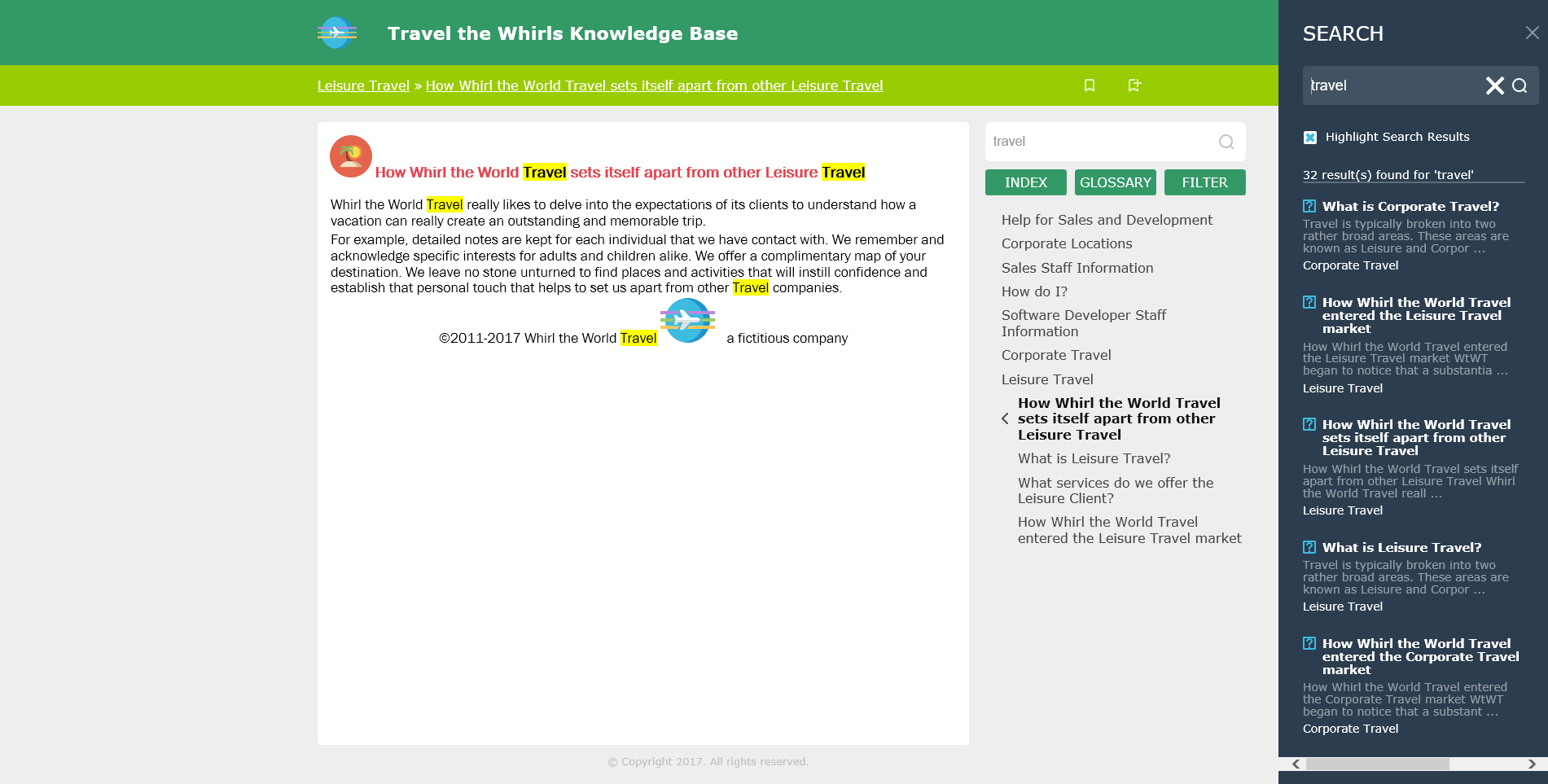
Thanks
 1 Correct answer
1 Correct answer
Just to add to the other post: The other posts shows how to change the breakpoints of the layout, i.e. when the help shows phone, tablet or desktop layout.
If you want to retain the desktop layout, you will have to change the width of all elements through the CSS file. By far the easiest method for this, is using the SCSS provided by Adobe. (The source files to create the CSS file.) You can get the SCSS files here: RoboHelp screen profiles and layouts
In the layout.scss, go to line 19. There you
...Copy link to clipboard
Copied
Hello,
I also found the area too narrow. I wish one could just use a resize divider, but that is a browser limitation.
While it is possible to expand this area, other areas of the layout also become affected, so you need to be careful. (If you make it too wide, buttons need to also get moved for proper alignment.)
In the layout.css file, I made the following changes to the max-width and width values (my comments are enclosed in /* and */):
body.media-desktop div.topicpage-spacer{width:100%;max-width:76.25rem;/*was 71.25 Made topic area larger */ position:absolute;top:9.375rem;bottom:0;left:calc( (100% - 71.25rem) / 2 )}
body.media-desktop div.topicpage-spacer div.topic-content{position:absolute;top:0;left:0;height:calc(100% - 3rem);width:55rem}/*was 50rem */
body.media-desktop div.topicpage-spacer div.topic-content iframe{margin:.5rem;width:54rem;/*was 49rem */height:calc( 100% - .5rem * 2);border:none}
Disclaimer: I am not an HTML5 or css expert. I just changed values in areas that seemed relevant and observed what happened.
I hope this information is helpful!
Alexandra
Copy link to clipboard
Copied
Hi zandwich,
Thanks for this. Others had also mentioned how the topic content pages seemed narrow as well. It is a very different layout, with the TOC on the left as well but I like it.
Whilst editing the layout.css does indeed work, using the Index, Glossary and Filter buttons on the right does then obscure the TOC a bit. I'm sure this can be further tweaked. I had expected an option in the settings for this.
However, i suspect Adobe have set it like this for a good reason. It would be interesting to hear what some of the experts on here think about this?
Cheers
Copy link to clipboard
Copied
Before discovering this older post, I asked about the content width as well in a new post. I am copying a link to my discussion thread here to connect the two. No one has replied to my discussion yet. I will explore the tips in this thread.
RH 2017 Indigo, how to eliminate unused space in rendered topics as browser size increases
Copy link to clipboard
Copied
Just to add to the other post: The other posts shows how to change the breakpoints of the layout, i.e. when the help shows phone, tablet or desktop layout.
If you want to retain the desktop layout, you will have to change the width of all elements through the CSS file. By far the easiest method for this, is using the SCSS provided by Adobe. (The source files to create the CSS file.) You can get the SCSS files here: RoboHelp screen profiles and layouts
In the layout.scss, go to line 19. There you set the width of the different widths for the topic (50rem) and sidebar (20rem). You can change these widths to enlarge the topic or sidebar. Doing it here will make sure that all elements such as header, footer, buttons, etc. will scale as well. These variables are used in the SCSS to calculate the correct sizes so that you don't have to plough trough the CSS.

For more information on the SCSS, please see my free webinar: Get Geeky with SCSS: Home - Adobe Events
Copy link to clipboard
Copied
Thank you for posting this additional information and the link to your SCSS webinar. Looks like good learning opportunity.
Copy link to clipboard
Copied
Hello,
I followed the instructions to increase the topic width and it worked fine when viewing the help in full screen. However, when I started reducing the size of the screen, the sidebar started overlapping with the topic body, also causing the body text to overrun the left-hand side margin. I changed $topic-width to 55 rem on line 19. Are there other specific settings I have to change?
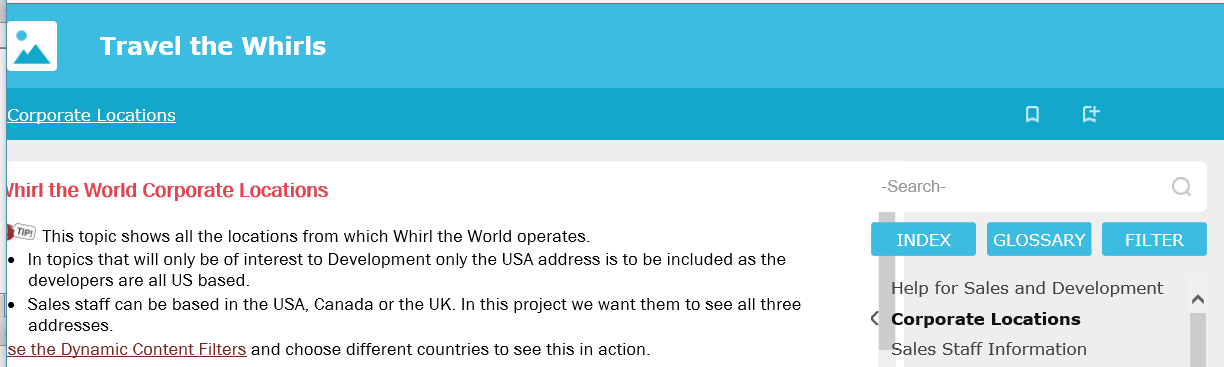
Thanks
Copy link to clipboard
Copied
The overlapping happens as the total width of your window becomes less than the amount of space required by the content.
So the $topic-width + $topic-sidebar-content-width > browser width. That is causing the overlap.
There are a few options:
- You can decrease with width of the sidebar.
- You can force the width of the container, but this will give you horizontal scroll bars.
- You can change the breakpoint so that the layout will move over to the tablet look and feel before the content starts overlapping. (You can do this in the usersettings.js or through the Screen Layout editor)
Copy link to clipboard
Copied
I tried the third option and it worked fine. I had previously tried the first option but was not able to achieve the desired results as the sidebar became too narrow for the buttons to be fully displayed.
Thanks!
Copy link to clipboard
Copied
Hi
I tried to change the layout for the topic window on scss but it doesn't work. Do you know how I can change it in css?
Kind regards
Copy link to clipboard
Copied
After you changed the scss file, did you run Koala (or a simliar SCSS compiler)? When I was assessing RH2017, I also checked to make sure the changes appeared in my actual CSS file - it took me a bit of fiddling to get things set up.
(And apologies if you know this already, it's just a different workflow from what most tech writers are currently used to and could be easy to miss.)
Copy link to clipboard
Copied
Thanks Amebr. I tried your advice, but it's still not appearing in my css file. When I reboot my PC, Koala opens up but then it disappears so I'm keeping it open now.
Still not sure what I'm doing wrong.
Find more inspiration, events, and resources on the new Adobe Community
Explore Now