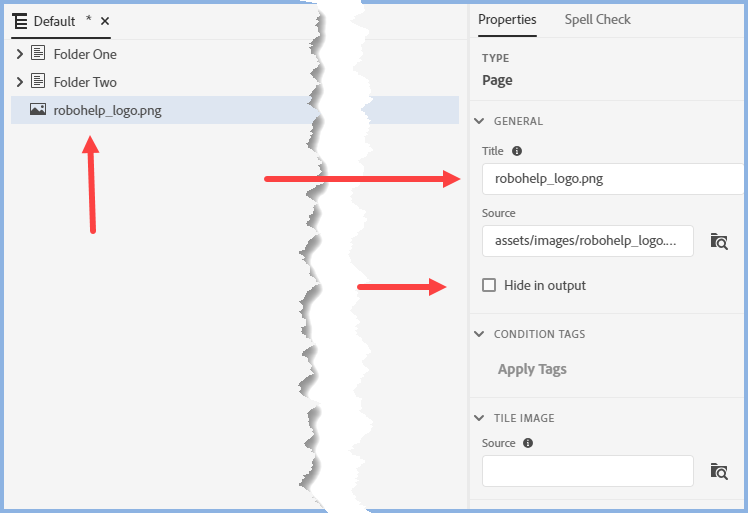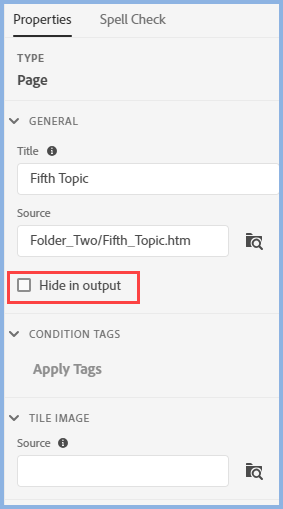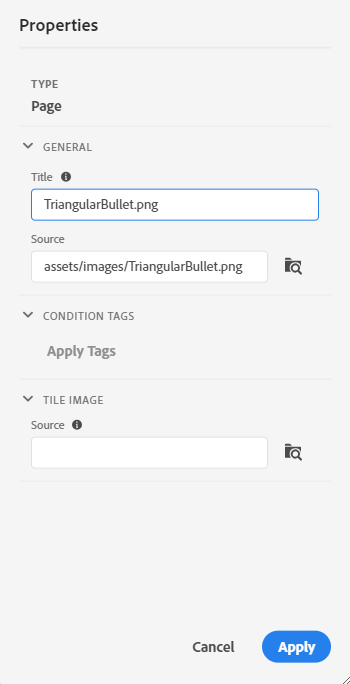Copy link to clipboard
Copied
I am using RoboHelp 2020.3.32. I am working on a help project that was created with a previous version of RoboHelp and that I have upgraded to RoboHelp 2020. From that project, I want to create a Microsoft HTML Help (.chm) file. My help content contains bullet lists, which should have custom images (from an image file called TriangularBullet.png, which is in the /contents/assets/images folder of the project) as bullets. The CSS from my original project contained a custom ul.ListBullet style, which, with the old version of RoboHelp, was working fine both when authoring the content in RoboHelp and in the generated .chm file:
ul.ListBullet {
list-style: url(../images/TriangularBullet.png);
}
ul.ListBullet>li {
font-size: 11pt;
margin-bottom: 6pt;
padding-left: 6pt;
}
In RoboHelp 2020, using the above style, the bullets are displayed correctly in both Author and Preview modes but, when I generate a .chm file from the project and open the .chm file, the custom bullets are replaced by default bullets (small discs).
I have tried to create a new class (TriangularBullet) using the class definition user interface in RoboHelp 2020. This generated the following CSS:
ul.TriangularBullet {
--prefix-size: 48.5px;
--prefix-fixed-size: false;
--prefix-gap: 16px;
--list-indent: 48px;
--vertical-spacing: 0px;
counter-reset: item1;
list-style: none;
padding-left: var(--prefix-size);
margin-left: calc(var(--list-indent) - var(--prefix-size));
}
ul.TriangularBullet>li {
--prefix-size: 48.5px;
--prefix-fixed-size: false;
--prefix-gap: 16px;
--list-indent: 48px;
--vertical-spacing: 0px;
position: relative;
margin-top: calc(var(--vertical-spacing) / 2);
margin-bottom: calc(var(--vertical-spacing) / 2);
}
ul.TriangularBullet>li:before {
counter-increment: item1;
content: counter(item1, none)url('../images/TriangularBullet.png');
text-align: right;
position: absolute;
left: calc(-1 * var(--prefix-size) - var(--prefix-gap));
margin-right: var(--prefix-gap);
width: var(--prefix-size);
overflow: hidden;
}
Again, this displays the custom bullets correctly in both Author and Preview modes but, when I generate a .chm file from the project and open the .chm file, no bullet is displayed at all.
I would be very grateful if somebody could tell me how to create content with custom bullets in such a way that the custom bullets are correctly displayed in a .chm file generated from the RoboHelp project.
Many thanks in advance.
 2 Correct answers
2 Correct answers
I suspect an oversight in the generation process and the image isn't being copied to the output. Try adding it as a baggage file - add to the TOC and tick the "hide in output" option.
If that works, you can request features and report issues here: https://tracker.adobe.com/
After adding the image to the TOC you click on the entry for the image in the TOC.
________________________________________________________
See www.grainge.org for free Authoring and RoboHelp Information
Copy link to clipboard
Copied
Try putting the image in the same folder as the CSS.
________________________________________________________
See www.grainge.org for free Authoring and RoboHelp Information
Copy link to clipboard
Copied
Thanks for the suggestion, but I had tried that and the result is the same (with both styles mentioned in my original post).
Copy link to clipboard
Copied
I'll take a look tomorrow unless someone else responds meantime.
________________________________________________________
See www.grainge.org for free Authoring and RoboHelp Information
Copy link to clipboard
Copied
Thanks. Have a nice evening.
Copy link to clipboard
Copied
I suspect an oversight in the generation process and the image isn't being copied to the output. Try adding it as a baggage file - add to the TOC and tick the "hide in output" option.
If that works, you can request features and report issues here: https://tracker.adobe.com/
Copy link to clipboard
Copied
Thank you very much. This does work. With the image added to the TOC, the bullets are correctly rendered in the .chm file. However, I do not see the "hide in output" option that you have mentioned, so the image does appear in the Table of Contents of the .chm file, which is not right. Could you please clarify whether I can add the image to the TOC with it actually appearing in it?
Copy link to clipboard
Copied
Sorry, I meant "add the image to the TOC without it actually appearing in it".
Copy link to clipboard
Copied
Add the image to the TOC in the same way as a topic, then look in Properties. Tick the checkbox.
________________________________________________________
See www.grainge.org for free Authoring and RoboHelp Information
Copy link to clipboard
Copied
I don't get that checkbox.
Copy link to clipboard
Copied
After adding the image to the TOC you click on the entry for the image in the TOC.
________________________________________________________
See www.grainge.org for free Authoring and RoboHelp Information
Copy link to clipboard
Copied
Ah! I found it! I had not realised that I first had to open the whole TOC in Edit mode. OK, so I have added the image to the TOC and checked the "Hide in input" check box and it all works now: I get the custom bullets and the image is not visible as a topic in the TOC. Thank you very much for your help. I would never have thought of all this on my own. Strange that this is so complicated when I thought that using custom images as bullets would be something very common. Anyway, I am happy to have found a way to make it work. Thanks again!
Copy link to clipboard
Copied
I think I'd consider it a bug that you get the checkbox when you use the sidebar properties panel, but don't get it when you right-click and open the Properties dialog box.
You can request features and report issues here: https://tracker.adobe.com/
Copy link to clipboard
Copied
There's a lot to learn in the new UI. You'll soon get used to it.
________________________________________________________
See www.grainge.org for free Authoring and RoboHelp Information