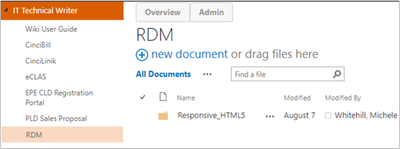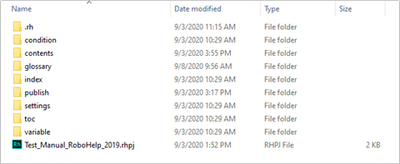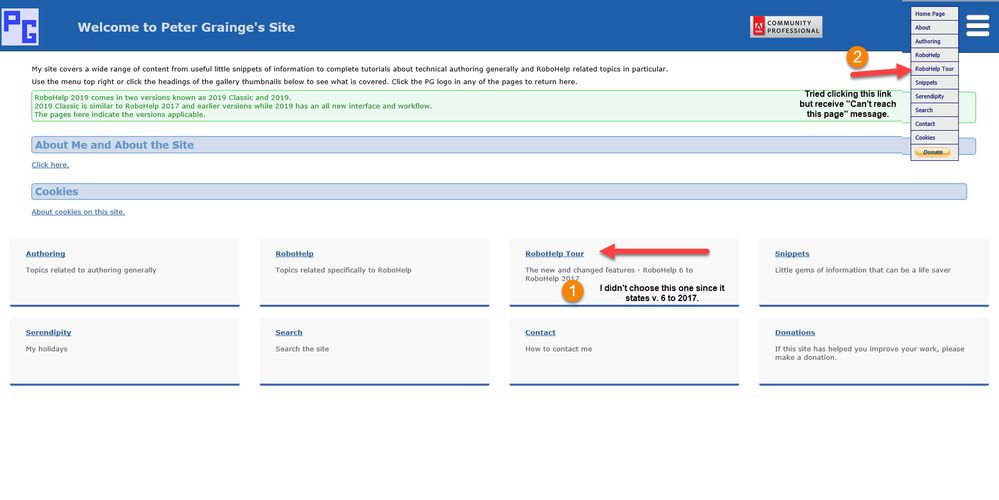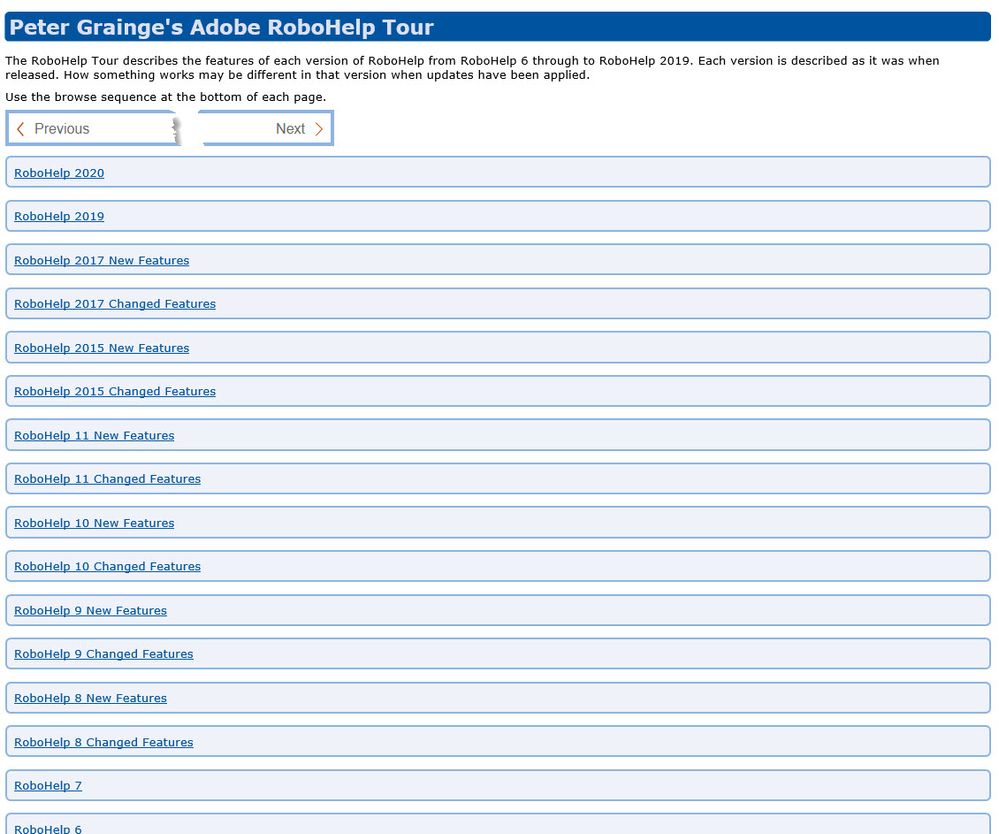Copy link to clipboard
Copied
Hi. I was just upgraded from RoboHelp 2017 to 2019. I obvioulsy have user guides created in the 2017 version that will have no problem being upgraded to 2019.
However, I have one set of guides that I had to generate Web Help for. I do not see this this as a type of output presets in 2019. What shall I do in order to still provide the right file format for these guides?
One other question: I am seeing information online for RoboHelp 2019 Classic. Is this a different verison of RoboHelp 2019?
Thank you,
Michele
 4 Correct answers
4 Correct answers
WebHelp has just become HTML5 help with the responsiveness turned off - there's a flag in the layout for that.
The \!SSL!\ folder inside your project is no more - they had found too many people goofed and generated their output over their RH project files (leading to painful reverse engineering of the source files). So now they are located (by default) outside your project. However, you can choose where that folder will be by editing the Output Preset. If you follow Peter's schema on how to structure you projects and output, you can keep it all neat & tidy like before.
You should have sample projects loca
The thread shows it was created by you.
Also I did explain above. As Jeff has also explained, too many people messed up their project so now you generate to wherever you want other than inside the project.
I just tried with Internet Explorer and the site doesn't work. I don't think Internet Explorer is supported by Microsoft any more, so I would recommend Chrome or Firefox. Otherwise Microsoft Edge, which might be more acceptable to IT departments...
Copy link to clipboard
Copied
WebHelp has just become HTML5 help with the responsiveness turned off - there's a flag in the layout for that.
Copy link to clipboard
Copied
It's explained in the Outputs topics in the About RoboHelp sample project.
Copy link to clipboard
Copied
Hi Peter.
What sample project are you referring to? I'd be very interested in any training materials I can get my hands on as the 2019 version is nothing like my previous version.
Copy link to clipboard
Copied
Why have you created another thread asking the same question? Also in that you have attached a Word document. Some people will not trust a Word document so a PDF would be better in this thread. Best of all though is putting that information in the thread as it makes it easier to help.
In Documents > My RoboHelp Projects you will find the samples. They should also be on the Starter screen. There are topics explaining the outputs. In particular the one titled RoboHelp 2019 - Outputs General explains that Responsive outputs must be used but you can turn off the way they restyle if that's what you want.
Copy link to clipboard
Copied
When you have looked at the sample or at https://www.grainge.org/pages/authoring/rh_tour/rh2019/outputs/rh2019_outputs_general.htm come back here with any specific issues.
Copy link to clipboard
Copied
To explain a bit more about attachments, they have to be downloaded, saved and then opened, hence being easier to put the information in the thread.
Copy link to clipboard
Copied
Your key issue from you document (I opened it as I know you) seems to be this.
With RoboHelp 2019, I do not know how I am going to provide the files to the programmers. I have looked thorough every folder for a test guide I created and I see nothing with the output files.
I possibly do not understand what I’m looking at, but nothing looks like something I can use.
If I am understanding correctly, you seem to have lost your output files, is that what you are saying?
In the New UI you had to go to Outputs to generate. If you double click the preset you used to generate, look at the Output path. RoboHelp no longer lets you generate to a folder within your project. Too many people did that and overwrote their source files. Some were foolish enough never to have taken a backup. Kleenex thrived on them.
Now you simply designate where you want that to be. What I do is have a folder structure as below.
Project X (top level)
- Project (sub folder)
- Outputs (sub folder with sub folders for each output)
Is this help context senstive? If it is, then the calls may need to change. That depends on how the help is called. That is explained in RoboHelp Reimagined, not About RoboHelp as I incorrectly stated.
Copy link to clipboard
Copied
The RoboHelp Reimagined sample project contains information about most of what you need to know about the new version.
Copy link to clipboard
Copied
Peter,
First, I did not create a new thread asking the same question. Since that thread is now locked, I will explain here.
Jeff answered my question as to where Web Help went.
My question now is this: Where did the SSL folder go?
In my daily work, I create a user guide and then deliver RoboHelp files to development. In RoboHelp 2017 these were found under the !SSL! folder:
I copied the proper output folder:
I saved the files to a SharePoint site:
In RoboHelp 2019, I do not see the SSL folder.
In reference to a sample project, I do not have those on my system. The full version of RoboHelp 2019 was recently installed and I have no sample projects. I am using the Adobe RoboHelp 2019 The Essentials training guide (I picked up up at the 2019 STC Summit) to help become familiar with this version. I do not have the files explained in the book, so I'm trying to create my own with help from the book.
Copy link to clipboard
Copied
The \!SSL!\ folder inside your project is no more - they had found too many people goofed and generated their output over their RH project files (leading to painful reverse engineering of the source files). So now they are located (by default) outside your project. However, you can choose where that folder will be by editing the Output Preset. If you follow Peter's schema on how to structure you projects and output, you can keep it all neat & tidy like before.
You should have sample projects located in your My Documents/My RH Files/ folder (don't quote me, I haven't got it open to check the exact wording) - if not, then something didn't install correctly.
Copy link to clipboard
Copied
The thread shows it was created by you.
Also I did explain above. As Jeff has also explained, too many people messed up their project so now you generate to wherever you want other than inside the project.
Copy link to clipboard
Copied
I believe I have figured some things out based on everyone's answers.
When RoboHelp 2019 was on my system, it was put under My Documents. So the Output folder was there. I moved it from that location to C:/My RoboHelp Files.
Now, when I create a new project, the save location defaults to My Documents. How do I change the default location?
Peter, how would I have received the sample projects? I am not able to locate them any where on my system.
Copy link to clipboard
Copied
The Documents folder contains My RoboHelp Projects. They will include the sample projects.
All new projects will set My RoboHelp Projects as the default in the preset, you simply navigate to where you want the project saved.
Copy link to clipboard
Copied
Is it possible to have RoboHelp 2019 installed and not receive the sample projects? Maybe my company only installed the software and not the other items.
Copy link to clipboard
Copied
Nope, sounds like it didn't get installed with admin rights
Copy link to clipboard
Copied
No. If you cannot find them, see the RoboHelp Tour on my site. I think it's covered in the default topic for 2019 and 2020 where it explains you can grab copies from Program Files. Don't attempt to run them from there.
Let us know if you are still stuck.
Copy link to clipboard
Copied
I appreciate everyone's help.
I submitted an incident that I did not receive the sample projects.
Peter, I tried going to your site.
Copy link to clipboard
Copied
No point in reporting it to Adobe if that's what you mean. They install automatically.
The version bit needs updating. I wouldn't have sent you there if your version was not included.
See this topic. It's the same for 2019.
If they are not in Documents\My RoboHelp Projects\Adobe RoboHelp 2019\Samples then it looks like your installation is wrong. That's for your IT to resolve.
Copy link to clipboard
Copied
Peter, I did report it to my own IT department, not Adobe.
I will also tell them the version bit needs updated. That can only help them.
Copy link to clipboard
Copied
Peter,
I clicked on the RoboHelp tour on the main screen. I see RoboHelp 2019 but none of the links work. I don't know if this is your site that has issues or if my compnay blocks me. But when I hover the mouse over the 'links' nothing happens.
Copy link to clipboard
Copied
The site is working fine.
Copy link to clipboard
Copied
What browser are you using? If none of them are working on Peter's site, I would suspect your corporate environment is at play. Try on a home machine.
Copy link to clipboard
Copied
I just tried with Internet Explorer and the site doesn't work. I don't think Internet Explorer is supported by Microsoft any more, so I would recommend Chrome or Firefox. Otherwise Microsoft Edge, which might be more acceptable to IT departments...
Copy link to clipboard
Copied
The Robohelp Tour site, the rest of grainge.org seems okay - not sure what the difference is. (Peter, could it be something to do with the Orange skin? Or was this bit generated with a different version of RH to the rest of the site? )
-
- 1
- 2