- Home
- RoboHelp
- Discussions
- Re: Will RH keep a meta tag for "keywords" in webh...
- Re: Will RH keep a meta tag for "keywords" in webh...
Will RH keep a meta tag for "keywords" in webhelp?

Copy link to clipboard
Copied
We are looking at implementing Ultraseek as an add-on search engine for our webhelp library. I know that there are better search engines!...but we're stuck with it...so to make it work best we need to add 'keywords' to our topics. Equivalent of Index terms, but stored in the meta tag code for each topic.
Ultraseek can search "keywords" and the code they give for it is:
<meta name="keywords" content="[words]>
So I added <meta name="keywords" content=teri> at the end of the meta tag block for a topic. RH moved it to near the top and changed it to:
<meta name=keywords content=teri>
ok, stripped out the quotes, not sure what that does...but when I complied this line was not in the output .htm file, it had been remomved.
Is there a way to get a meta tag to survive the compiling process? This is a very important issue for us. THANK YOU to whomever can help us!
Copy link to clipboard
Copied
Hi,
Let me give a little detail on how ranking of search results happen in RoboHelp 8.
Weightage given to a word in a topic takes care of these context (in same order): Topic title, Topic Keywords, H1, H2, H3, H4, H5, H6
For example,
- a topic with word 'Topic' in title will be ranked higher than a topic with word 'Topic' in keyword.
- a topic with word 'Topic' in H1 tag will be ranked higher than a topic with work 'Topic' in H2 tag.
- Increasing the frequency of a word in as keyword will not help as it will be considered only once.
- Additionally each occurrence of a word in topic is summed to calculate overall weightage of a word in a topic. Hence frequency of the word in topic determine rank of topic in search result.
- The separator for keywords is space. You can associate multiple keywords with a topic by separating them with space.
Tulika.
RoboHelp Dev Team.
Adobe.

Copy link to clipboard
Copied
Thank you for your response.
If the word that you're searching for appears in the title of 14 topics, is there any way to make one of those topics appear 1st in the ranked results? RH appears to be treating them all equal, regardless of how many times the searched for term might appear in sub headings or the body of each topic.
When RH has multiple topics with the searched for word in the title, it alphabetizes them based on the title. Can I affect that listing when all 14 topics have the word in the title itself?
Thank you.

Copy link to clipboard
Copied
Helen, you're a genius! ![]()
That did affect the search results and I now have my "aCATS menu" first.
Unfortunately the character displays in search results in the title. It's the Title that affects the alphabetical order - not the Heading1 text. I don't know how to 'hide' a character in the title itself. ??
I'm going to play with additional spaces and see if that helps. Unfortunately a leading space seems to be automatically deleted by RH - that seemed like a really quick fix! But...it doesn't work.
Further suggestions on hiding a character in the <title> line??

Copy link to clipboard
Copied
Helen...the magical "hidden character" is a space. Inside the title, not the leading character. If I add an extra space I can force the Menu to the top - yippee!!!
I added the space to the menu and to a "u" name and got them both to the top.
This appears to be 'the solution'. Thank you Helen for suggesting hidden characters...the perfect hidden one is one you can't see to begin with!
Thanks to all who suggested solutions and tried options. I would love to see a checkbox below the 'exclude from search' that says "weigh this extra" or something like that...but...appears that we can run with this.
Take care & have a GREAT day. This forum is an absolute god-send!!! Thank you ALL for helping people like me who depend on you. 🙂![]()

Copy link to clipboard
Copied
I've been asked to give screen shots of the 'solution' and the results. So...here goes!
The altered titles appear like this in the Project Manager:

The search results will then have these two topics at the top, and the Menu file before the Updating file since M comes before U.
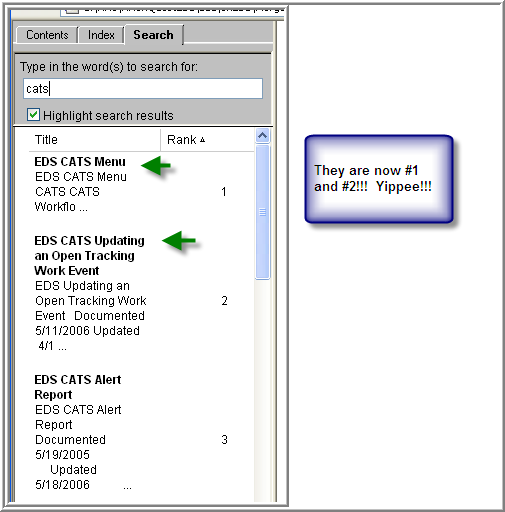
It appears to work well.
-
- 1
- 2
Find more inspiration, events, and resources on the new Adobe Community
Explore Now