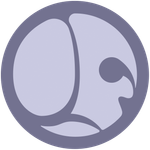Copy link to clipboard
Copied
Installed Substance Designer Painter, Stager
Stager runs fine,
Designer, Painter keep generating error 205 messages.
Have installed , uninstalled, rebooted, logged in to ACC, logged out.
No Joy.
I am signed into my ACC subscription. I have signed out. I have signed in, have signed out.
It appears that Substance app is not finding my subscription.
I cannot even sign in our out from the app. I keep getting the error code 205 popup.
Selecting the contact support brings up a 404 page error.
I have disabled my Anti-virus many times
I have tried different browsers.
Anyone? Anyone? Bueller???
 2 Correct answers
2 Correct answers
Error code 205 ..................... not.
Adobe can you update your trouble shooting database files.
Adobe 205 code can be solved very easily if generated by running any Substance app.
Install software. Try to run software. Wait for error code 205.
At this point ACC is completely confused.
SOLUTION:
Log out of ACC
Reboot your machine.
Log back into ACC
Everyone is a happy camper, Including me.
Glad to help here.
Hi jbm,
I had reported the same earlier:
https://community.adobe.com/t5/substance-3d-designer/issues-on-first-launch/td-p/12187180
I contacted customer care via chat and they gave me the solution right away (log out/in of the CC desktop app). Glad you got it sorted, too.
Copy link to clipboard
Copied
Spoke to soon. Stager does not work now as well.
The apps are not finding my subscription info and are immedistely closing.
Copy link to clipboard
Copied
Must be a windows permssion error.
All apps work on my mac system.
Copy link to clipboard
Copied
Works on my windows 10 laptop as well.
So .................... Runs on a Mac, Runs on a windows 10 laptop, will not run on a windows 10 workstation.
Plot thickens.
Fire wall is allowing permisions
Adobe community support: Clueless
Their database says download error and since they have nothing else in their database; are going with that.
Copy link to clipboard
Copied
Error code 205 ..................... not.
Adobe can you update your trouble shooting database files.
Adobe 205 code can be solved very easily if generated by running any Substance app.
Install software. Try to run software. Wait for error code 205.
At this point ACC is completely confused.
SOLUTION:
Log out of ACC
Reboot your machine.
Log back into ACC
Everyone is a happy camper, Including me.
Glad to help here.
Copy link to clipboard
Copied
Hello @jbm007,
Thank you for the updates on the issue you experienced, I appreciate your patience!
Indeed, logging out and back into the Creative Cloud Desktop application is a common troubleshooting step when applications fail to start correctly. I am glad you were able to solve the problem and get up and running with that additional reboot between sign out and sign in.
Have fun with the Substance 3D tools!
Copy link to clipboard
Copied
I followed your steps. i'm still stuck at this error. a chat agent had to remote in and delete some keys in keychain access. then we logged out. logged back in and ONLY THEN did it fix the issue.
Copy link to clipboard
Copied
Thats helped me a lot! And worked.
Copy link to clipboard
Copied
205 error just occurred for me on Photoshop. Rebooted just like others suggested. Tried different versions of photoshop. The thing that worked for me as stated above was: Signing out and logging back into Create Cloud application. I can now run photoshop. Thank you
Copy link to clipboard
Copied
I hate how this issue rears its head every so often, today the logout ccs restart log back in isnt working to fix my lightroom so far
Copy link to clipboard
Copied
Hi jbm,
I had reported the same earlier:
https://community.adobe.com/t5/substance-3d-designer/issues-on-first-launch/td-p/12187180
I contacted customer care via chat and they gave me the solution right away (log out/in of the CC desktop app). Glad you got it sorted, too.
Copy link to clipboard
Copied
Logging 'Out' and then back 'In' worked for me as well. And, I didn't reboot. I just logged Out and In and all is well. Thanks for the quick fix.
Copy link to clipboard
Copied
I'm having the same problem, will try the fix suggested. If I may... ...a lot of app verification anymore is time sensitive, or more accurately, processor clock sensitive. Threading and application multitasking, especially with one app interfacing with another before performing the full operation, can be hazardous with new security measures in place like rootless and protected memory space. They really need to be in sync, and running in the same context (for permissions in processing, permissions in memory, and permissions in general). If they are not running in the proper context, or only one program is running in a particular process tree's context (this is usually numbered like interrupt queing), then they are not in sync. The file that is being accessed by the substance programs is actually in the files for CCDesktop. Unfortunately, on my system, the file cannot open from the substance apps. This file opens on every other app. Not the substance apps. It isn't an installation issue, per se, but it is a file that is a part of the fileset that the app needs in order to start up. When the apps are installed, there is a hash file set created (if it doesn't already exist) in your running user data (windows is appdata in your user folder, on mac, in user library), and it holds security values for your system and for the account in adobe CC. The hash file, if it already exists, is typically RUNNING in the background if you are logged in to CCDesktop, and it cannot be replaced with a new one. This is unfortunate, since a new hash must be generated to include the information for the new apps. IF the file is accessible (on my system, my system monitor shows the app attempting to access but failing), it may still be the old version, making the apps crash, as they believe you have a pirate copy. You can regenerate the hash by logging out, restarting, exit CCDesk if its running, then open it again and log in if needed. This should regenerate the hash file with the values necessary for the apps to run.
I don't work for adobe, but I watch my system carefully, and I have some understanding of recent techniques with software anti-piracy. The new Software as A Service model relies heavily on hashfiles and checksums to verify ownership over the internet. However, to make this less intrusive, many extra services, offered as part of the new software functionality where the services match common use of the software, are hosted online as file downloads, instructionals etc.
The safest route:
1. Log out of CCDesktop
2. Exit CCDesktop or kill the process
3. Reboot
4. Run or open CCDesktop
5. Log in from CCDesktop
6. Try software, if still bugged, uninstall, and repeat the process, then reinstall the apps, logout CCDesk, then back in again. If still bugged, try the standalone download installer. Sometimes antivirus or system security functions identify backend libraries (DLL files in windows or support files in mac\unix) as possible intrusions or virus, and disable the running context necessary for them to function correctly, when the installer isn't run from a standalone package.
Copy link to clipboard
Copied
Hello Harley,
Thank you for bringing up your concerns in such detail! I have passed along your message to our team for awareness.
Best regards.
Copy link to clipboard
Copied
I do consulting work on software suite and technology integration. Adobe is one of the key products I get questions about.
While the SAAS model has proven problematic in the startup, it has started to iron out. Here are some tips for your business users:
1. Do not auto update software
2. Do not update during regular business hours
3. Do not remove old versions until the new version has been working without incident for 2 weeks
4. Before updating: Backup the app folder in program files, backup the Appdata folder for each user on windows, and the user library application support, preferences, and other user library folders for each user on mac\*nix before you run the updates. This includes the CCDesktop folders. IF the updated software has issues, you can try to uninstall then reinstall, when that fails, Kill the CCDesktop process, replace the files and folders then reboot and reopen ccdesktop. You will have to replace ALL apps that you updated even the ones that had no problem. Update the others again, then repeat this before updating the erroneous software again.
5. If you update your Operating system, even by minor update, check CCDesktop for updates and follow step 4 to back up any apps that show an update pending.
6. Training in new capabilities or in using the same capabilities that have moved to other titles should be done as a two week learning session, followed by a couple of training tasks each week for 6 weeks, then a training task from any task they've learned with you, each week, randomized, with a report on any difficulties they had in completing it. Any tasks that don't happen often enough to be memorable for one employee can be relegated to those that do them often, and any tasks that don't happen often at all can be relegated to a single employee who should complete one of these each week. Only three learning tasks should be necessary for any single employee\user per week. This allows you to guage which work stages can be handled with how many employees, allowing you to split up work more efficiently. DO NOT HAVE USERS TRAIN THE SAME WEEK, always split departments or areas of users up. One user from each, maybe two if the team has 4 or more, should train on new capabilities at a time, over the course of a week, and at different times of the workday.
Copy link to clipboard
Copied
I have been getting the error 205 when trying to open lightroom. I just worked out what started coursing it. Three weeks ago I downloaded Substance 3D painter, Substance 3D Sampler, Substance 3D Designer and Substance 3D Stager. I just realised that lightroom stopped working and I started to get the error 205 three weeks ago. This was the exact same time when I installed all the Substance apps. I uninstalled lightroom again and then uninstalled all the Substance apps. Then installed lightroom again and lightroom opend up without any error 205 message. So there must be some sort of conflict with the Substance apps and lightroom. Photoshop, illustrator, Premire and all the other apps worked fine.
Copy link to clipboard
Copied
As reported in the "correct answer" previously, Error 205 can be resolved by signing out of the Creative Cloud desktop app, and then signing back in. It happened to me yesterday with Acrobat, but the solution was the same.
Copy link to clipboard
Copied
Ive tried relogging, but the error still occurs
Copy link to clipboard
Copied
Signing out and back in is not working for many of us so this is not the "correct answer." Seems to be major issues when adding Substance 3D apps to existing CC subscription.
Copy link to clipboard
Copied
this is a pervasive and extremely annoying problem. I've had to completely uninstall my entire suite 3 times, Ae, Ai, Ps, Xd, DW, Dn, Md, Sa, An, Lr, PR, Pr, Pa, CCD, Br. I've cleared the tokens probably 10 times or more. God knows, alone, how many times I've mimed "The Correct Answer" - signed out, exited, (then typically I go through task manager and kill everything in the process tree[s]), rebooted, and signed back in. Also I've done the complete cloud wipe twice. That was the most effective solution, in combination with purging credential tokens by way of cli ... at this rate I'm going to have < for /F "tokens=1,* delims= " %G in ('cmdkey /list ^| findstr /c:"Adobe App "') do cmdkey /delete %H > burnt into the screen. I'm not a professional developer, but I dabble, and it's saying something that I can remember the command.
None of these proposed solutions has ever worked for any single app in the suite for more than 3 days, 3 launches, or one reboot; whichever comes first. It is rare that any combination of apps greater than three works, and typically only two will work even after the complete sanitization and reinstallation i.e. Launch Bridge > OK. Launch Modeler > OK. Launch Painter > Error 205, App will close. Contact Adobe for a solution.
This is incredibly tedious, a horrible waste of time and resources - every time [user] "simply" uninstalls, the meticulous process of cherrypicking assets and reference images, this that and the other, presets - which are new - which are old - where did I save the cheat sheet for project X, don't grab that file that saved preference / cfg / ini might have a hash that is checked against; just take a screenshot - . . .
So yes uninstall, reinstall is simple. Clean uninstall and reinstall which is what really needs to happen, at least from what I've seen, to have any benefit, however shortlived is not so simple. We're talking about hours wasted trying to sort out, what should be mentioned, is not an altogether inexpensive suite of professional tools. I'm starting to get really peeved and while everyone I've spoken to has been very friendly and courteous, and prompt, for what that's worth, when I can't - and it seems many cannot - find a resolution with of any real duration. The forums are absolutely riddled with complaints about this going back five years and there still doesn't seem to be any real solution. I don't know what gives and I'm kind of at a loss here because I'm in the proverbial "can't live with it; can't live without it" / scylla&charybdys quandary.
Also, it is worth mentioning as a previous poster has - it seems pretty clear to me that the Substance 3D suite complicates matters dramatically. I had frequent problems before incorporating the Substance 3D line of apps into my pipeline, but nothing like it has been afterwards - and the magnitude is exponentially worse. Before - logging in/out would at least work some of the time. It does not work at all any more, not even to use one application. I know I'm wasting my breath here - or my fingertips as the case may be, all I ever get in response is "oh we're sorry try logging out and log back in", but please add my civilly disgruntled complaints to the absolute HEAP that there must certainly be behind the scenes.
Copy link to clipboard
Copied
Had the same problem in Photoshop, error code 205. Logged out of the Creative Cloud desktop app and then logged back into Creative Cloud and it worked!
Copy link to clipboard
Copied
I was able to solve the error without the restart and just re-logging into ACC (quitting and reopening the application).
Copy link to clipboard
Copied
Solution
Open System Properties
In System Properties, select the Hardware tab, then click on Device Installation Settings.
In the Device installation settings screen, choose NO.
Click on Save Changes to exit.
Restart the system.
Regards,
Peter
Copy link to clipboard
Copied
is this a PC only suggestion?
Copy link to clipboard
Copied
I think this is a joke? Lol? Open screen and select don't install on my device aka don't use it? Sounds like a a life choice suggestion rather than a platform suggestion
-
- 1
- 2
Find more inspiration, events, and resources on the new Adobe Community
Explore Now