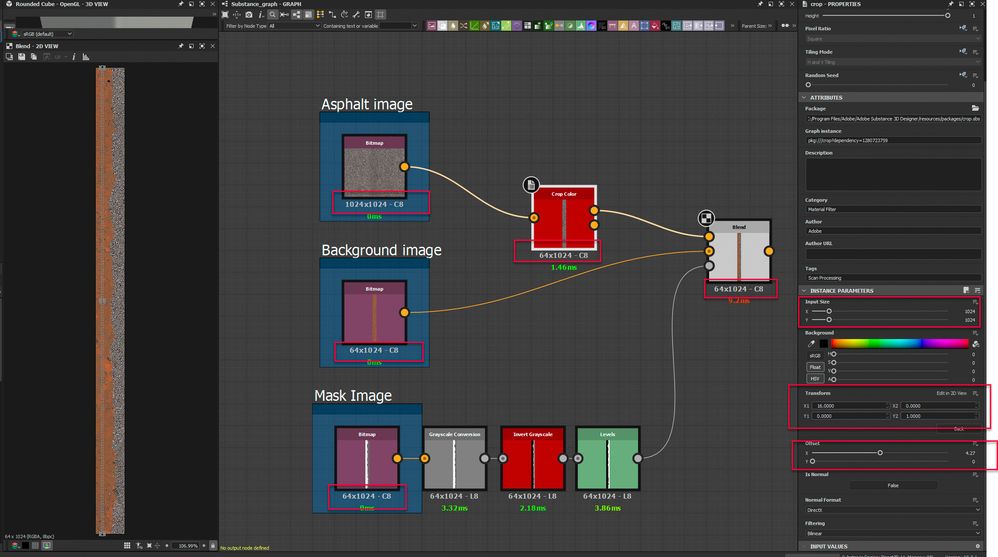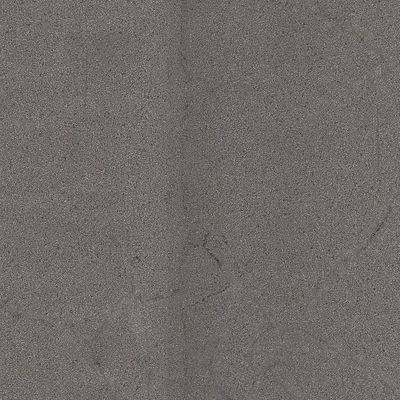Copy link to clipboard
Copied
I mean I have one material 32x2048 pixels and want to put another one 2048x2048 on top of it ? Is there a node that allows to do it in a simple manner like in Photoshop ? I am tired to do my own blend nodes which somehow always fail at certain conditions. Am I missing something ready made and simple to use?
 1 Correct answer
1 Correct answer
For your use case set your maps up as shown.
In the crop node set the node output size to Absolute 64 x 1024 px.
Set the input size to 1024 x 1024
In the crop node click on Edit Matrix Values and set X1 to 16 (which is 1024/64). Leave X2 at 0 Y1 at 0 and Y2 at 1
Adjust the offset to show the strip that you want overlaid on the background
Dave
Copy link to clipboard
Copied
Can you show an image of what you want to achieve i.e. the two starting images and the result - use Photoshop if you are familiar with it. Then we can show you how to achieve similar in Designer.
Dave
Copy link to clipboard
Copied
Thanks Dave for your reply. For example I am working at a dirt edge material 64x1024 pix sized and want to put existing regular square asphalt texture on top of the edge( on the right side) as it is in my psd.
I see I have to crop the asphalt first to 64 wide stripe similar to the edge texture. But it's not easy with the default crop node and it makes the asphalt blurrier , always re -rasterizes it. Never perfectly 64 pix. I see the crop node does have some integer "inputs" but I never been able to figure out if they do anything. Never saw any difference.
So is there any out of a box node that could do it ? or something just same carelessly easy as in Photoshop?
Copy link to clipboard
Copied
For your use case set your maps up as shown.
In the crop node set the node output size to Absolute 64 x 1024 px.
Set the input size to 1024 x 1024
In the crop node click on Edit Matrix Values and set X1 to 16 (which is 1024/64). Leave X2 at 0 Y1 at 0 and Y2 at 1
Adjust the offset to show the strip that you want overlaid on the background
Dave
Copy link to clipboard
Copied
Thank you Dave. My guess I could set up the formula for the transform matrix that way using #size .