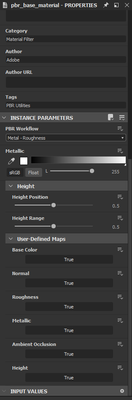- Home
- Substance 3D Designer
- Discussions
- How do you add emissive map to substance designer
- How do you add emissive map to substance designer
Copy link to clipboard
Copied
I want to add an emissive map to my base material in substance desinger but I cant seem to do that.
in my 3D veiw when I go to, Material > Default > Edit, I have this
but it makes the whole object glow and I cant find a way to add an emisive texture to control what it glows.
I've tried looking online and I could only find help with substance painter stuff which is not what I want since I am using designer.
If someone could help me with this that would be awesome.
Thanks 🙂
 1 Correct answer
1 Correct answer
Hi
If you just want to add an emissive output to a graph then just add an output node, change the identifier and Label to Emissive and plug whatever you like into it.
However, if you want to add an emissive output to the Base Material node that you show in your example above then there are some extra steps:
1. Right click on the base material node and open reference (or Ctrl+E)
2. Add an output node to that reference graph and set the identifier to emissive and Label to Emissive
Set usage to e
...Copy link to clipboard
Copied
Hi
If you just want to add an emissive output to a graph then just add an output node, change the identifier and Label to Emissive and plug whatever you like into it.
However, if you want to add an emissive output to the Base Material node that you show in your example above then there are some extra steps:
1. Right click on the base material node and open reference (or Ctrl+E)
2. Add an output node to that reference graph and set the identifier to emissive and Label to Emissive
Set usage to emissive
Set visible if to input["pbr_workflow"]==0
Set Group to Material
3. Duplicate an existing input node (e.g. roughness) and change the identifier to emissive_input and the label to Emissive. Also change Visible If to input["user_emissive"] && input["pbr_workflow"]==0
4. Connect the input emissive node to the output emissive node
5. For the graph paramaters add an additional parameter User-Defined Maps | Emissive (Boolean) by clicking on add input parameter and setting the new parameter to :
Identifier user_emissive
Type Boolean
Label Emissive
Group User-Defined Maps
You could save that amended version as pbr_base_material with Emmision.sbs for future use.
You should now have the additional input and output that you need by setting User Defined Maps - Emissive for the node to "True"
Dave
Copy link to clipboard
Copied
Hi, thanks for responding it really helps alot. I opened the base material reference graph but its telling me I can't edit it because the package is read only, how do I change that?
Copy link to clipboard
Copied
Save a Copy of the graph then open and edit that.
Dave
Find more inspiration, events, and resources on the new Adobe Community
Explore Now