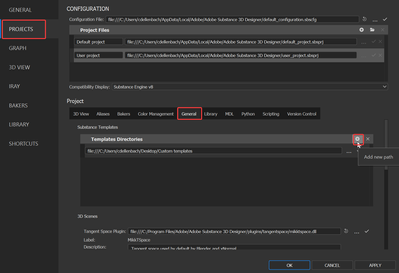- Home
- Substance 3D Designer
- Discussions
- How to auto-fill attribute value in Substance Desi...
- How to auto-fill attribute value in Substance Desi...
Copy link to clipboard
Copied
Is there a way to have Substance Designer auto-fill in the Author / Author URL on creating new graph?
Through python API, how to do that?
 1 Correct answer
1 Correct answer
Hi @hellosbs,
There is some way to do this with Python API, but the easiest workflow probably remains to create your own template with the Author and URL already filled in, and to simply use this template for every new project.
Create a new Substance Graph with all the outputs you frequently use (you can start with an already existing template), add the attributes you want (author, author url, etc.) and save this graph inside a folder where you'll let all your custom templates. You can now l
...Copy link to clipboard
Copied
Hi @hellosbs,
There is some way to do this with Python API, but the easiest workflow probably remains to create your own template with the Author and URL already filled in, and to simply use this template for every new project.
Create a new Substance Graph with all the outputs you frequently use (you can start with an already existing template), add the attributes you want (author, author url, etc.) and save this graph inside a folder where you'll let all your custom templates. You can now link the custom template folder to Substance 3D Designer:
Edit > Preferences > Projects > General > Add new path
Your custom template should now be available in the template list when creating a new graph.
Best regards,