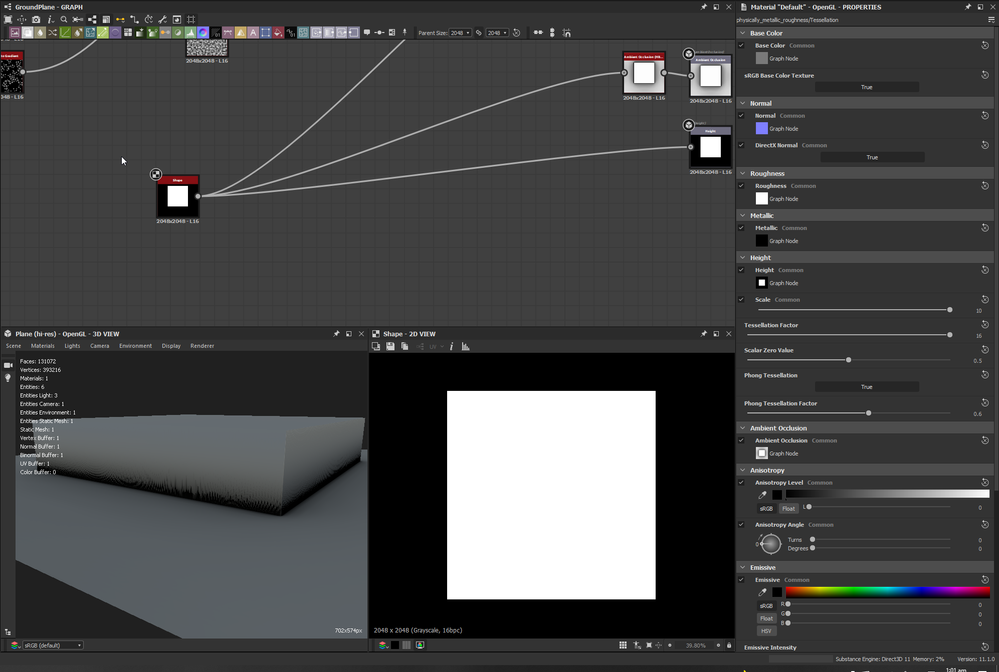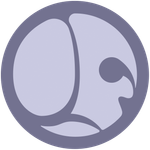- Home
- Substance 3D Designer
- Discussions
- How to get tessellation to render
- How to get tessellation to render
Copy link to clipboard
Copied
i was following another tutorial and realised the tessellation started to look very different from what i was seeing in the tutorial video. so i started looking for even more "fundamental" videos hoping to find out why to no avail.
here is what it looks like in the video:
and this is what it looks like for me:
even if i select hi-res plane:
and i don't think that's the issue because even when they used the other geo like cube, etc it still looks fine, but mine just seems to have such a low res tessellation??? why!!! help!! please ;__;
 1 Correct answer
1 Correct answer
Hello,
The tessellation displacement technique does two things:
- Tessellation: subdivides the geometry procedurally on the GPU, which adds new vertices between the existing vertices
- Displacement: moves the vertices in the direction of their normal by x amount where x = height scale * height map. You can use the Scalar zero value parameter to define which greyscale value of the height map should be the 0 value.
Generally, the smoothness of the results will depend on a combination of the Te
...Copy link to clipboard
Copied
Hello,
The tessellation displacement technique does two things:
- Tessellation: subdivides the geometry procedurally on the GPU, which adds new vertices between the existing vertices
- Displacement: moves the vertices in the direction of their normal by x amount where x = height scale * height map. You can use the Scalar zero value parameter to define which greyscale value of the height map should be the 0 value.
Generally, the smoothness of the results will depend on a combination of the Tessellation factor value, the normal map applied to match the displacement, and the height map.
Since the techique merely moves vertices, it means that where height transitions are harder the textures will appear noticeably stretched, and the geometry can look jagged if the height map does not allow for smooth transitions in the displacement height.
You can blur the white square out just enough so the hard transitions can appear smooth for tessellation displacement. These issues also appear in the tutorial, yet probably because the shape is displaced down instead of up combined with the current lighting, it may look somewhat better.
I hope this is helpful and informative!
Best regards.
Find more inspiration, events, and resources on the new Adobe Community
Explore Now