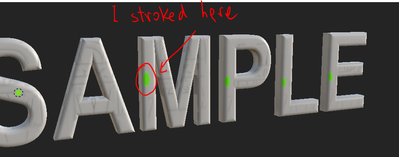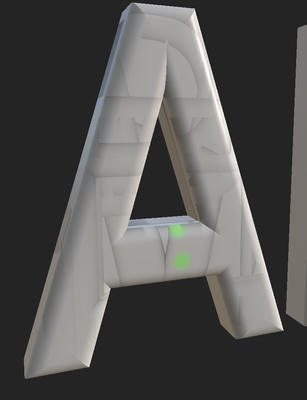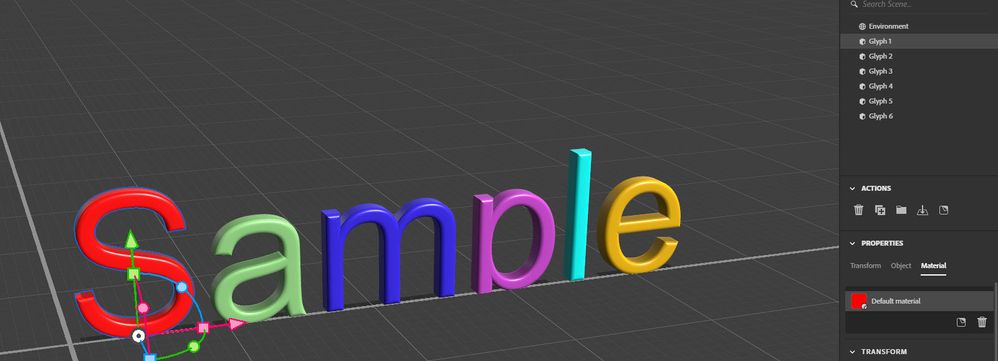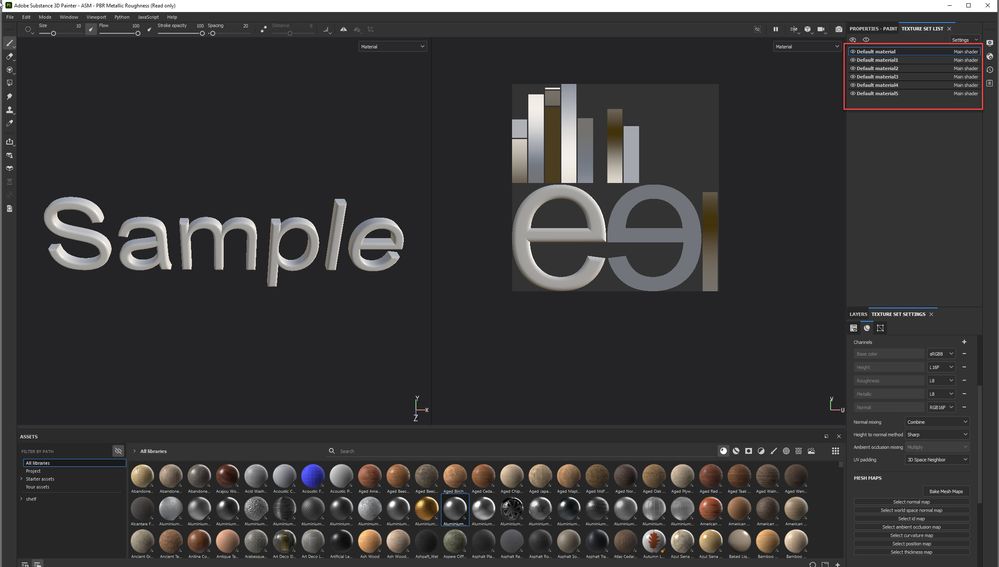Copy link to clipboard
Copied
Hi,
I am new to Painter.
I am trying to import 3D text from Adobe stager to Painter.
In stager I select and export the object, as GLFT, and open it, in a new set in Painter.
BTW, exporting as OBJ shows the same behavour.
Before & After I bake the texture, when i try to paint on the 3D, instead of painting of a single letter to paint 'spiils' on all layers.
After baking there are strange patters on the object:
These are the basic import settings I use:
What am i doint wrong here?
 1 Correct answer
1 Correct answer
Hi
The problem is that your letter surfaces are sharing the same UV space with the parts of the unwrapped surfaces overlapping rather than being laid out as separate islands on the UV map.
You could address this in two ways:
1. On import to Painter - use Auto unwrap - with UV Islands set to "Recompute All" in options
If you use this method, take the model back to 3D Stager by using Painter's File > Send to > Send to Substance 3D stager. You will probably need to scale up the painted model to g
Copy link to clipboard
Copied
I noticed that all letters are imported as a single object. Can I split the letter to single letter objects when importing?
Copy link to clipboard
Copied
Hi
The problem is that your letter surfaces are sharing the same UV space with the parts of the unwrapped surfaces overlapping rather than being laid out as separate islands on the UV map.
You could address this in two ways:
1. On import to Painter - use Auto unwrap - with UV Islands set to "Recompute All" in options
If you use this method, take the model back to 3D Stager by using Painter's File > Send to > Send to Substance 3D stager. You will probably need to scale up the painted model to get it back to it's original size.
or
2. In 3D Stager convert the letters to standard models and separate them. to do that:
a. Select the text object and use Object > Convert to standard model
b. Click away from the letters then click on them to reselect them and use Object > Ungroup. This will give you separate models named Glyph 1 , Glyph 2 ...etc
c. Put a separate material on each glyph object (i.e. each letter) by going to the material properties for each glyph object, clicking the link symbol under the material which will change it to Default, then giving that letter a basecolor Hue that is different for each letter. See below:
d. Select all the letters (or just some if you want to export some separately and export to GLTF
e. In painter you should see a separate material for each letter with no overlaps on the UVs
You can now carry on and bake as normal
Dave