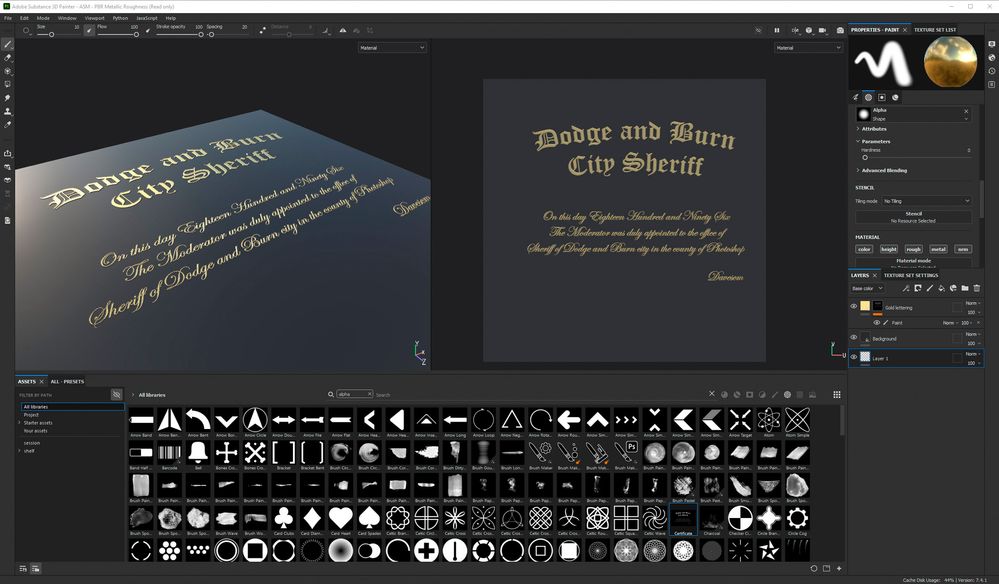- Home
- Substance 3D Painter
- Discussions
- Re: Import Text and assets, then apply Materials? ...
- Re: Import Text and assets, then apply Materials? ...
Import Text and assets, then apply Materials? Foil and raised Effects... Help?
Copy link to clipboard
Copied
I'm working on the outside of a custom top and bottom box(es) for a product and trying to learn!
(packaging). (attached example)
The "real thing" has printer embellishments - embossing, gold and silver foil effects.
I am attempting to re-create and learn how to create the same effects.
In Illustrator, I exported all the text, pieces and part of the logo as separate PNG assets.
I have the 3d box objects set to go! (top and bottom).
I imported and placed the PNGs (text, pieces (graphics) and logo) in the right places.
Part of the logo is gold foil, raised (embossed). It's a unique shape, thus PNG imported.
Alot of the text is matte white - flat or raised and some of the text is silver foil and gold foil embossed.
How can I apply gold foil/silver, foil (metal, shiny) materials to the assets?
Can that even be done? Not PNGs? A different file format? Wrong approach?
Desperately trying to improve and learn...
Emma B! :-)-------
Copy link to clipboard
Copied
There are many way ways to do this - but the easiest is probably to use a fill layer for your metallic material with a mask based on your PNG text.
1. Add a fill layer and either drop in a metallic material from the shelf (or from Adobe 3D assets ) or make one .A metallic material will have the metallness channel set to 1 and for your purpose, make it shiny by using a low value for roughness (say 0.2 or less)
Turn on the height channel and raise the height to a positive value (this will raise the lettering)
2. Add a black mask to the fill layer which will hide it
3. Click on the mask and choose Add Paint. This will let you paint on the mask
4. Import your PNG lettering using Import Resources and set the use as Alpha
5. Add that Alpha as a stencil (drag and drop into the stencil slot) and position it
6. Brush with white - so that you are brushing through the stencil onto the mask to reveal the metallic letters
Dave
Copy link to clipboard
Copied
Thank you so kindly for the guidance. Your example (screenshot) is precisely what I am trying to accomplish.
Would you take Venmo for a sample .ssg file? LOL
There's so much to learn.
I'm going to give it a try 🙂
Emma B! :-)-------
Find more inspiration, events, and resources on the new Adobe Community
Explore Now