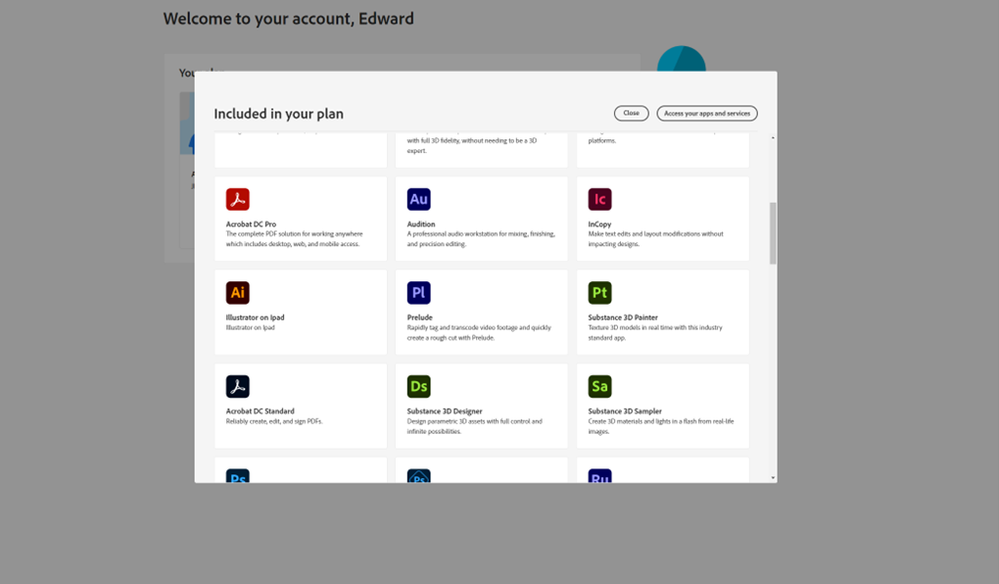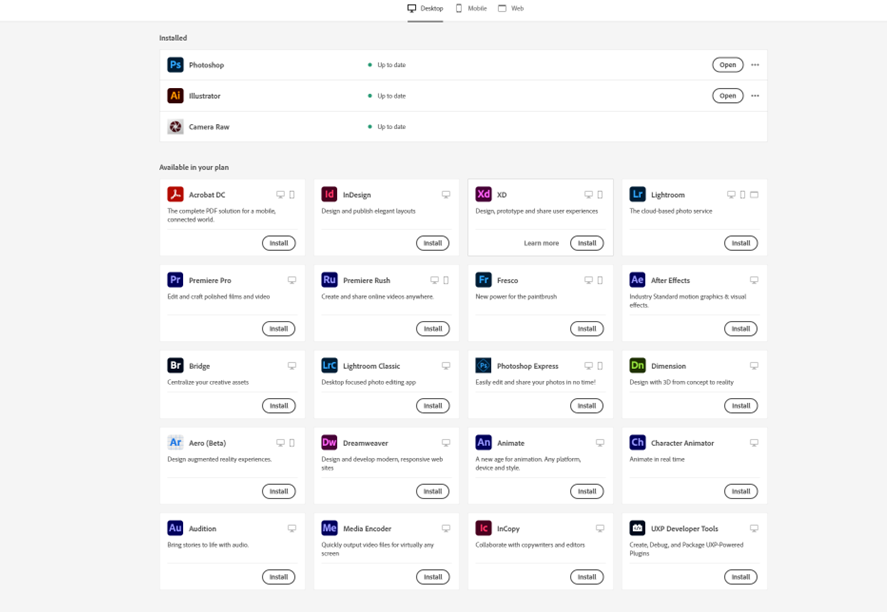- Home
- Substance 3D Painter
- Discussions
- Re: My adobe creative cloud does not show some of ...
- Re: My adobe creative cloud does not show some of ...
My adobe creative cloud does not show some of my software [Substance 3D Painter missing]
Copy link to clipboard
Copied
Im a student and have been using adobe for a while and my plan allows me access to all of the software, but when i look at my account plan i see adobe substance painter is availabel to me and my administrator has also said yes it is available to me and he does not understand why it is not showing up on my creative cloud app.
Copy link to clipboard
Copied
Does your computer meet the system requirements?
https://substance3d.adobe.com/documentation/spdoc/technical-requirements-172824034.html
Copy link to clipboard
Copied
yeah it does
Copy link to clipboard
Copied
That's the only reason I'm aware of that Substance Painter would not be available to you if it's definitely included in your plan.
Care to share the details of your system?
Copy link to clipboard
Copied
ryzen 5950x
rtx 2080ti
64 gb of ram
2tb of storage
Copy link to clipboard
Copied
Which operating system?
Copy link to clipboard
Copied
windows 10 64 bit
Copy link to clipboard
Copied
Well you've got all the ingredients for running Substance Painter so, if your plan includes it, there's no reason that it should not be available to you.
All I can suggest is checking for updates in the Cloud desktop app or reinstalling the Cloud desktop app.
Copy link to clipboard
Copied
Copy link to clipboard
Copied
Just to clarify, Creative Cloud does not include Substance 3D collection.
Substance 3D is by separate subscription.
https://www.adobe.com/products/substance3d/3d-augmented-reality.html
Copy link to clipboard
Copied
Just to clarify, Creative Cloud does not include Substance 3D collection.
Yes. Worth double checking with the school Adobe administrator that the plan definitely includes Substance. The Creative Cloud All Apps plan alone does not include it.
Copy link to clipboard
Copied
yeah my plan definetly includes it
Copy link to clipboard
Copied
Did your IT dept create a package and grant you access to it?
Copy link to clipboard
Copied
no we just downloaded it all through creative cloud
Copy link to clipboard
Copied
1. Open CC Desktop App.
2. Click your Avatar (top right image) > Preferences > General tab > Settings. Select "Always keep Creative Cloud up to date."
3. Click on your Avatar again.
4. Sign-out of Creative Cloud.
5. Close all apps.
6. Restart your computer.
7. Open CC Desktop app.
8. Click your Avatar.
9. Sign-in with your student ID and password.
10. Click on ALL APPS in left panel.
Copy link to clipboard
Copied
yeah i tried it and it didnt work i also installed adobe on my laptop using the same account and substance painter appears on that but my laptop is kinda bad and struggles to run substance painter
Copy link to clipboard
Copied
also did you see the photos i sent in one of the last replys
Copy link to clipboard
Copied
i also have steam would that contribuite to it not showing up