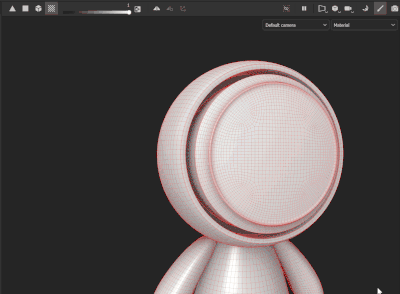Copy link to clipboard
Copied
Are there selection tools in Painter perhaps like the Magic Wand in Stager or a lasso?
Based on what I've seen in my eary days of of trying out and researching Painter the anser is no.
Are there good alternative approaches to applying different materials to parts of a mesh? For example if I have a sheet of metal with bolts (all part of the same mesh) and I want to have the sheet metal red and shiney and the bolt heads black and dull.
Is the only way to do this to use Materials IDs or separate meshes perpared before importing to Painter? Can Substance Modeler handle this situation?
Thanks
George
 1 Correct answer
1 Correct answer
Hi George,
Thanks for the question,
My favorite tool for selecting parts of my model is the Polygon Fill tool. it allows to select parts of the mesh by triangles, Polygons, meshs parts or UV islands.
For the example you gave with a plane and bolts, the bolts are probably on a different mesh than the plane, therefore the Polygon Fill tool will be a perfect fit in this scenario.
Let me know if it helps you,
Copy link to clipboard
Copied
Hi George,
Thanks for the question,
My favorite tool for selecting parts of my model is the Polygon Fill tool. it allows to select parts of the mesh by triangles, Polygons, meshs parts or UV islands.
For the example you gave with a plane and bolts, the bolts are probably on a different mesh than the plane, therefore the Polygon Fill tool will be a perfect fit in this scenario.
Let me know if it helps you,
Copy link to clipboard
Copied
Thanks, this is helpful.
I tried this out on a mesh that I exported from Shapr3d as an STL (the only available format). Since Painter does not open STL files I opened it in Stager. It opened just fine and the magic wand tool was able to select the "bolts". I exported an OBJ from Stager. I could not open this file (see below for log). So I opened the STL in Zbrush and exported as FBX -- that opened in Painter. I was able to make useful selections with the polyygon fill tool of the "bolt heads" even though this mesh was very wierd. So it seems the polygon fill tool will work in certain situations.
[Scene 3D] OBJ/MTL: Encountered unknown texture type
[Scene 3D] Skipping one or more lines with the same contents
[Scene 3D] The string "isp" cannot be converted into a value.
[Scene 3D] Failed to load 3D scene.
The string "isp" cannot be converted into a value.
[Paint Document] The project has been updated from version 75 to version 76.
Find more inspiration, events, and resources on the new Adobe Community
Explore Now