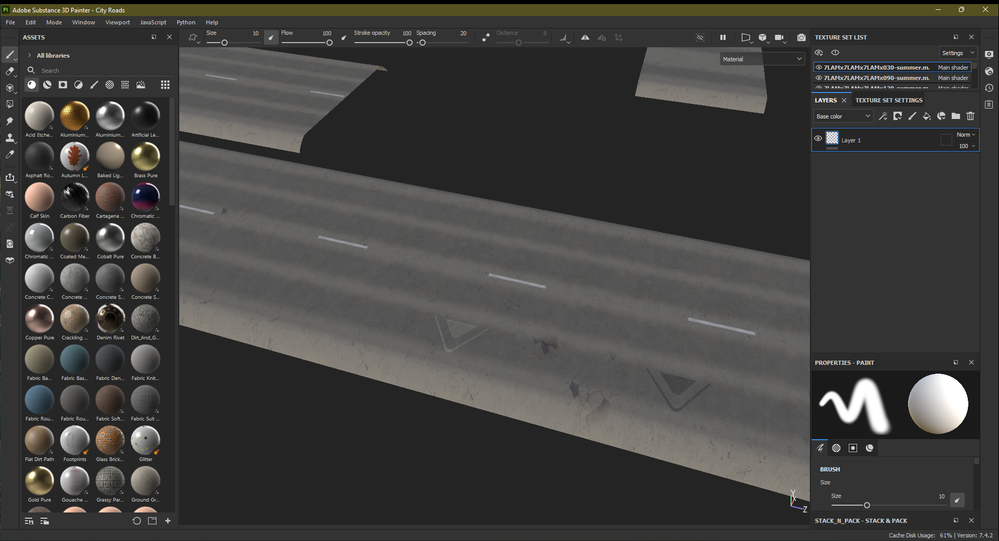- Home
- Substance 3D Painter
- Discussions
- Re: Stencil not working unless H+V tiling is on, a...
- Re: Stencil not working unless H+V tiling is on, a...
Stencil not working unless H+V tiling is on, and paints with an offset
Copy link to clipboard
Copied
Guys, I'm surprised at myself that I am suddenly unable to use stencil. As a thousand times ago, I have a fill layer which I want to reveal only partially, so I add a black mask, a Paint layer under the mask, select a brush and a stencil, and try to paint on it with white color.
Nothing is painted unless I select H+V tiling (which I don't want, but it could be a trade-off). However, the painted area is not the one bordered by the stencil, but it's a little bit shifted to some directions. I've tried tri-planar and UV mode for the fill layer, as well as Tangent wrapping and planar (if I remember well the names of the paint layer's modes), with no change in the result.
I've recorded a short video. Can you spot what the basic thing am I miss or do wrong? (Substance Painter is up-to-date, and I fight with it on Windows 11.)
Thanks,
Gus
Copy link to clipboard
Copied
A little update, I can paint with the stencil in Projection mode, but I'm pretty confident I didn't need to switch to it in the past for the stencil on a Paint layer under a mask to work.
Copy link to clipboard
Copied
Same thing happens to me, normal stencil not projection correctly in the viewport, however it is projecting fine in the UV view and yes you are right you did not need to use projection tool to paint through. I will roll back some version to check it out when I knew it was working.
If it is a bug hopefully will be fixed soon, also on win11 btw
Copy link to clipboard
Copied
actually updated graphics driver and with a freshly opened scene it works fine again
Copy link to clipboard
Copied
Wow, gonna check my drivers soon and will come with a feedback. Praying till the night. 🙂
Copy link to clipboard
Copied
@aakosh, can you share with me the brand of your GPU and the version number? I have an nVidia GeForce GPU with the latest driver. Probably you have some different stuff.
Copy link to clipboard
Copied
Copy link to clipboard
Copied
I have the same driver with an RTX 2060 card. But at least it's good to know it's a driver issue and will be fixed some time for me, too, probably in an upcoming version.
Copy link to clipboard
Copied
in the meantime if its possible I would roll back for a previous version of substance, because the workaround is really tedious, hopefully will be fixed soon
Copy link to clipboard
Copied
That's an option, yes. In the meantime, I can work on different parts of my models in the hope that a new version gets published in a few days.
Copy link to clipboard
Copied
A quick update on this weird stuff. I had to add a few more meshes to my model so I went to project config and loaded the updated fbx file.
My texture looked like this before doing so:
Then I loaded the updated file, and came to see this (before and after baking, it's the same):
Watch those triangle-like shapes. I remember when I could not use the stencil, I gave it several tries, and for one, I used this triangle as a stencil. Then I deleted it, and created the fix on the asphalt using the projection tool and my pen. It is weird that by updating the project with a new FBX file, these stencil paints came back as they should not even exist anymore. As far as I can remember, I even deleted the Paint layer from the mask stack and created a brand new, so I really don't get it how this could happen.
I downgraded from 7.4.3 to 7.4.2 and 7.4.1, performed the same procedure, and got the same results. So it must be something with my project file, rather than Substance.
At this point I don't even think it's the video driver, it's more like a corrupted file. I feel very sorry for my carefully designed potholes and road fixes. 😞 If you want to help me, you should probably send a few bottles of whiskey.
(FYI @aakosh)
Copy link to clipboard
Copied
I'm having the same issue here. In my experience this happens with meshes that share UVs but on different coordenates. Like when you have a duplicate object that share the same UV space but you move the UVs to 1:0 space. I'm still unsure how to fix it other than re-unwrap but that would cause objects that are similar to use additional UV space instead of sharing it. If you were able to find a solution, I'd love to hear it.
Copy link to clipboard
Copied
Still no luck. I've decided to redone my paints from the original meshes as the issue showed up at about a 10% progress, but since it's a large set of meshes, it seemed to be a reasonable last resort to start over to not suffer from this in the remaining 90. In a few hours I've rebuilt the layers, and run into the very same issue.
My meshes all have a separate material (I'm going to combine them into an atlas later in Blender), and I did not use the unwrap feature, I've created the UV map in Blender.
Another interesting phenomenon is that if I set a stencil as a grayscale with the Projection tool, I can paint on my layer, however the paint is offset, it's not under the mask. 😞
Copy link to clipboard
Copied
Hello, the stencil doesn´t like duplicated meshes (a lot of times we make copies with rotations to check all angles)
regular brushes work on all copies, but stencil only will work on one, possibly related to same mesh having overlapping uvs? So once I noticed that, voila, error gone
Find more inspiration, events, and resources on the new Adobe Community
Explore Now