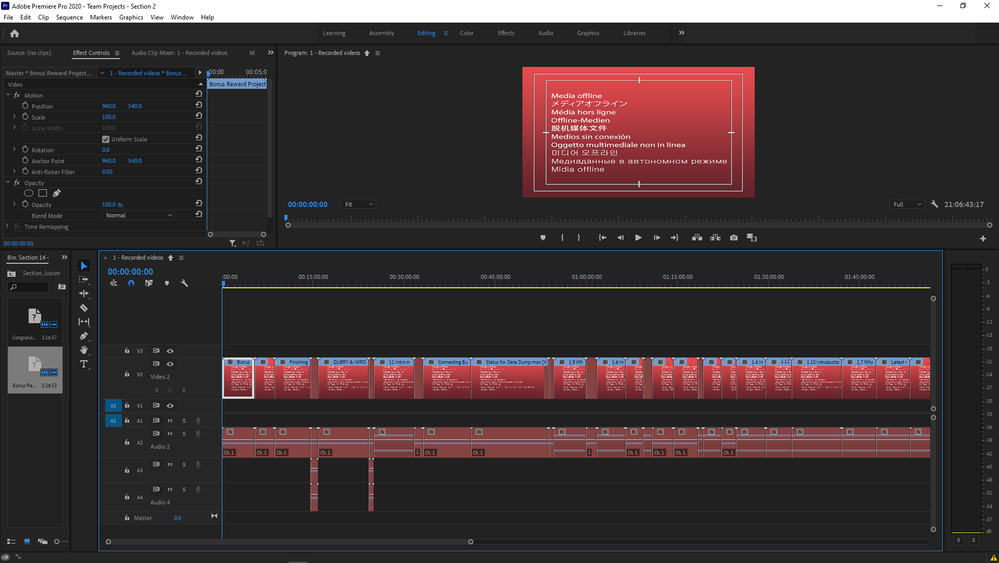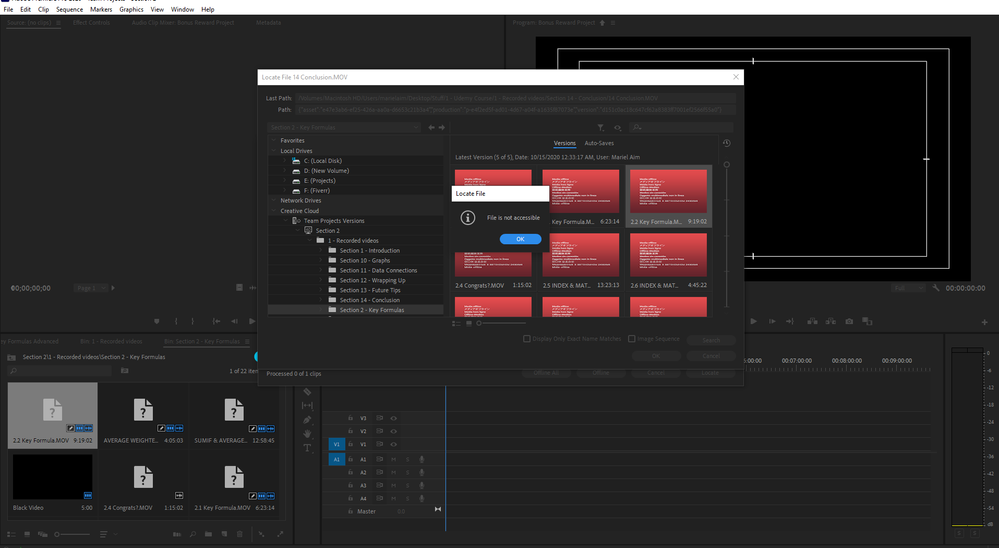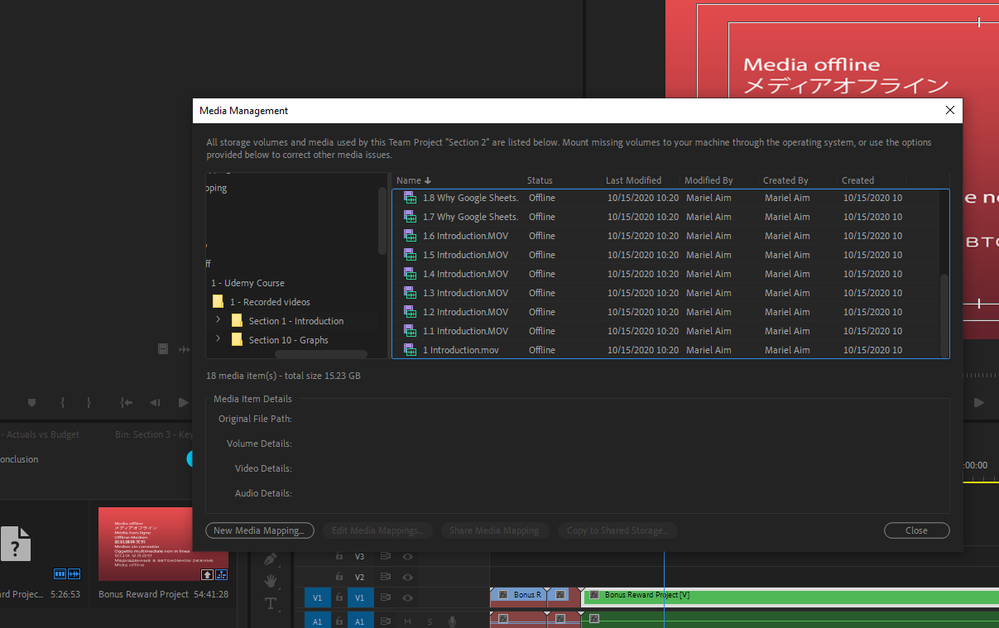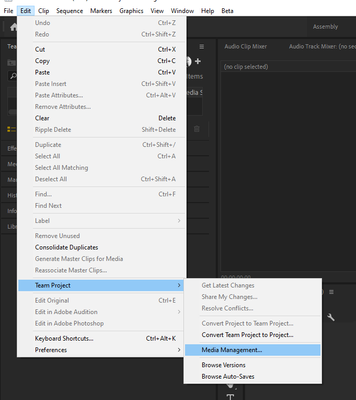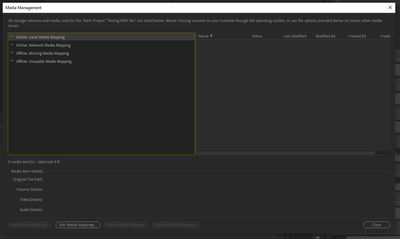Team project
Copy link to clipboard
Copied
Hi, I have problem with the premier pro team project. My friend has added me to a team project and I can see it. but when I'm going to editing the media showing a red screen and warning that media is offline. But my friend is online. I haven't any previous experience with adobe team projects.
Copy link to clipboard
Copied
Hi there.
Do you have a copy of the media somewhere in your possession? If that is the case, you can link the media within the media management dialog using new media mapping for the offline items by selecting the offline directory at the top of the dialog, clicking the new media mapping dialog, then navigating to the correct location on your own system. This is outlined in the following link. Do not use Make Offline... or Link Media... for this operation as it will change the location of the media for the other users of this team project.
https://helpx.adobe.com/team-projects/using/add-and-manage-media.html#Managemedia
Hope this helps.
-Nate
Copy link to clipboard
Copied
As Nate mentions, you must have the media on YOUR local system.
The other MUST ... is again as he mentions ... you MUST link to that media from the Edit/Team Projects/Media Management dialog and NEVER link to media from the Project panel or Media Browser panel in Premiere!
The only person who uses the Project panel or Media Browser to add media is the Owner of the project.
Neil
Copy link to clipboard
Copied
As Nate mentions, you must have the media on YOUR local system.
And you've found the Team Projects Media Management dialog, which is good! Like me, I think a lot of users don't know about that at first. So for others reading this, the other MUST ... is again as Nate mentions ... you MUST link to that media from the Edit/Team Projects/Media Management dialog and NEVER link to media from the Project panel or Media Browser panel in Premiere!
I'm including images of the path in the menus to the Team Projects Media Management dialog option, and then that dialog open showing the options. Normally, you'll map to your local drive with the top option.
The only person who uses the Project panel or Media Browser to add media is the Owner of the project.
Neil
Copy link to clipboard
Copied
Neill is spot on about this
Follow the advice he has given and you should be up and running with zero sync issues
Mo
Find more inspiration, events, and resources on the new Adobe Community
Explore Now