 Adobe Community
Adobe Community
Copy link to clipboard
Copied
Reference image below.
I need to get a number to sit on the baseline in a line of text but it automatically sits below the baseline. Is there a term for this? And how do I got about fixing it?
Thanks!
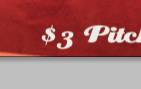
 1 Correct answer
1 Correct answer
Garrett,
You can do it in (almost) exactly the same way in Photoshop, and in InDesign.
In the Index in the Helpfile you can find it under Baseline Shift.
Copy link to clipboard
Copied
Garrett,
Your font seems to have Old Style Figures (where 3, 4, 5, 7, and 9, extend down below the baseline, and where 6 and 8 extend above the x height). In that case it is perfectly normal.
To force it up, the exact way depends on the application, but basically it is to set a customized baseline shift for your 3. With terms from Illustrator, working with live Type, you may use the Type Tool and:
1) Use Shift + an arrow key or drag to select 3 and nothing else;
2) In the Character palette/panel insert a Baseline Shift value that brings it up as desired (you may try different values until you are there); you may need to click the right arrow and tick Show Options to see the baseline Shift option.
Copy link to clipboard
Copied
Oh ok awesome. Well i am using Photoshop at the moment but if you know how to fix that in InDesign that would be awesome. Thanks.
Copy link to clipboard
Copied
Garrett,
You can do it in (almost) exactly the same way in Photoshop, and in InDesign.
In the Index in the Helpfile you can find it under Baseline Shift.
Copy link to clipboard
Copied
Just another possibility to keep in mind; depending on the font, there might be non-old-style numbers in the glyph set that you could use instead. I don't know how to get there in PhotoShop, but...
In InDesign, got to; Type > Glyphs to bring up the glyphs panel.
In Illustrator, its; Window > Type > Glyphs.
