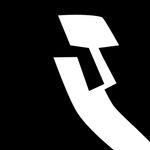- Home
- Video Hardware
- Discussions
- Re: Best Computer Build for AE 2018 + Element 3D
- Re: Best Computer Build for AE 2018 + Element 3D
Best Computer Build for AE 2018 + Element 3D
Copy link to clipboard
Copied
Hi all,
I've searched a lot of forums for the best Mac computer build and realized I just need to post a new question, the details are too specific for me to find out from random blogs/forums.
My current build is:
Mac Pro Late 2013 (trash can)
3.5 GHZ 6-core intel Xeon E5
32 GB DDR3 Ram
AMD Firepro D500 3072 MB
My company is looking to upgrade my computer to something a faster. My main work is complex after effects animations (think a large grid of HD videos playing and moving around on screen at the same time) as well as a lot of high res Element 3D work.
My idea was to purchase an old 2011 Mac Pro tower from a reseller and have them fix it up to these specifications:
2.93 GHz 6 core intel Xeon Westmere (12- core, 24 thread)
64 GB DDR3 Ram
GTX 1080 8GB
250GB SSD (~500MB/s)]
Here's the link the resellers site if you want all the specifics: https://ibuildmacs.com/configurations/323828/
Specific questions I have are:
1. Is this GPU fast enough to keep up with the GPU?
2. Being an older 2011 build will the internal cables be able to transfer signals fast enough to even utilize the GTX 1080? Should I get a 2013 Mac Pro Tower for an additional $300?
3. Is this a good configuration for AE and Element 3D? I know there have been some minor problems with AE not supporting GTX 1080, but I've heard those have been fixed in the last few updates.
Any guidance/ advice would be great!!
Copy link to clipboard
Copied
Xeons are no better than other powerful Intel CPUs, for AE. Get the fastest non-Xeon CPU you can afford. Set aside 4 GB of RAM per logical CPU core, for stable AE performance. Get a 500GB startup SSD. Get at least one more SSD. If you can afford two and have a fast I/O then make one of these a portable SSD, for cache. Use the startup SSD to store active AEPs - keep media files on the other (internal SSD). Use the portable SSD for periodically backing up AEPs and active projects.
Have a large non-SSD for storing Stock Footage, Archived AEPs and other assets that may be be re-used. When using assets from this drive, commit to a Collect Files, to move (and copy) these assets to the internal SSD drive.
Element 3D loves VRAM - a similarly spec'ed Nvidia GTX is preferred over an Nvidia Quadro.
HTH.
Copy link to clipboard
Copied
Thanks for the reply Roland!
So minimum of two SSD's, one for startup and one for cache files?
Why non-Xeon? This Mac reseller only does Xeon CPU's, is that an issue?
ZP
Copy link to clipboard
Copied
One SSD for startup and for storing active/current AEPs.
Folks are switching to PC - use a Mac only if it's a matter of life and death. 😉
This is a good read and answers your other Qs and more.
https://www.pugetsystems.com/recommended/Recommended-Systems-for-Adobe-After-Effects-CC-144
Copy link to clipboard
Copied
Hey Roland, I was working on an ASUS G752VY since the past 2 years, here's the configuration -
Intel i7 2.7GHz
64GB RAM
512GB SSD + 1TB HDD
Nvidia GTX980M 8GB. This was working great for me while using Adobe After Effects by default.
I recently switched to the Dell Precision 7730 (the ASUS computer broke down) on this configuration -
Intel Core i9-8950HK, Six Core 2.90GHz, 4.80GHz Turbo, 12MB 45W
Intel HD GFX
64GB RAM
1TB M.2 NvMe SSD
And I feel After effects is being quite slow on the new system (Dell Precision)
My question - Do I need to get an additional internal SSD for my new system OR an Nvidia graphic card for a faster workflow/render times in After effects and Media encoder?
Copy link to clipboard
Copied
There's only one hard drive and it's an NVMe? What ports do you have?
On your Q, I think you'll want both - at least another SSD for your cache files and an nVidia GPU. BTW, prices of the GTX1000 series have dropped a bit cos the GTX2000 series cards are slowly reaching the market.
Copy link to clipboard
Copied
Thanks for such a quick response! Yes on my new system, I only have one 1TB NVMe drive (Toshiba).
I'm a little confused about how to use multiple SSDs for a faster workflow. If I install an additional SSD to my laptop - Do I install the OS and the Softwares on one SSD and assign the other one for cache? Which would should I keep my project files on?
Also, could you please help me understand how a graphic card plays a role in increasing render times and workflow with AE or Media encoder? Something to do with OpenCL? Unfortunately Dell can only offer the Radeon Pro WX7100 /8GB for my laptop at the moment, I might just get the SSD for now and wait to install the graphic card later.
I tried rendering the same animation on a friend's macbook pro with 16gb ram and Intel Iris Pro 500 (1536mb) and there wasn't a huge difference between my 64gb ram system and his. Wondering if the SSD and the graphic card is the issue?
Thank you again!
Copy link to clipboard
Copied
Just checked your machine on the Dell site. Your specs are quite similar to what I have for on-site post-pro work. I've got an Acer Predator Helios 500 - 64 GB RAM, GTX 1070, 512 GB NVMe (OS drive), 2 TB NVMe (internal drive) and a 2TB (internal spindle drive). I have a few external Samsung SSDs and I recently added a HP external Thunderbolt 3 with 1TB NVMe into the mix.
Copy link to clipboard
Copied
Hey Roland! What's the ideal location for After Effects exports? I have 3 SSDs installed on my laptop - One for the OS and software, another for source files, and the third one for cache.
I usually use Media Encoder for all my exports and I'm wondering how much the export location affects render times.
Copy link to clipboard
Copied
You should use the internal SSD for your cache. Of course, if you can afford a third internal SSD, then that's good for your cache drive too. Additionally, you may be able to use your external SSD as your cache drive. You can test if the external drive (plus its connection) is sufficiently fast by looking at your Timeline's cache indicator. Specifically, Look for how quickly blue cache indicators turn green. A blue cache indicator denotes frames saved to your cache drive. When you initiate a Preview, AE will send these frames to RAM. If the blue cache indicator turns green (frames cached/loaded to/into RAM), faster than the PTI (Preview Time Indicator), then your SSD is doing a good job as a cache drive.
Copy link to clipboard
Copied
If you would like, I can move this to the Hardware forum.
Copy link to clipboard
Copied
I think the machine on offer is a mistake. Your current machine has better specs for AE.
After Effects doesn't utilise multiple cores to any great effect any more. You're suggesting a move to a machine with more cores but less clock speed. That doesn't sound like the right way to go to me.
You use complex animation (get more RAM) and Element 3D (get a better GPU)
There's some great comparisons on this site:
iMac Pro Late 2017 Performance Comparison: EveryMac.com
What I'd do, assuming you want to stick with MacOS:
If money is no object, buy a new iMac Pro. Get the base 8 core model, but max out the RAM and GPU options. Approx US$8000 depending on hard drive selection. Use a fast Thunderbolt 3 SSD External RAID for your main storage, and internal drive for system and cache. (There have been some users on this forum reporting poor results from a new iMac Pro, so if you go this route, make sure you purchase from a reseller who offers 14 or 30 day return policy.)
If that's too expensive, upgrade your 2013 Mac Pro. 64GB of RAM, replace the GPU (there is limited selection but it can be done.) Use a fast Thunderbolt 2 SSD External RAID for your main storage, and internal drive for system and cache.
Or, if you still don't like these ideas, buy a crazy maxed-out PC and live with Windows.
Just remember: more CPU clock speed, more RAM, best GPU you can afford. These are the factors that will make After Effects work faster.
Also, consider buying RenderGarden, which will utilise more cores to speed your renders. But make sure you have PLENTY of RAM.
Copy link to clipboard
Copied
https://forums.adobe.com/people/Andrew+Yoole wrote
If money is no object, buy a new iMac Pro.
Really? Seems like most of the really bad bugs and compatibility issues are with Macs.
If I had a nickle for every time there's been someone on here lamenting about how they essentially threw away money
on top of line Macs...I'd have like maybe around 2 or 3 dollars.
Copy link to clipboard
Copied
Hence my disclaimer in the post. If he wants a high end Mac, that's the current best option.
I have several clients who are very happy with their new iMac Pros for After Effects and Cinema 4D work. Everybody's mileage may vary.
Copy link to clipboard
Copied
Macs have fewer problems with viruses. I haven't had a PC for a few years, but although it was inexpensive I could barely use it because it had so many software problems. I now use a 12 core mac pro and I pay for it every month from video ad work. Mac is a more pro option... unless I needed to build an animation studio... then I'd get a bunch of PCs
Copy link to clipboard
Copied
Not a wise choice, especially since you're actually retrograding from what you're currently using, and then two old 6-core CPUs put together are still too weak to take anywhere close to full advantage of that GTX 1080. Plus, the PCIe x16 slot on that Mac Pro is only PCIe 2.0 compliant, which at around the GTX 1060 performance level the slot itself will start bottlenecking the GPU.
What's more, After Effects cannot effectively utilize more than four CPU cores and eight processing threads, so what you're planning to do would have actually resulted in performance downgrade for you.
Copy link to clipboard
Copied
My recommendation: 1. Keep the current build, at least until Apple FINALLY announces something new, hopefully this fall. Add more RAM, basically max it out, I believe it goes up to 128gb. Next get an external gpu enclosure, razer core x is probably the newest/lowest price... need to check thunderbolt gen compatibility there, but I think it should support whatever the Mac Pro can output. If not there are plenty of options here, and I think bizon tech has chat support. In this you can add that 1080 or, if a little better would be one of the newer Titans (you can get an enclosure with card included on bizon's website). Some folks mentioned the separate drives for cache and your work files and I can confirm that it makes a difference. OWC has everything you might otherwise need to upgrade internal storage or ram. Thunderbolt ssd solutions can be used to add fast drives without opening the hood. Happy rendering.
PS. If you really want to the ultimate machine, I would suggest getting a PC build with either 16 core Ryzen Threadripper or 18 core Intel i9, 128gb of RAM, multiple m.2 ssd drives (for splitting up os, files, cache), and a Titan V GPU (just released). For archiving and regular backups of your production files, Seagate is making 12TB baracuda pro drives now, and I would mirror a few of those for safety. Then, back all that up to an NAS in another building, at least 32TB to hold you over for a lonnnng time.This is what I would do if I was given the company card and asked to get the best (not the cheapest).
Whichever way you go, good luck and happy rendering!
(Someone please check my facts here and make sure I am not off base about any of this... I'm a creative professional and these are my opinions based on what I currently understand about the tech.)
Cheers, J
Copy link to clipboard
Copied
Thanks John, this was helpful! I was able to get my hands on D700 GPUs so I'm holding off for now, but I didn't realize external GPUs were a legitimate thing till now.
Copy link to clipboard
Copied
As a general guide, cos there are users with fewer/more drives. However, 3 fast drives are a good thing.
Fastest drive should contain your media used in a current project.
Second fastest drive should be used for cache
Third fastest drive should be used for storing current/on-going AEPs and to place your AE renders.
More drives allows you to set up each drive for dedicated use by AE. This precludes a single drive from being used by AE at the same time. When a drive is being tasked with more than one instruction at a single time, performance will deteriorate. In short, a drive either writes or reads - ensure only one of these tasks is being done at any one time.
E3D uses the GPU a lot. Check with VCP directly if AMD cards are well-supported - I've always been an Nvidia user. I also use PPro a fair bit and I like the CUDA speed enhancements that come with using an Nvidia GPU and PPro.
The difference between 16GB and 64GB RAM will be dependent on the type of comp you're rendering and the source files used to render the comp. Perhaps your AEP isn't sufficiently heavy in terms of computing and/or the files used are minimal. With larger rez source material and heavy computing effects, the difference between 16GB and 64GB will be more evident. Oh, of course the longer the comp duration is then the bigger the difference will be but against, subject to the comp compute requirements being sufficiently heavy.
Copy link to clipboard
Copied
Thanks a lot for explaining it all Roland. I'll get back to you with the differences I notice once I install the parts in my laptop.
The OS and the software should be installed on the fastest drive as well I'm assuming?
Copy link to clipboard
Copied
Fastest drive for media currently used in a project. OS/software will either be in a smaller drive which is just as fast. It's not difficult to put two PCIe NVMe drives into most desktops and laptops these days; so if performance is a driven goal, then these two drives must be present in the system. I believe the majority of users place their disk cache on their OS/software drive.
When testing, work on a typical project you work on. There are tests out there but it's moot if your work does not resemble the project you use for your tests. There are different requirements and stresses placed on your system and these are largely based on the type of assets you work with, their resolution, type of effects you apply and how you work (compositing and keyframing) with them in AE.
I suggest you first test with render location - see if there is a difference with render times when you output to each of the three drives I've suggested. I say this because this is where I suspect to see the greatest difference; based on my suggestions.
If you want to test out poor performance, then place your used/required assets onto the slowest drive. I suggest you test one asset type at a time, on the fastest drive you have - (a) media assets (b) disk cache (c) render location. Then, if you're feeling adventurous, try to assets types on the fastest drive. You may then try all three on a single/fastest drive.
Find more inspiration, events, and resources on the new Adobe Community
Explore Now