- Home
- Video Hardware
- Discussions
- Re: Generic Guideline for Disk Setup
- Re: Generic Guideline for Disk Setup
Generic Guideline for Disk Setup
Copy link to clipboard
Copied
There have been many questions about how to set up your disks.
Where do I put my media cache files, where the page file, and what about my preview files?
All these allocations can be set in PR, so I made this overview to help you find some settings that may be beneficial. It is not a law to do it like this, it is a generic approach that would suit many users, but depending on source material, workflow and backup possibilities, it is not unthinkable you need to deviate from this approach in your individual case.
The reasoning behind this overview is that you want to distibute disk access across as many disks as possible and get the best performance.
Look for yourself:
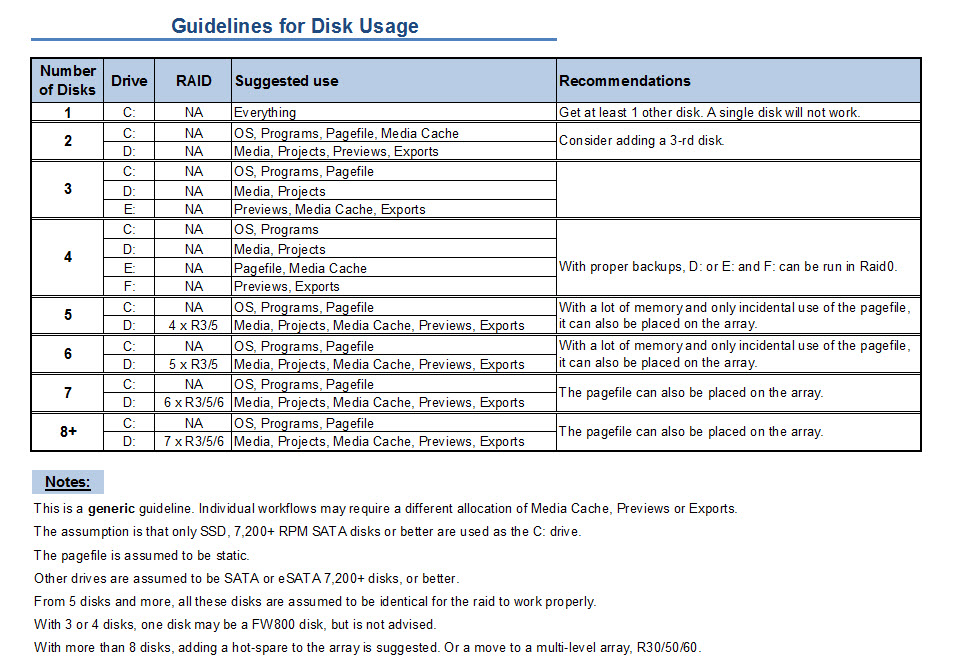
I hope this helps to remove doubts you may have had about your setup or to find a setup that improves performance.
Copy link to clipboard
Copied
Sounds very good.

Copy link to clipboard
Copied
Harm,
So with my system:
3 1 TB SATA 7200rpm
1 600 GB Velociraptor 10,000rpm
1 2TB iOmega Firewire 800 External Drive
What would be the best config for CS5? (I have the three SATA drives in a RAID 5 as of now, but could change that if needed)
Bill
Copy link to clipboard
Copied
My goodness, all this hard drive planning is mind-boggling, isn't it?? Know this: Whatever hard drive layout you come up with, you'll change it in a year, lol! My rig is a lot different than when I built it 18 months ago. But having the patience to plan it out does save a lot of grief.
Anyway, some replies:
- PerfectPair: Don't sweat it, I lost track too, and I'm part of the conversation!
- Bret: I hadn't even looked at Adobe's recommendations for scratch disks, so it's good you brought that up. I tell ya, I wouldn't make my asset drive hold my scratch disk regardless and I wouldn't use my OS drive, so the other option is a third or even fourth drive, and those are likely to be your "slowest" drives, but certainly they shouldn't be slow drives. 7200rpm with 32mb cache should be the bottom benchmark. No, wait, a 4200rpm usb external! Yeah, that's it!

- Bill: your assets (a.k.a. footage and audio files) should be on your RAID drive for fastest speed when editing. You'll get them on that RAID drive simply by copying them there off your camera. I'm old school, I don't use these import utilities that all these apps come with (I have wanted to shoot the Adobe Photo Downloader with a Remington 12-Gauge closed-choke over-and-under shotgun, lol!). But that does bring up a thought based on you saying you need to move between two computers. Really? Ouch, that takes some reconfiguring. Remember, when you create the Pr project, you have all these project files that hold the meta-data for the project which includes pointers to the location of your footage. The footage doesn't get copied into Premiere and embedded, so if you gather up the project files and put them on another computer you won't have your footage (Premiere will let you know that, don't you worry), you'll just have the project files with your settings and edits and all that. You would also have to copy the footage and move it to the other computer, and that can get long and ugly with gigabytes of video clips. It seems like you would literally need a portable hard drive for your assets that is a RAID5 setup and sports an eSata connection so it's as fast (or nearly) as an internal RAID5. LaCie makes an expensive "4Big" drive drive ( http://www.amazon.com/LaCie-301359U-Quadra-FireWire-Firewire/dp/B001GFB6I8/ref=sr_1_1?s=electronics&... ) that can do just that, and you could move it back and forth to both computers, plug it in, and Premiere will retrieve the footage off of it for the project. But it has to be RAID5 and it has to be eSata. USB and FireWire 400/800 aren't even CLOSE to being fast enough, which probably contradicts what Apple has said in the past, but a lot has changed in 18 months. The 4Big does all types of connections, so you can access data off of it from any PC if you need to by using the USB or FireWire ports, but don't use those for editing. You really need to edit across two machines, huh? Might be easier to unplug the Mac and carry it to the second location, lol! OK, this new scenario does throw a hitch in the plan, but if you have to haul footage back and forth between two computers, you might have to go with a fast eSata external RAID drive. Oy! Crazy, isn't it?

Copy link to clipboard
Copied
Paulie,
Thanks again. Before I get to your above reply. One question. I understand that all of my assets will go on the internal RAID 5. Some people here are saying they use a separate disc for scratch. Would that be the Raptor or the RAID in my case. I am guessing it is the RAID since that is where all of the assets are.
To your above reply, yes an external RAID case sounds like something I will get in the future. But, I think now what I will do is since, I always back up everything onto my external FW 800 hard drive, when I need to use this stuff at another computer I will bring that external FW drive with me with the backed up assets and the project files. On the second computer I am only showing the edits and getting feedback and on the project. I will be doing all of the heavy lifting on the stationary Mac. I think that should work. I just need to make sure when I use the other computer that Premeire knows how to find what it needs. We are currently having an issue with some audio that was synced in Plural Eyes (priceless software as far as I am concerned).
Bill
Copy link to clipboard
Copied
Yeah, that'll work! It appears that you'll have to put the scratch disk on the RAID so it's separate from the drive that Premiere is installed on. If I'm wrong and it should go onto the OS drive, somebody please pipe in!
Copy link to clipboard
Copied
I have a 2009 Mac Pro, similar to Bill's setup. I wish I had the Quadro 4000, though! That will be nice for you. Mine works excellent for HD video, and is as follows:
3.33Ghz quad, 16GB RAM, ATI 5870, Mac Pro RAID card, 2-port eSATA card, 1x640GB 7200rpm internal drive, 3x1TB 7200rpm internal drives, 1TB external drive via eSATA, 2TB external drive via eSATA.
I the Mac came shipped with all four drives as individual RAID sets. The OSX 10.6.3 (since updated to 10.6.5) was on the 640GB drive. I deleted the three 1TB sets, and reconfigured as one 3TB RAID 0 set. Easy peasy. You can do the same, except use the new Raptor as the OS/CS5 drive, along with other programs. (I have MANY other programs on my OS drive... including Production Premium CS3 and CS5, Audition for Mac (beta), Office for Mac 2011, etc.) Then create a RAID5 set with the three 1TB drives.
I use the 1TB external eSATA drive as a clone drive for my 640GB OS/programs drive, and the 2TB external eSATA as my backup of all video assets. I realise that I have too large an external for my OS, and too small an external for my asset backup, but I've only used 1.2TB of data in my 105 minute HD feature film, so it all works for now.
So yes, the Mac Pro RAID card will allow the Raptor to be a separate drive for the OS and such, while maintaining the RAID5. I use RAID0 since I have my external backup, and I like the incredible speed of the 3-drive RAID without losing any disc space for parity.
Mind you, I'm about to update my system (as we all seem to love doing) to an external RAID box via an Areca RAID card (tossing the Mac Pro RAID card) and setting up a four or five disc RAID3 for video assets, and using the internals for scratch, exports, programs and such. I'm going with RAID3 over RAID5 because I understood that in case of a drive failure, the array slows down way more in RAID5 vs RAID3 due to the single parity disk in RAID3. In RAID5, all disks in the array share pairty, thus a drive failure results in much slower speeds until the RAID is rebuilt with the new drive. I'm spoiled on my RAID0 for now, so I prefer the redundancy of RAID3 while being as close to RAID0 as possible.
EDIT: Yes, my scratch disc is set on the RAID, along with all the video assets. Premiere is on the OS drive.

Copy link to clipboard
Copied
Wonderspark,
Good to hear from you. You may be the one to help me at this point since you have a Mac. I just installed the new Raptor and I am now putting the OSX on that drive. However, I will need to get the OSX off of my RAID. I am not quite sure how to do that. In disk utility, The drives are RAID with Macintosh HD as its partition and then the stand alone is the WD 600MB as Macintosh Raptor as its partition. Do I just erase the Macintosh HD? That should just wipe it right? And keep the RAID in place?
Thanks. Got 30 minutes before OSX is done installing on the Raptor
Copy link to clipboard
Copied
I used RAID Utility, not Disk Utility. That's step one.
Are you doing a fresh install of OSX on the Raptor, or attempting to move the OSX off the RAID onto the Raptor? I'm hoping just a fresh install.
In RAID Utility, you should see VOLUMES, RAID SETS and DRIVES. After installing the Raptor, I'd assume you still have just one RAID set (RS1, perhaps?) and four DRIVES. I'm not sure about what you'll have in VOLUMES, since your OSX was on a partition.
I think you'll have to delete the original RAID Set first, then create two new RAID sets. One will be RS1, the other RS2. Then, you will create two VOLUMES. One will be Macintosh HD (or a name with more moxie) and the other will be Video, for example.
Let's pause here, and you tell me what you see in RAID Utility as of this moment.
Don't delete any RAID sets just yet.

Copy link to clipboard
Copied
RAID Utility is Volumes: Macintosh HD which has RAID Sets RS1. Drives are Bay 1, Bay 2, Bay 3, and Bay 4. Bay 1,2,and 3 are assigned in RAID. Bay 4 is JBOD (That is the Raptor) I was told by Apple I just needed to erase the OSX from the drive. Not sure what that meant. they are closed now.

Copy link to clipboard
Copied
Looks just like this:
Controller:
Status: Good
Tasks: 0 Tasks
Volumes: Macintosh HD 1.96
RAID SETS: RS1 (HD icon with 5 on it)
Drives:
Bay 1
Bay 2
Bay 3
Bay 4
Bay 1 is assigned to RS1 RAID 5
Bay 2 is assigned to RS 1 RAID 5
Bay 3 is assigned to RS 1 RAID 5
Bay 4 is JBOD
Copy link to clipboard
Copied
Ok, so you have:
VOLUMES:
Macintosh HD
RAID SETS:
RS1
DRIVES:
Bay 1
Bay 2
Bay 3
Bay 4
...whereby 1,2 and 3 are RAID5, and Bay 4 is just JBOD, not RAID Enhanced JBOD, correct?
In Volumes, which bay or bays show up? It sounds like the Raptor is completely separate from the RAID at this point. I say this because my Mac came with four RAID sets, one for each drive in each bay, and I had to delete RS2, RS3 and RS4, then create a new RS2 with drives 2, 3 and 4. We'll do something similar with yours.
Copy link to clipboard
Copied
Open up Disk Utility as well as RAID Utility, and confirm that you have two sets in there... the Raptor by itself, and the RAID5 in APPLE RAID Card Media. If you installed OSX on the Raptor, you probably have two Macintosh HD volumes, or that and whatever you named the new one on the Raptor.

Copy link to clipboard
Copied
Bay 4:
State: JBOD
It does not say RAID enhanced. Of course, I do believe it is mounted to the RAID card, but not a part of the RAID it seems. I think we can just delete the OSX from the RAID somehow?
Copy link to clipboard
Copied
Ok, looks like you have a choice. You can do the easy thing, and just delete the RS1 RAID set, then create a new RS1 RAID set. I'm pretty sure that will format/erase everything on the old RAID set in the process. Once you have a new RS1 created, you will click on Create Volume, and make a new volume out of the drives in bays 1, 2 and 3, just like it was before, only it won't have that partition with Macintosh HD anymore, which is the goal. You don't want partitions, anyway.
Did you see my last post on page 3? What shows up in Disk Utility?

Copy link to clipboard
Copied
Disk Utility:
1.96 RAID Card
Macintosh HD (Both with RAID written on the icon)
600.13 GB APPLE RAID
Macintosh Raptor
Copy link to clipboard
Copied
I'm curious... when you boot up now, which drive is it booting from, since you have OSX installed on two internal drives?

Copy link to clipboard
Copied
It looks like it is booting up from the Raptor (new drive) I think I can confirm this because I am now installing the Apps on this drive and when I chose where to install it, it gave me Macintosh Hd and the Macintosh Raptor as options, but the Macintosh HD had a yellow exclamation point on it and when I clicked on it, it said you can only install the applications on the drive that is running the OSX, this was a good confirmation so I clicked on the Macintosh Raptor and it is now installing the apps on it. Just for fun, I opened the Macintosh HD and dropped all of the folders that were in there in the Trash Can (I can restore them if needed) but I figured this was one way to clean it up. I still would like to know if I can just click erase in the disk utility, but I did not want to chance breaking the RAID set.
Copy link to clipboard
Copied
No harm in breaking the RAID set. You can just make a new one. There's nothing on the RAID set, is there?
Copy link to clipboard
Copied
You mentioned earlier setting up drives on the new RAID for different things, such as Projects, etc. I prefer to have no partitions, one big RAID volume, and just use folders to organize my stuff. If you really want, you can create a bunch of different volumes to organize things, but I think it's better not to.
Premiere lets you choose whatever folder you want things to go in, and it's been flawless having those folders reside on my RAID volume, which I've named Video. I have each project in a unique folder, and each project automatically creates a sub-folder for the different things like Media Cache Files, Preview Files, and so on. It's easy to keep it organized on one volume, if you ask me.
Copy link to clipboard
Copied
Yes...GOOD! Now in RAID Utility, delete the Macintosh HD volume. This should get rid of the partition as well. If not, I'd delete the RAID set RS1, and create a new RS1 (RAID 5) from the three drives, then create a new volume without partitions on that RAID set. Then you can copy all your data onto the new RAID volume!
Note that every three months, it will automatically condition the battery on the RAID card. When this happens, leave it alone, and don't do any editing. It takes 7.5 hours to finish, and can be a surprise when it happens, but the write cache is disabled during this process, and it would suck to lose all your data, so I use this time to do something besides editing. (I am usually editing something, so it's a nice break, actually.)

Copy link to clipboard
Copied
okay. I 'l give it a try. I will be signing off for now. Thanks for your help.

Copy link to clipboard
Copied
Harm and Paulie,
Thanks for your quick replies. A great help as usual.
I think one of the things that confuses those new to this forum (me) is the various terminolgy used.
OK, I know that "assets" means your video files and images, but I'm still confused about the difference between "media cache" and "media cache database."
Is one of these the same as what Adobe calls "scratch disks?"
Also, I assume that Pagefile refers to the Operating System's file?
Sometimes it really gets confusing when a lot of acronyms are thrown around like MPE, BFTB, PPBM5, PR, AME, etc.
I know what all these mean, but some newbies might not. All just part of learning the lingo, I suppose.
Now a general question or two .....
Everyone always suggests placing your programs on the same root drive as the OS (that's Operating System for you rookies).
Is there some reason why the programs couldn't reside on a separate drive? The reason I ask is that I worry that my tiny 64GB SSD will quickly fill up.
Is there some advantage to having the programs on the C: drive that I'm missing? I'm always amazed at how many different programs I amass on my computer as time goes by and I know that 64GB just isn't going to cut it on my new rig which, sadly, will be used for a lot more than just video editing.
Hopefully, by this time next year they'll be selling 1TB SSDs for a hundred bucks.
Also, since speed seems to be the big advantage of the SSD drives (at the expense of reduced storage size), would it make sense to simply copy whatever files I was working on at the time to a faster SSD drive for editing? Then once the project was completed I could move them back to the bigger, slower drive.
Finally, I noticed that WD and Seagate both offer 3TB external USB 3.0 drives. This seems like an ideal solution for backup storage of images/videos, but I thought that Windows had a 2TB limitation per drive? What's the story on that?
Thanks in advance...

Copy link to clipboard
Copied
Paulie,
Wow! Thank you very much. A wonderful New Years gift of such a thoughtful and detailed response. I feel very supported here. I think I might just be able to get this thing off the ground. Some things I need clarification on:
- I was considering getting another drive (for a fourth in the system) You are recommending a 10K RPM vs another one like the other three I have??? (Currently have three 1TB 7200 RPM SATA drives)
- Are you suggesting The OS and Adobe Pr Pro on one drive alone. What about other apps?
- When you say RAID 5 in the system are you suggesting the RAID is done on the other three discs with the OS/Pr on the other as a stand alone.
- If I have RAID set up can I still designate those drives as separate drives for Pr functions (e.g., one of the drives in the RAID is named Project and that is where the project files are written)?
I guess I failed to mention that I do have a NVIDIA Quadro 4000 for Mac. It is not installed yet, because I need to get this whole drive thing settled first before I go and install the card drivers and the CUDA drivers because it sounds like I may need to delete the RAID and start all over again with a different configuration.
Also, should mention that I have a RAID card installed in the system as well, so it will be hardware supported RAID not software.
So, how do I get started from here? Do I need to get the fourth drive, delete the current RAID 5, install the new drive, install the OS on one drive then set up RAID 5 on the remaining drives?
I would like to discuss your suggestions of formats for editing (all very good advice) but I will wait until I get this thing off the ground and then tackle that. I think once I get that all going, I will be ready to roll. Unfortunately, all of this is holding up a deadline for a publisher. But as you can see, it makes no sense to do anything until the drives are set properly so that I don't need to restart all over again since RAID set up will require a wipe and start over.
Thanks.
Copy link to clipboard
Copied
Billy, no prob, my pleasure. Just checking mail now, but will be at my PC in a little while and I'll answer your questions (and "Another Photographer's"). In the meantime, others may respond before I can... You'll find a good number of pros on here that dwarf me in knowledge, I'm more suited to answering DSLR Video questions. But either way, we'll get you going!

Copy link to clipboard
Copied
Awesome. I feel I am closer now. Forgot to mention, after re-reading your post, about RAM...I have 16 GB. It appears that I have all the right things (after I get fourth drive) just need to set it up correctly. Then I can get moving.
Find more inspiration, events, and resources on the new Adobe Community
Explore Now