- Home
- Video Hardware
- Discussions
- Re: Generic Guideline for Disk Setup
- Re: Generic Guideline for Disk Setup
Generic Guideline for Disk Setup
Copy link to clipboard
Copied
There have been many questions about how to set up your disks.
Where do I put my media cache files, where the page file, and what about my preview files?
All these allocations can be set in PR, so I made this overview to help you find some settings that may be beneficial. It is not a law to do it like this, it is a generic approach that would suit many users, but depending on source material, workflow and backup possibilities, it is not unthinkable you need to deviate from this approach in your individual case.
The reasoning behind this overview is that you want to distibute disk access across as many disks as possible and get the best performance.
Look for yourself:
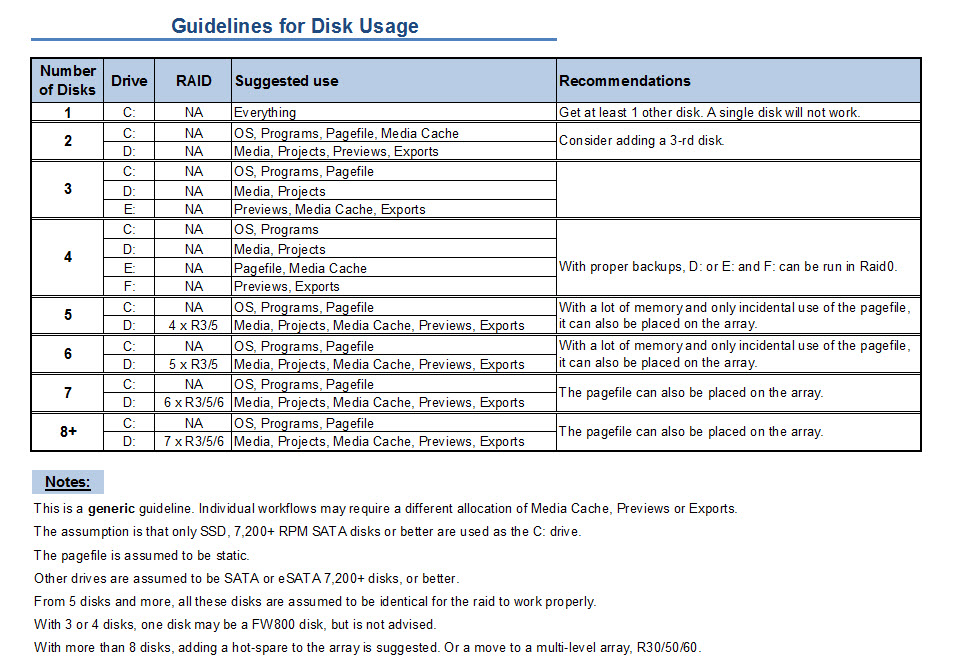
I hope this helps to remove doubts you may have had about your setup or to find a setup that improves performance.
Copy link to clipboard
Copied
Are the 1TB Seagate Barracuda 7200.14 (ST1000DM003)
as fast as the 2TB (ST2000D) ?
A store nearby has the 1TB version on sale at $88 each (Australian dollars).
At that price they're a bargain, even if a few are DOA.
Copy link to clipboard
Copied
I'm not Harm, but the 1TB 7200.14 is equally as fast (sequential-speed-wise) as its 2TB brandmate. However, due to the single-platter design of the 1TB drive, it may have a somewhat slower random access time because it may use cheaper, slower head actuators. But as a media and/or projects drive, the seek/random access speed is largely irrelevant.
Copy link to clipboard
Copied
Seagate vs wd black the benchmarks are pretty much dead on with each other, the slighty better seagate benchmarks are not enough to warant the purchase.
Seagate 1 yr warranty unless you buy the XT models.
WD is 5 yr. wd is slightly more
NEITHER of these drives are good for Parity raid 5,6 and i guess i better include 3 but are great for raid 0
you need WD RE4 for parity or the Seagate Contellation.
the WD red is ok for NAS only.
Seagate is also slightly quieter, the WDs have a slight low runble to them.. (more a concern for pro audio than video..)
Scott
ADK
Copy link to clipboard
Copied
Harm,
I think that you mistook "RAID0" for "RAID" in his question; you would probably say the same drives for RAID 0 or single drive use:
1. Seagate BarracudaXT, WD Caviar Black, Hitachi 7K3000 Deskstar.
2. Seagate BarracudaXT, WD Caviar Black, Hitachi 7K3000 Deskstar.
And for parity RAID (RAID 5, 6, etc.) use Enterprise RAID drives such as: Seagate Constellation ES, Hitachi 7K3000 Ultrastar, WD RE4
Regards,
Jim
Copy link to clipboard
Copied
Not really, since the risk of disk failure with any raid is N times bigger than a single disk with a N-disk array and given that the failure rate on BarracudaXT disk is pretty high, I would suggest reliable disks for any raid.
Copy link to clipboard
Copied
I say this because although "RAID" (Enterprise) drives are indeed more reliable, they normally come shipped with limited time to reply feature (i.e. WD RE4 has TLER set low) so that if you have some drive issues they are designed to "drop out" instead of taking more time and continuing to retry and error correct the sectors that were giving trouble. Dropping out of a redundant server array service is considered to be a good thing since the "degraded" array (incomplete after missing the dropped drive) will perform much faster since it is no longer being encumbered with the ailing drive.
OTOH, one would dramatically prefer a RAID 0 to continue to work in a workstation editing setting, although maybe with errors and sluggishness, as opposed to one drive dropping off and essentially a total loss of EVERYTHING that had been on the RAID 0.
Probably the BEST would be enterprise drives with their "timeout" to drop setting bumped way up, but I seriously doubt that are too many users that actually do this. I personally have WD's TLER utility that allows for this to be set for older drives and possibly present day enterprise drives, but they have not provided or support this utility for at least a few years now.
Regards,
Jim
Copy link to clipboard
Copied
I meant Raid 0. sorry if typing it without placing a space between 'd' and '0' caused confusion.
whatever way the disks are arranged, I want to use the most reliable disks.
Are there any websites that test/rate disk drive reliability?
Copy link to clipboard
Copied
Copy link to clipboard
Copied
Currently I've got two drives. I've got my 255gig SSD with my operating system and I've got a 1tb 7200 RPM Raid 0 Thunderbolt drive with all my media, exports and and cache. (I've also got a nightly backup for my raid and a bunch of really slow drives for long term storage but not really relavent.) My 255 gig SSD isn't large enough to hold my cache and it is also starting to be cumbersome on my 1tb Raid 0. I was going to place the cache on a 7200 RPM FW800 drive instead. I know it is normally better to break these up but I wonder if a Raid 0 with Thunderbolt doing everything might be faster than the help of a Firewire 800 drive.
Copy link to clipboard
Copied
Calculate around 55 - 65 MB/s sustained transfer rate for a FW800 drive, a modern internal SATA 7200 RPM disk achieves around 120 - 140 MB/s. Dunno what Thunderbolt does, it is not available on PC yet.
Copy link to clipboard
Copied
To piggy back off of this topic, I had a few similar questions. I read through this thread and am still confused about a few things.
I have 2x External eSATA 2 drives.
- Drive A has 2x 500GB WD Caviar GREEN drives. RAID-0
- Drive B has 2x 1TB WD Caviar GREEN drives. RAID-0
I have a 180GB SSD for OS and Programs.
I have an older 150GB SATA2 WD Raptor X that currently has my media project files.
**I PLAN on getting another SSD and 2x 500GB WD Velociraptors in RAID-0.
My quesiton is which drives should I set up as my disc cache, preview files, media cache, etc. Should i take the extenral GREEN drive out of the equation because they shut down after inactivity? Or could they still by used in the workflow somehow. Should my source footage drive be the Velociraptors and the new SSD be AE disc cache? Also, can PR preview files and AE disk cache be on the same drive? Finally, i know some operations in the worflow require faster READ speeds and some faser WRITE speeds, can you elaborate on which operatons require which? In other words, should my fasted READ drive by my source footage or my disc cache? Should my faster WRITE drive be my export drive? And, how large does the AE cache drive need to be if its ONLY used for AE cache?
Thanks!
Jim
Copy link to clipboard
Copied
So it has taken me awhile but I have finnaly finished building my new PC and installed CS 6 to it, but I am not sure what would be the best way to do my disk setup. I have 1 64 gb ssd, 6 1tb drives in raid 3, and 1 2tb drive. My OS and all the adobe programs are on the ssd, and I plan to have all the media, and projects, on the raid. I am not sure what to do with the rest of the files though because I know it is important to spread everyhting out best I can but on the chart it says that when I have 6 drives I can just put everything on the raid which might be good because based on just a few quick file transfers I have done on my computer the raid is so much faster than the 2tb drive, also to consider is that the 2tb drive has an ssd cahce with a second ssd that I own so I might want to avoid putting the page file there as well. If any one has any advice on where I should put the rest of the files that would be great.

Copy link to clipboard
Copied
There's a lot wrong with that, like for example if someone has a board with only SATA II connectors, they all share the same controller and approx 300MB/s of effective bandwidth. So your chart goes out the window. Other than that, your chart states "With proper backups, D: or E: and F: can be run in RAID0."
Okay, you need to go back to basic RAID training to see why that's nonsense. Let's say it's 2x1TB drives. Half the data does on each drive so you get around 2x the speed. Hurray, except if either one of those drives failes, 100% of your data is gone, thus your suggestion for backups.
So your solution is to...what, buy an external 2TB backup drive, run backups manually occassionally? I have an idea! Run a mirrored striped pair instead with 2 more 1TB drives, right? WRONG. RAID5 is the way to go. 2 or more data drives, 1 parity drive. If Drive A fails, B and C can rebuild the data. If B fails, A and C can rebuild the data. If 2 fails at the exact same time, you're really unlucky ![]() The RAID5 speeds vary A LOT with drives and controllers but it's usually just under 2x the overall throughput speed. So you're safer and it cost less. Tada.
The RAID5 speeds vary A LOT with drives and controllers but it's usually just under 2x the overall throughput speed. So you're safer and it cost less. Tada.
Oh but by the way, that entire chart is also complete nonsense considering every single option there would be cheaper and run as fast or faster with a high performance SSD as a temp/cache drive for basically anything. A Patriot Pyro, Intel Maplecrest 330, or Kingston HyperX can all read at 500MB/s+ and write respectably fast too. It'd take a bare minimum or 4 striped 7200RPM drives to match that read speed alone. A single SSD can beat an entire RAID array easily, almost regardless of what's contained in it and if it can't, that's because the array cost 5x more ![]()
Copy link to clipboard
Copied
VHC-CO-IT wrote:
Oh but by the way, that entire chart is also complete nonsense considering every single option there would be cheaper and run as fast or faster with a high performance SSD as a temp/cache drive for basically anything. A Patriot Pyro, Intel Maplecrest 330, or Kingston HyperX can all read at 500MB/s+ and write respectably fast too. It'd take a bare minimum or 4 striped 7200RPM drives to match that read speed alone. A single SSD can beat an entire RAID array easily, almost regardless of what's contained in it and if it can't, that's because the array cost 5x more
Until your write performance drops to nothing very quickly

Copy link to clipboard
Copied
"Until your write performance drops to nothing very quickly" <-- Incorrect. Actually, that's wrong 2 different ways. Apparently you got your info from 2009 or something. If you write data to flash then mark that spot as available space (aka delete that data) then the next time you write to it, it has to run an actual remove data command then the actual write.
Let's ask Wikipedia what today's computers do:
In computing, a TRIM command allows an operating system to inform a solid-state drive (SSD) which blocks of data are no longer considered in use and can be wiped internally.
Oh that's right, anything with TRIM wipes its old data locations extremely soon after it's freed up. I've never seen a modern SSD not support TRIM.
If your board's chipset or OS doesn't support TRIM, get a modern Intel, Patriot, or OCZ SSD. Their firmware runs its own internal garbage collection at an extremely high frequency. There may actually be more drives that do that as well.
So I guess SSDs don't drop in write speed over time after all and someone who builds computers for a living knows what he's talking about.
[Irrelevant and personal comment deleted]
Copy link to clipboard
Copied
[Off-topic posts deleted]
Copy link to clipboard
Copied
Bill Gehrke wrote:
Until your write performance drops to nothing very quickly
Bill--can you clarify what you mean by "nothing" and "quickly", and point to some tests that quantify how quickly and how far the write performance of an SSD will drop, and which types of SSDs (if any) it affects? I have not been able to find any such tests.
I've had a Crucial SSD for a couple of months and I haven't noticed any drop in read or write performance. I am wondering how quickly this will happen and if the drive will be covered by warranty when its write performance drops to "nothing".
Thanks!

Copy link to clipboard
Copied
Unfortunately Crucial doesn't cover "natural" performance issues on their SSDs. Crucial M4 drives (which I assume it is) are sort of weird. First of all, they all have REALLY bad write speeds. It's like 5:1 read to write but it's not a perfectly even comparison. They claim for their newest of the new M4 drives that "No matter what kind of files you’re working with on a Crucial SSD, you’ll experience high speeds with no drop in performance" but they don't explain why so I have to assume they're only talking about TRIM. If you have Windows 7 and a board that supports TRIM, you're good. Otherwise your performance probably will drop unless there's a "firmware-based garbage collection" in that drive. I don't think Crucial has that though on any drive.
They go on to say they tested their speed numbers with non-compressed data, which doesn't really affect performance over time. It does mean it's a lot faster though! But at like 110MB/s max write speed, I think what they mean is that they just don't bother to compress anything ever so compress-friendly and non-compress-friendly data both run slow instead of compressable data running faster, lol. At least they didn't fake the ratings by using artificially compress-friendly data ![]()
Copy link to clipboard
Copied
Maybe instead of arguing, you guys could actually help me from my post above..which has been slightly updated...
I have 2x External eSATA 2 drives.
- Drive A has 2x 500GB WD Caviar GREEN drives. RAID-0
- Drive B has 2x 1TB WD Caviar GREEN drives. RAID-0
I have a 180GB SSD for OS and Programs.
I have an older 150GB SATA1 WD Raptor X that currently has my media project files.
**I PLAN on getting 2x 500GB Velociraptors in RAID-0 for Project and source footage, and another 250GB Velociraptor for either export, preview files, or AE disc cache.
My quesiton is which drives should I set up as my disc cache, preview files, media cache, etc. Should i take the extenral GREEN drives out of the equation since they shut down after inactivity and only run at 5400rpm (so i read.) Or could they still by used in the workflow somehow. I get around 110mb/s read and write speeds on those...give or take.
Also, can PR preview files and AE disk cache be on the same drive since they wont be accessed at the same time?
I know some operations in the worflow require faster READ speeds and some faser WRITE speeds, can you elaborate on which operatons require which? In other words, should my fasted READ drive by my source footage or my disc cache? Should my faster WRITE drive be my export drive? And, how large should the AE cache drive and/or preview files drive be?
Finally, to edit HD footage, what is a good hard drive read/write speed to have...
Thanks!
Jim

Copy link to clipboard
Copied
Everyone is confusing Green drives and Intellipower drives which have a green label but are COMPLETELY different. You stated your are green so yeah, they suck. But, if you're looking for a new drive, intellipower are not the same way. Turning a spinning hard drive off is a motherboard and Windows 7 coordinated feature for all hard drives, not how the Intellipower drives work. Green drives would turn themselves off in Windows XP on any motherboard as a firmware feature. Intellipower doesn't do that. Read anything anywhere about that technology like on WD's site or wikipedia or tomshardware. The (modern ones) spin down to 5900 RPM when not in use and 7200 when in use with a very fast reaction time between those. I clocked them around 120-130MB/s so yeah, they do go 7200 when in use. In fact, I was curious so I ran one outside of a PC and you can hear and feel it change speeds. Don't confuse intellipower with WD Green drives. Those just spin at a lower RPM and stay there.
Don't believe me though; believe WD's own spec sheet for one of their intellipower drives (with some bold added ![]() )
)
Buffer Size: 32 MB
Capacity: 1 TB
Compliant Standards: S.M.A.R.T.
Data Transfer Rate: 300 MBps
Features: IntelliPark, IntelliPower --> (5400-7200) <--, IntelliSeek,
Perpendicular Magnetic Recording (PMR), StableTrac
Form Factor: 3.5" x 1/3H
Form Factor (Short): 3.5"
Hard Drive Type: Internal hard drive
Interface: Serial ATA-300
Interface Type: Serial ATA-300
Non-Recoverable Errors: 1 per 10^15
Spindle Speed: --> ***7200 rpm*** <--
Start Stop Cycles: 300,000
Glad I could clear up that bit of bad information but unfortunately the summar is your green drives aren't very good, lol ![]() They make nice bulk storage drives because lower heat means a lower failure chance and once a file is loaded, it typically uses the cache drives for most operations so if you can tolerate a slow initial load of a video file into the program, you won't have to worry about it after that. I'm not sure how it necessarily handled ridiculously enormous files like several gigabytes though. It may not cache them, it may actually read from the original in that case. Either way, it's not like the Green drives are unuseable. They're still roughly the speed of a typical laptop drive so hey, why buy new ones?
They make nice bulk storage drives because lower heat means a lower failure chance and once a file is loaded, it typically uses the cache drives for most operations so if you can tolerate a slow initial load of a video file into the program, you won't have to worry about it after that. I'm not sure how it necessarily handled ridiculously enormous files like several gigabytes though. It may not cache them, it may actually read from the original in that case. Either way, it's not like the Green drives are unuseable. They're still roughly the speed of a typical laptop drive so hey, why buy new ones?
Anyway, as for the raptors, I've never seen even a 15000 RPM drive run past 200MB/s alone and most good SSDs are at 550MB/s read. Then consider that Raptors are expensive, loud, run extremely hot, have generally bad reviews, and have high failure rates and I'm not a real big fan of them. They do have storage capacity going for them and in RAIDs, they're faster but cheaper than a higher count of slower drives so that's the basis for their price point but I still think they have an unacceptable failure rate. I think you mentioned putting two velociraptors in a RAID in which either one can fail and you're screwed, doubling your chance of data loss. That's not a great idea. We run 10k RPM HP SCSI drives in our 4 kinda sorta old servers at work and we've had 4 fail out of 20-ish in 3 years so far so don't think it doesn't happen.
If you're willing to put up with some firmware flashing headaches for a couple minutes, the new OCZ Vertex 4 is amazing. 3 and under series are baaaaaad but 4 uses a new controller and better flash chips and they actually work. I don't usually forgive companies for releasing 3 bad product lines in a row but the 4 series really are that good for the price. You can get a 128GB for about $115, 256GB for around $190, and 512GB for around $330. That's not bad and price vs performance is there. Price per GB vs speed may also result in a better overall setup. So I'd go for a single high speed, high capacity SSD instead of velociraptors.
Copy link to clipboard
Copied
Thanks for the response...yeah, the GREEN extrnal drives I have have been mainly used for storage, but they both have RAID 1 and RAID 0 capabilities so I wasnt sure if they would fit into a video editing workflow or if I should just keep them as storage.
I was contimplating between SSDs or Velociraptors and just recently read about the NEW Velociraptors and I think i am going to go with them over SSDs. I have had SEVERAL raptors over the years and not a single one has failed me. I still have the Original 74GB Raptor thats still working. I am just afraid of using SSDs for me media, disc cache, preveiw files, etc because I heard they dont handle alot of reads and writes well and will slow down after time.

Copy link to clipboard
Copied
The first time you write to a flash memory location in an SSD, it goes fast. The 2nd time, it has to erase what used to be there then write the data which takes at least 2x longer so you go from like 500MB/s write to 250MB/s write. If your operating system (win7 only I think) and motherboard (chipsets that start with a Z primarily) then you can use TRIM which immediately queues up a "zero out" command. Because of this performance degradation, a couple manufacturers implemented firmware-based "garbage collection." That means whenever the drive is sitting idle, it will go through its recently deleted locations and erase them. That way the next time you need them, they're still writing at full speed. Check out this page to see what I mean:
http://www.ocztechnology.com/aboutocz/news/151
I know Crucial's M4 drives also do it, as stated by themselves:
"Since not all operating systems support TRIM, Crucial SSDs have a special feature called Active Garbage Collection. Active Garbage Collection is a process that helps an SSD maintain optimal performance by freeing up memory sectors that are no longer in use. Garbage collection is part of the SSD itself and thus not dependent on your computer’s operating system. Since garbage collection is part of the SSD’s firmware, it works regardless of which operating and filing systems your computer is using."
Btw, OCZ's 1-3 products SUCK!!!!!!!! Their 4's are nice though. They bought out Indillinx to use their new Everest controller and now developed a new 2.0 Everest controller for their new drives. It basically builds a RAID array inside the flash chip array inside the drive so if one fails, it can warn you but not destroy your data. They're also REALLY fast and use low voltage rewrites so you get like 9000+ write cycles instead of 4000-ish from other brands.
For the velociraptor, there's good news and bad new. The good news is, it's the #1 fastest on the average read speed chart:
The bad news is, it got a score of 164MB/s and that's the 1TB version. The 300GB version got a score of 103 MB/s ![]() That officially makes it slower than my 7200RPM Seagate lol. In fact, I think one of those drives listed above it is my Seagate lol.
That officially makes it slower than my 7200RPM Seagate lol. In fact, I think one of those drives listed above it is my Seagate lol.
SSDs only had a 2011 chart but take a look. The story is a bit different with SSDS.
http://www.tomshardware.com/charts/ssd-charts-2011/AS-SSD-Sequential-Read,2782.html
One of the old Crucial M4 drives got a 472 MB/s score! So unless you want to get 4 velociraptors and put them in a 100% striped RAID, I don't think you're going to get near that performance level.
I noticed the prices went WAY down on 10k RPM drives in general, which is nice, but you're not going to beat their newest of the new 64GB M4 drive as a cache for premiere for a whopping $66
http://www.newegg.com/Product/Product.aspx?Item=N82E16820148441
The 772 reviews it got seem to indicate it's REALLY good lol. Do note that the write speeds on all M4 drives kinda suck though (500MB/s read, 95MB/s write) so that's not the best example ![]() but these are much nicer:
but these are much nicer:
http://www.newegg.com/Product/Product.aspx?Item=N82E16820227801
and this:
http://www.newegg.com/Product/Product.aspx?Item=N82E16820167120
is the one I put in my "how fast is an SSD" demo system in my shop. It can write at 450MB/s and I verified speeds close to that with an actual benchmark test. I'm not sure about firmware garbage collection but I don't think it has it since it's the older Sandforce controller.
I've put a couple of the 128GB versions of these in laptops in place of failed hard drives and they've worked very nicely.
http://www.newegg.com/Product/Product.aspx?Item=N82E16820227810
At double the speed of a raptor for $70, it's the perfect cache drive without breaking the bank. Just remember to flash to the latest firmware with OCZ's utility or it totally freaks out lol.
Copy link to clipboard
Copied
Wow that was an awesome answer...thanks!
My current SSD is a corsair force GT 180 GB with TRIM and it screams. I'm using that at the moment for OS and programs.
So Are you saying SSDs with TRIM or garbage collection won't wear out over time and will be ok for scratch and cache drives?
Also, Is a 64GB SSD large enough for premiere preview files and/or an after effects disc cache drive?
Thanks for your help!
Jim

Copy link to clipboard
Copied
It been my experience that Premiere doesn't typically use (concurrently) more space for cache files than all the source files added together but depending on rendering quality, it could. If it does, it sort of indicates that you're taking a low quality video and upscaling it except that some things in premiere are held unencoded or purposely temporarily at a higher resolution, which is enormous regardless. I just don't see it getting into the 60GB range for normal operations but if you're editing an entire HD Dateline NBC news report, I could see that ![]() The 128GB models are much cheaper than 2x the price of the 64GB ones though so it might be worth it. Plus, double the space to wear out by repetetive writes so double the useable life
The 128GB models are much cheaper than 2x the price of the 64GB ones though so it might be worth it. Plus, double the space to wear out by repetetive writes so double the useable life ![]()
Bad news though! All the modern desktop chipsets only allow for 2 SATA III connectors and they're on 1 controller (the chipset contains the controller). The absolute maximum bandwidth available on a SATA III controller is 600MB/s. That means if you're attempting to read from your main SSD while writing to the other SSD and they're on SATA III ports 1 and 2, it's going to run out of bandwidth and slow down to a maximum total of 600-ish. I would assume it'd split it approximately 50-50 as well. I'm fairly certain it's not 600MB read and 600MB write either. I think it's grand total.
You can buy a 2nd separate PCI-E-based SATA III controller for the 2nd drive but I've heard they're almost all super glitchy and fail a lot. Check out these rave reviews lol
http://www.newegg.com/Product/Product.aspx?Item=N82E16816124044
The 3rd party makers of them aren't exactly known for quality so really only Intel's original one works the best. While it's not amazingly common to use both SSDs at full speed at the same time, it can certainly happen while editing a video project. The good news is, you could just buy a slower SSD for cheaper and run it on the SATA II controller that's also on the board.
Check out this SSD:
http://www.newegg.com/Product/Product.aspx?Item=N82E16820227807
It's 128GB, a mere $99, I've used it in 5 builds without problems (after flashing the firmware, otherwise PROBLEMS! lol) and it only runs at about 420 read, 300MB/s write. A SATA II controller runs at 300MB/s tops so you wouldn't really lose much there. Some SSDs actually state what their speeds are if ran on a SATA II controller too so you can see how much you're losing.
Btw, I noticed modern corsair drives claim to have "Advanced Background Garbage Collection for consistent performance." That sounds firmware based unless they're just referring to TRIM.
P.S. it's worth mentioning that I'm not 100% sure if an H67 or 77 chipset for example uses a dedicated, separate SATA II controller and SATA III controller so using the III one may affect bandwidth on the II one. Anyone know for sure?
Copy link to clipboard
Copied
Unless you are going to drop on a RAID controller, RAID 0 with daily backups is absolutely the way to go. RAID 5 affects performance and if you are having automatic daily backups run you will never lose less than half a days work. Considering the performance advantage, the RAID 0 setup will more than make up the time loss with it's superior speed. If you want to move away from RAID 0 and drop on a RAID controller, I would never recommend a SYBA to someone serious about video editing first of all. I would recommend something like this:
I would highly recommend the user configure their drives in RAID 3. The data block is striped and parity is generated on Writes, recorded on the parity disk and checked on Reads. This gives the advantage of Very High Reads & Writes, instead of the substandard Writes and High Reads of the RAID 5.
I'll go ahead and use the same enthusiast gaming site to point out how the OCZ 4 drives suffer horrible write performance drops (down to less then 100 MB/s) even with the latest firmware.
http://www.tomshardware.com/reviews/vertex-4-ssd-write-performance,3235-2.html
http://www.tomshardware.com/reviews/vertex-4-ssd-write-performance,3235-2.htmlThis is a problem with most SSDs in general, and for the most part they should be avoided for anything besides OS/Pagefile type operations. The Samsung 830 drive shows considerable improvement in write performance over most other SSDs, but the $/GB will still keep it's appeal limited.
Also, the SATA III and SATA II controllers have always been separate on the motherboard in the past (utilizing Marvell controller for SATAIII). Using more than one SATA III drive on the Marvell controller was troublesome because it didn't have the bandwidth for more than 1 high bandwidth SSD. Since the new Cougar Point chipsets have the functionality integrated into the chipset, the bandwidth problem you state is no longer an issue, and 2 SSD's would work fine.
[Personal comments deleted]
Find more inspiration, events, and resources on the new Adobe Community
Explore Now