- Home
- Video Hardware
- Discussions
- Re: GPU Load Drops to 0-1% when playing back 4k Pr...
- Re: GPU Load Drops to 0-1% when playing back 4k Pr...
GPU Load Drops to 0-1% when playing back 4k Project in PP CC 2017
Copy link to clipboard
Copied
Hey everyone,
If anyone could help me with this issue would be great!
Here are my SPECS:
- i7 3770k
- 256gb SSDs in raid 0
- 16gb ram
- GTX 1060 6gb (upgraded from a GTX 660Ti recently)
Here's the PROBLEM:
- Playback 4k sequence
- Starts off smooth
- While monitoring CPU/GPU load i get between 50-85% CPU & 20-30% GPU
- All of a sudden GPU drops to 0-1% and CPU usage is more or less the same but sometimes climbs to 95%
I have the latest Nvidia drivers...
I've tried creating a new project and just importing 2-3 4k video files and trying to play it back still get similar results...
I cant seem to playback 4k video without the gpu dropping suddenly at random point and starts lagging up a storm!
Any help is appreciated because I'm really going to give up on my rig.
I never had any issued like this before.
really considering switching to mac because i ran the same video files on Final Cut Pro... works flawlessly on a weaker i5 Macbook with an intel HD 5000.
I dont understand why.
Copy link to clipboard
Copied
This sounds like your GPU is running out of memory. When that happens, Premiere switches to GPU-accelerated to CPU-only (Software Only) mode. 6GB should be more than enough, but even that can be inadequate if you have, say, some really hi-resolution still images on your timeline. It seems counterintuitive, but high-resolution still images can eat up all of your memory and if your GPU runs out of memory during a timeline preview or final output render Premiere will make that switch and then it doesn't switch back for the rest of the render. Dunno if that helps you, but that's a possibility to consider.
Copy link to clipboard
Copied
Hmm thats really interesting...
Not sure how to address it though.
I just dropped a few hundred $$$ on this card thinking it was gonna be good enough.
My project has all 4K video, some overlapping, very little effects. little to no transitions.
its literally a rough cut of the videos, put together.
This issue also happened when I just did a test with 2 4K videos just imported them into the timeline and overlapped them.
during playback same thing happens.
- 50mbps video from an GH4 camera.
- 30Mbps video from a DJI drone.
i dont think its that bad is it?
Copy link to clipboard
Copied
So i monitored the vRam usage...
the highest it went was around 1670mb
So i doubt that thats the issue.
As far as i can tell the gpu usage seems normal.
But for some WEIRD REASON! the GPU load suddenly drops to 0-1%
Anyone have any idea what it could be?

Copy link to clipboard
Copied
What are the Memory Interface Width and Memory Bandwidth specs on your card? -- I'm still just shooting in the dark here, assuming there's a bottleneck somewhere that's causing Premiere to stop using GPU acceleration ![]()
Copy link to clipboard
Copied
Intel® Desktop Board DZ77GA-70K Specifications
Don't know if this answers your question?
Copy link to clipboard
Copied
Sorry I meant your GPU
Copy link to clipboard
Copied
Here this is the one I bought
https://www.zotac.com/us/product/graphics_card/zotac-geforce-gtx-1060-mini#spec
Copy link to clipboard
Copied
Well it doesn't tell you, but if it conforms to the NVidia specs then it should be 192 GB/sec which should be totally fine for you. Sorry I don't have a better solution to offer, but at this point I'd try swapping it out with any other video card that you might have on hand or be able to beg/borrow from someone else and do a test. See if the GPU drops off in the same way. If it doesn't (even if the older/crappier GPU is maxed out the whole time during a render) then you know it's a hardware problem with your card. If it still DOES drop out, then your bottleneck can exist almost anywhere else: system RAM, MoBo Bus to your GPU, etc. Very hard to track down without swapping out components to test. I'd suggest Hard drive performance, too, but I can't see any reason why that would cause Premiere to quit using your GPU.
One last bottleneck I just thought of is the lanes for for the GPU on your MoBo. I'm assuming you've got your card in the top slot which would mean it's in a 16x (sixteen lane) bus--which is the best it can be. Just in the minor off chance that you've got your GPU in any slot other than the top PCIE slot I figure'd I should point it out.
Sorry I can't be of more help ![]()
Copy link to clipboard
Copied
Try going to MPE SOFTWARE ONLY and tell us what color the line is over the your video. Here is my XAVC-S 4K timeline and it is mostly yellow with GPU acceleration turned off.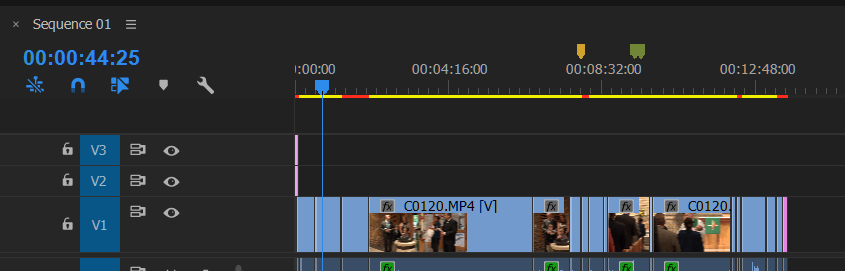
I would not expect any GPU loading but I did see about 8%.on this laptop in playing just the yellow area. I will go now to my i7-5960X @ 4.5GHz and see what my GTX 1060 says, it is also about 8% when playing back in the yellow areas. I do not understand your 1%. Does it happen about the same place each time?
I did have playback set to full resolution
Copy link to clipboard
Copied
Oh yeah, that's a good idea from Bill. Does it drop to 1% in the same place every time?
Copy link to clipboard
Copied
Thanks for all the help guys!
Yeah it has nothing to do with a specific spot in the video,
like i mentioned before i did a test with a new project and only added 2 videos to the timeline,
and it still did the same thing during playback at random spots.
I also noticed,
after the lag occurs, I would pause the video, bring it back a bit,
and play it back, it would play it back smoothly the second time.
Copy link to clipboard
Copied
That REALLY sounds like your card running out of memory (or Premiere thinking that it is). Honestly, my solution would be to throw up my hands and try to get an exchange on my graphics card. Most companies will let you exchange like-for-like with minimal fuss and even if nothing changes you've at least eliminated one possible factor. If you're anything like me then you usually want to try to fix everything with software solutions of some kind (changing settings, etc.), but over the years I've found that my most pernicious and weird issues like this one are almost always related to hardware and the only way I know how to solve those is swapping out components to test.
But, if you want to try software solutions, this is my course of action (being pretty dumb about the intricacies of PC troubleshooting/repair myself) since unpredictable hardware responses can actually be caused by anything in the chain of components:
- Flash MoBo to latest Firmware
- Flash any other hardware to latest Firmware
- Roll back/uninstall GPU drivers (so that it's just the default Windows drivers)
- Reinstall GPU drivers
If that doesn't work and you're still reluctant to go through the process of getting an exchange on your video card:
- Remove all hardware components except those necessary to run: including taking out any PCIe cards, extra internal drives that aren't your system drive, external drives/devices, until you've got as few things plugged in as possible. Sometimes I even remove my RAM down to 1 or 2 chips. If your MoBo has built-in video (you probably don't), then of course take out the GPU, too.
- See if the problem is still happening. If it's not, then at least you know it's one of things you've unplugged.
- Gradually try again, plugging in one device at a time until you see the problem pop up again and can know the culprit.
Of course you can always try ye olde wipe-the-drive-and-reinstall-Windows-and-everything-else and see if that solves it as there's also the chance you've got a messy/corrupt driver somewhere.
Personally, I'd avoid all of the above until I tried replacing the video card and THEN go through all that other aggravation ![]()
Copy link to clipboard
Copied
djxcrx88 wrote:
I also noticed,
after the lag occurs, I would pause the video, bring it back a bit,
and play it back, it would play it back smoothly the second time.
It is possible it is "learning" I have seen this many times myself. But I cannot find any data being written. I just played my seven layer highly complex h.264 PPBM timeline and the first time after starting the computer, clearing the Media Cache Folder and the Media Cache Files folder it immediately rewrites the 9 and 14 files. First time I then play the timeline it misses two frames and the second time it misses no frames. It adds no new files nor updates any one file. Incidentally, the Media Cache Files I believe are the icons that you see at the start of a clip
Copy link to clipboard
Copied
I have this exact same problem!!! I just dropped a lot of money to have a system that would run smoothly and got the GeForce GTX 1060 as well. I'll import two 4k videos and suddenly it will start lagging really bad. I'll pause the video and then press play again and it will play smoothly for a little bit and then start lagging again. Here's my setup,
Program - Adobe Premiere Pro CC 2015.3
Computer - Lenovo M900 Tower
Processor - Intel Core i5 6600
OS - Windows 10
GPU - GeForce GTX 1060 (GPU Accelerated CUDA enabled in Premiere)
SSD - Samsung 500GB
Have you had any luck with resolving the issue? If so PLEASE let me know!
Copy link to clipboard
Copied
Only one SSD?
Randall, lI will try experimenting with my desktop if I get some time with my single GTX 1060 and I will keep reducing the CPU power to try to see if I can reproduce that situation but it sounds like you have a good explanation.
Copy link to clipboard
Copied
To those who are having problems:
It's the CPU (or more specifically, a big imbalance between the CPU and the GPU). That GTX 1060 on most mainstream CPU platforms is spending most of its time waiting for the CPU to catch up. Unfortunately, there is currently no good choice as to which currently available Nvidia GPU that I would recommend for such a mainstream system build: The ones that are currently available are either overkill for the CPU or slower than the CPU's integrated graphics processor (IGP) or deliver too little of a performance increase over an IGP to justify its cost.
Copy link to clipboard
Copied
Update on my previous post about the CPU/GPU imbalance:
I did a real-world test of scaling down 1080i high-bitrate (100 Mbps CBR) MPEG-2 to 480i MPEG-2 DVD (5.0 Mbps VBR) on my two desktop PCs. On that test, if either the average CPU load or the average GPU load falls significantly below 100%, that configuration is likely to be imbalanced (performance-wise). The result is that an older GTX 970 (yes, it started working again) was fairly well balanced with a non-overclocked Haswell Refresh i7-4790K CPU (but would be quite overkill for an i5-6500), while the GTX 960 was clearly underpowered on the i7-4790K (note the GPU load of 100% while the CPU load barely averaged 50% and occasionally fell much lower) and a tad weak even on the i5-6500 (GPU load remained 100% but the CPU load hovered around the 60% to 70% mark).
This test is unscientific, but should relate to the 4K playback issues fairly well.
And since the GTX 1060 is more powerful in performance relative to the GTX 970, it's no surprise that both the Ivy Bridge i7-3770K (with little to no overclocking) and the Skylake i5-6600 CPUs are just not powerful enough to fully utilize the GTX 1060 as far as CUDA applications are concerned. Perhaps a GTX 1050 Ti would be a better match for either of those two CPUs?
Copy link to clipboard
Copied
@BillGehrke Yes I onlyl have one SSD... do I need more than one? When it comes to computer setups and systems I really don't know much about what is required for video editing so I need all the help that I can get.
Copy link to clipboard
Copied
It sounds like that single SSD is trying to perform far too many tasks at the same time, especially on a SATA connection that cannot handle reads and writes simultaneously. With all the housekeeping and system tasks going on, the disk I/O performance on that truly single disk that's used for absolutely everything including the boot OS will effectively be five to six times slower than what it's capable of.
In other words, your system's disk I/O performance is strangled by the use of a truly single disk.
Copy link to clipboard
Copied
Well I have another hard drive that is 1TB which is what my Premiere Program is running on, don't know if that makes any difference.
Copy link to clipboard
Copied
That would not have made much of a difference because you'd still have to fight simultaneous reads and writes, which no SATA device can ever perform. In fact, with your two-disk setup as configured you have no room at all for either the media or projects without severely degrading performance.
Copy link to clipboard
Copied
as RjL190365 pointed out earlier, its most likely the cpu. your cpu is only a i5-6600. if your 4k media is h264, there is a setting in premiere to enable hardware h264 decoding. it should try to use the Intel HD Graphics 530 inside the i5-6600. if that works it will take much of the workload of the cpu cores. if that doesn't help you may need to transcode to more edit friendly codecs like cineform or dnxhr, which are much easier for the cpu to work with.